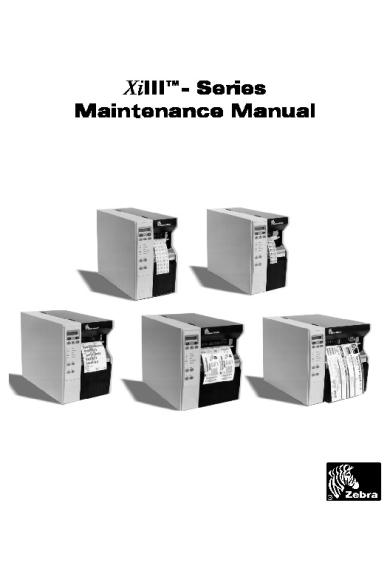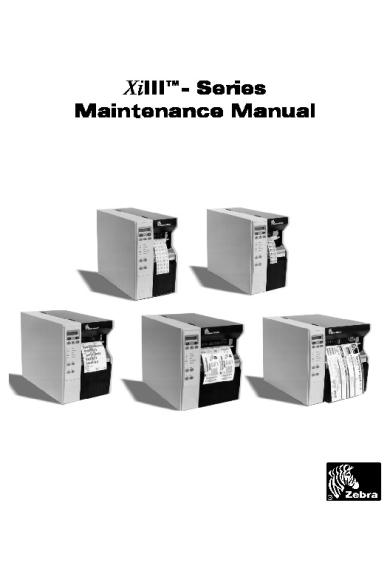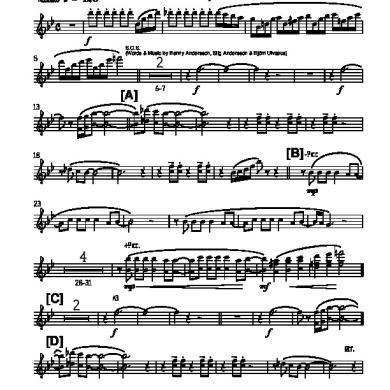* The preview only shows a few pages of manuals at random. You can get the complete content by filling out the form below.
Description
XiIII™Xi ™- Series Maintenance Manual
XiIII™Xi ™- Series Maintenance Manual
48152L Rev. 1 07/00
48152L Rev. 1 07/00
TABLE OF CONTENTS
TABLE OF CONTENTS LIST OF TABLES ....................................................................... viii LIST OF FIGURES ......................................................................... x SECTION 1 SYSTEM DESCRIPTION DESCRIPTION.........................................................................................................................1-1 SCOPE ......................................................................................................................................1-1 RELATED MANUALS............................................................................................................1-1 PRINTER SPECIFICATIONS .................................................................................................1-2 Options ..................................................................................................................................1-2 ZEBRA PROGRAMMING LANGUAGE II (ZPL II)............................................................1-2 BAR CODES ............................................................................................................................1-3 STANDARD PRINTER FONTS .............................................................................................1-4 MEDIA CONSIDERATIONS..................................................................................................1-8 RIBBON CONSIDERATIONS................................................................................................1-9 PRINTER CONSIDERATIONS ..............................................................................................1-9 GENERAL SPECIFICATIONS .............................................................................................1-10 ELECTRICAL REQUIREMENTS ........................................................................................1-10 ENVIRONMENTAL OPERATING RANGES .....................................................................1-10 COMMUNICATION SPECIFICATIONS.............................................................................1-11 Serial Data Communication Interface Overview.................................................................1-11 Communication Buffer ........................................................................................................1-12 Standard Serial Communication Connector ........................................................................1-12 Serial Communication Signal Levels ..................................................................................1-13 Communication Code..........................................................................................................1-14 Parallel Data Communications Interface Overview ............................................................1-14 Parallel Port Connector........................................................................................................1-14 Optional Interface Boards....................................................................................................1-15
48152L Rev. 1 07/00
XiIII Maintenance Manual
iii
TABLE OF CONTENTS SECTION 2 OPERATIONS OVERVIEW OPERATOR CONTROLS .......................................................................................................2-1 Front Panel Display ...............................................................................................................2-1 Front Panel Keys ...................................................................................................................2-2 Front Panel Lights .................................................................................................................2-3 LOADING MEDIA ..................................................................................................................2-4 Tear-Off Mode.......................................................................................................................2-4 Peel-Off Mode .......................................................................................................................2-5 Rewind Mode (for Printers Without the Cutter Option) .......................................................2-6 Cutter Mode...........................................................................................................................2-8 Rewind Mode (for Printers With the Cutter Option).............................................................2-9 Fanfold Media Loading .......................................................................................................2-10 Removing the Label Backing Material................................................................................2-12 Ribbon Loading ...................................................................................................................2-13 Ribbon Removal..................................................................................................................2-15 POSITIONING THE MEDIA SENSORS..............................................................................2-16 Transmissive Sensor............................................................................................................2-16 BLACK MARK SENSOR......................................................................................................2-17 SECTION 3 TROUBLESHOOTING POWER-ON SELF TEST.........................................................................................................3-1 PRINTER SELF TESTS...........................................................................................................3-3 Introduction ...........................................................................................................................3-3 CANCEL Key Self Test ........................................................................................................3-3 PAUSE Key Self Test ...........................................................................................................3-4 FEED Key Self Test ..............................................................................................................3-4 FEED Key and PAUSE Key Self Test ..................................................................................3-5 PAUSE Key and CANCEL Key Self Test ............................................................................3-5 FEED Key and CANCEL Key Self Test...............................................................................3-6 Communications Diagnostics Test ........................................................................................3-6 EXTENDED PRINTER DIAGNOSTICS................................................................................3-7 PAUSE Key Loopback Test ..................................................................................................3-7 FEED Key Loopback Test.....................................................................................................3-8 iv
XiIII Maintenance Manual
48152L Rev. 1 07/00
TABLE OF CONTENTS BASIC TROUBLESHOOTING.............................................................................................3-11 FACTORY ASSISTANCE.....................................................................................................3-16 Returning Equipment...........................................................................................................3-16 SECTION 4 MAINTENANCE MAINTENANCE CONCEPTS................................................................................................4-1 Tools Required for Corrective Maintenance: ........................................................................4-1 Test Equipment Required ......................................................................................................4-1 PREVENTIVE MAINTENANCE............................................................................................4-2 Cleaning the Zebra Xi III Printer...........................................................................................4-2 Cleaning The Printhead .........................................................................................................4-3 Printhead Cleaning Procedure ...............................................................................................4-4 Cleaning the Upper Media Guide (Snap Plate): 140XiIII, 170XiIII, & 220XiIII. .................4-5 Cleaning the Upper Media Guide (Snap Plate): 90/96XiIII ..................................................4-6 CORRECTIVE MAINTENANCE ...........................................................................................4-7 Configuration.........................................................................................................................4-7 Entering the Setup Mode .......................................................................................................4-7 CALIBRATION .......................................................................................................................4-8 Media and Ribbon Sensor Sensitivity Calibration ................................................................4-8 Sensor Sensitivity ................................................................................................................4-11 Sensing Typical Thermal Transfer Non-Continuous Die Cut Labels. ................................4-11 Sensing Continuous Media..................................................................................................4-13 STANDARD KST PRINTHEAD REPLACEMENT ............................................................4-14 PRINTHEAD ADJUSTMENTS ............................................................................................4-17 Print Quality Adjustments ...................................................................................................4-17 Wear Plate Position Adjustment..........................................................................................4-19 Printhead Position Adjustment ............................................................................................4-20 Printhead Pressure Adjustment............................................................................................4-21 Strip Plate Adjustment.........................................................................................................4-22 Darkness Adjustment...........................................................................................................4-22 Media Tear-Off Position Adjustment..................................................................................4-23 TRANSMISSIVE MEDIA SENSOR POSITION ADJUSTMENT ......................................4-24 Reflective Media Sensor Adjustment ..................................................................................4-26
48152L Rev. 1 07/00
XiIII Maintenance Manual
v
TABLE OF CONTENTS LCD Viewing Adjustment...................................................................................................4-26 Take Label Sensor Alignment .............................................................................................4-26 MEDIA TRACKING ADJUSTMENTS ................................................................................4-27 Rewind Mode ......................................................................................................................4-27 Peel-Off Mode .....................................................................................................................4-28 Spindle Adjustment and Maintenance.................................................................................4-29 Tension Measurement Procedure ........................................................................................4-29 Spindle Tension Adjustment ...............................................................................................4-30 REMOVING THE MAIN LOGIC BOARD ..........................................................................4-32 Installing the Main Logic Board..........................................................................................4-32 REMOVING THE DC POWER SUPPLY ASSEMBLY ......................................................4-36 INSTALLING THE DC POWER SUPPLY ASSEMBLY ....................................................4-36 REMOVING THE AC POWER SUPPLY ASSEMBLY ......................................................4-37 INSTALLING THE AC POWER SUPPLY ASSEMBLY ....................................................4-37 MAIN DRIVE BELT - REMOVAL, REPLACEMENT & ADJUSTMENT ........................4-40 90/96XiIII, 140XiIII and 170XiIII........................................................................................4-40 220XiIII................................................................................................................................4-41 REWIND DRIVE BELT - REMOVAL, REPLACEMENT & ADJUSTMENT...................4-42 AC POWER FUSE REPLACEMENT ...................................................................................4-44 PLATEN ROLLER INSTALLATION...................................................................................4-46 Platen Roller Replacement ..................................................................................................4-46 Peel Option Lower Platen Roller Replacement...................................................................4-49 OPTION INSTALLATION....................................................................................................4-53 Font ROM Installation.........................................................................................................4-53 Memory Card and Font Card Installation............................................................................4-54 SIMM Installation ...............................................................................................................4-55 Optional Supply Spindle Installation...................................................................................4-56 Optional Bifold Door Installation........................................................................................4-60 Optional Counter Board Installation ...................................................................................4-61 Rewind Option.....................................................................................................................4-63 Optional Interface Boards....................................................................................................4-73 External PrintServer II Installation......................................................................................4-77 Coax Communications Interface Boards.............................................................................4-82
vi
XiIII Maintenance Manual
48152L Rev. 1 07/00
TABLE OF CONTENTS APPLICATOR INTERFACE PORT/REAL TIME CLOCK.................................................4-86 Real Time Clock Commands...............................................................................................4-88 Cutter Option Kit.................................................................................................................4-96 Cutter Option Installation Procedures .................................................................................4-98 LCD Display ...........................................................................................................................4-99 Cutter Mechanical Assembly Installation .........................................................................4-101 Cutter Circuit Board and Optical Sensor Installation........................................................4-102 SECTION 5 MAINTENANCE AND ASSEMBLY DRAWINGS DESCRIPTION........................................................................................................................ 5–1 SECTION 6 MISCELANEOUS INFORMATION AND APPENDICES ASCII CODE CHART..............................................................................................................6-2 SETTING BURN TEMPERATURE FOR IN SPEC BAR CODES........................................6-3 Printing Conditions................................................................................................................6-3
48152L Rev. 1 07/00
XiIII Maintenance Manual
vii
TABLE OF CONTENTS
LIST OF TABLES Table 1-1 Font Matrices for 8 dot/mm (203 DPI) XiIII Printheads ............................................1-4 Table 1-2 Font Matrices for 12 dot/mm (300 DPI) XiIII Printheads ..........................................1-5 Table 1-3 Font Matrices for 24 dot/mm (600 DPI) 96 XiIII Printheads .....................................1-6 Table 1-4 Media Considerations .................................................................................................1-8 Table 2-1 Front Panel Keys.........................................................................................................2-2 Table 2-2 Front Panel Lights.......................................................................................................2-3 Table 3-1 Format Sequence.........................................................................................................3-6 Table 4-1 Recommended Preventive Maintenance Schedule......................................................4-2 Table 4-2 S1 Switch Position.....................................................................................................4-34 Table 4-3 DC Power Connections .............................................................................................4-51 Table 4-4 DC Power Connector Identification ..........................................................................4-57 Table 4-5 Kit Numbers ..............................................................................................................4-65 Table 4-6 Media Rewind Option Kit Parts List .........................................................................4-66 Table 4-7 Dip Switch Settings ...................................................................................................4-80 Table 4-8 Dip Switch Settings Coax Interface...........................................................................4-84 Table 4-9 Date & Time Command Characters ..........................................................................4-89 Table 4-10 Cutter Option Kit Parts List ...................................................................................4-96 Table 4-11 DC Power connectors.............................................................................................4-99 Table 5-1 90XiIII, 96XiIII, 140XiIII and 170XiIII Final Assembly Mechanical........................ 5–4 Table 5-2 Final Assembly All Printers (Electrical).................................................................... 5–6 Table 5-3 220XiIII Final Assembly Mechanical View 1 ........................................................... 5–8 Table 5-4 90/96XiIII, 140XiIII, 170XiIII Print Mechanism Assembly View 1........................ 5–10 Table 5-5 90/96XiIII, 140XiIII, 170XiIII Print Mechanism Assembly View 2........................ 5–12 Table 5-6 All Series Print Mechanism Assembly View 3 ....................................................... 5–14 Table 5-7 220XiIII Print Mechanism View 1........................................................................... 5–16 Table 5-8 220XiIII Printer Mechanism View 2........................................................................ 5–18 Table 5-9 90XiIII Printhead Support Assembly....................................................................... 5–20 Table 5-10 96XiIII Printhead Support Assembly..................................................................... 5–22 Table 5-11 140XiIII Printhead Support Bracket ...................................................................... 5–24 Table 5-12 170XiIII Printhead Support Assembly................................................................... 5–26 Table 5-13 220XiIII Printhead Support Assembly................................................................... 5–28 Table 5-14 Media Supply Hanger ............................................................................................ 5–30 viii
XiIII Maintenance Manual
48152L Rev. 1 07/00
TABLE OF CONTENTS Table 5-15 Optional Media Supply Spindle............................................................................. 5–32 Table 5-16 Compliant Roller Assembly................................................................................... 5–34 Table 5-17 Ribbon Supply Spindle Assembly ......................................................................... 5–36 Table 5-18 Ribbon Take-Up Spindle Assembly ...................................................................... 5–38 Table 5-19 Media Rewind Assembly....................................................................................... 5–40 Table 5-20 Cutter Assembly .................................................................................................... 5–42
48152L Rev. 1 07/00
XiIII Maintenance Manual
ix
TABLE OF CONTENTS
LIST OF FIGURES Figure 1-1 Default Fonts Examples ............................................................................................1-7 Figure 1-2 Interface Connections..............................................................................................1-11 Figure 1-3 RS-232 Signaling.....................................................................................................1-13 Figure 1-4 RS-422/RS-485 Signaling .......................................................................................1-13 Figure 2-1 Front Panel.................................................................................................................2-1 Figure 2-2 Roll Media Loading Tear-Off Mode .........................................................................2-4 Figure 2-3 Peel-Off Mode Loading.............................................................................................2-5 Figure 2-4 Rewind Mode w/o Cutter Option Loading................................................................2-7 Figure 2-5 Cutter Mode Loading ................................................................................................2-8 Figure 2-6 Rewind Mode w/Cutter Loading ...............................................................................2-9 Figure 2-7 Fan Fold Media Loading .........................................................................................2-11 Figure 2-8 Ribbon Installation ..................................................................................................2-14 Figure 2-9 Ribbon Removal......................................................................................................2-15 Figure 2-10 Upper Media Sensor Location...............................................................................2-16 Figure 2-11 Lower Media Sensor Location ..............................................................................2-17 Figure 3-1 CANCEL Key Test Sample Label ............................................................................3-3 Figure 3-2 PAUSE Key Test Sample Label................................................................................3-4 Figure 3-3 FEED Key Self Test Sample Label ...........................................................................3-5 Figure 3-4 Communications Diagnostics Self Test.....................................................................3-6 Figure 3-5 PAUSE Key Loopback Test Sample Label...............................................................3-7 Figure 3-6 Format 1 (4) Test Sample Label................................................................................3-8 Figure 3-7 Format 2 (5) Test Sample Label................................................................................3-8 Figure 3-8 Format 3 (6) Test Sample Label................................................................................3-9 Figure 3-9 Format 7 (11) Test Sample Label..............................................................................3-9 Figure 3-10 Format 8 (12) Test Sample Label............................................................................3-9 Figure 3-11 Format 9 (13) Test Sample Label..........................................................................3-10 Figure 3-12 Format 10 (14) Test Sample Label........................................................................3-10 Figure 4-1 Cleaning a Typical Printhead ....................................................................................4-4 Figure 4-2 Removal and Installation of Snap Plate for 140/170/220XiIII ..................................4-5 Figure 4-3 Removal and Installation of Snap Plate for 90/96XiIII .............................................4-6 Figure 4-4 Typical Media Sensor Profile..................................................................................4-12 Figure 4-5 Printhead Replacement............................................................................................4-16 x
XiIII Maintenance Manual
48152L Rev. 1 07/00
TABLE OF CONTENTS Figure 4-6 Printhead Adjustment Illustration............................................................................4-19 Figure 4-7 Printhead Pressure Adjustment................................................................................4-21 Figure 4-8 Tear-Off Position Adjustment .................................................................................4-23 Figure 4-9 Upper Media Sensor Position Adjustment ..............................................................4-25 Figure 4-10 Lower Media Sensor Position Adjustment ............................................................4-25 Figure 4-11 Take Label (Label Available) Sensor Location .....................................................4-26 Figure 4-12 Rewind Plate Assembly .........................................................................................4-27 Figure 4-13 Rewind Spindle Positioning...................................................................................4-28 Figure 4-14 Peel-Off Lower Roller Alignment..........................................................................4-29 Figure 4-15 Spindle Tension Adjustments ................................................................................4-31 Figure 4-16 Circuit Board Location and Interconnection..........................................................4-33 Figure 4-17 Main Logic Board and DC Power Supply Board...................................................4-35 Figure 4-18 AC Power Supply Board ........................................................................................4-38 Figure 4-19 90/96/140/170 XiIII Main Drive Belt.....................................................................4-40 Figure 4-20 220XiIII Main Belt .................................................................................................4-41 Figure 4-21 Rewind Drive Belt..................................................................................................4-43 Figure 4-22 AC Power Fuse Replacement.................................................................................4-44 Figure 4-23 International Safety Organizations.........................................................................4-45 Figure 4-24 Platen Roller Assembly..........................................................................................4-46 Figure 4-25 Left Side, Side Frame View of Main Drive Belt....................................................4-47 Figure 4-26 Print Mechanism ....................................................................................................4-48 Figure 4-27 DC Power PCB Location and Interconnections for XiIII Printers .........................4-51 Figure 4-28 Left Side, Side Frame View of Rewind Drive Belt................................................4-52 Figure 4-29 Print Mechanism View With Lower Platen Roller (Peel Option Only).................4-52 Figure 4-30 Font ROM Installation ...........................................................................................4-53 Figure 4-31 Memory and Font Card Installation .......................................................................4-54 Figure 4-32 SIMM Installation ..................................................................................................4-55 Figure 4-33 Main Logic Board ..................................................................................................4-56 Figure 4-34 Rear View...............................................................................................................4-57 Figure 4-35 Mounting Bracket Removal ...................................................................................4-58 Figure 4-36 Removal and Installation........................................................................................4-58 Figure 4-37 Spindle tension adjustment ....................................................................................4-59 Figure 4-38 Old Door Removal .................................................................................................4-60
48152L Rev. 1 07/00
XiIII Maintenance Manual
xi
TABLE OF CONTENTS Figure 4-39 New Bifold Door Installation.................................................................................4-60 Figure 4-40 Side View of Printer...............................................................................................4-61 Figure 4-41 DC Power Supply...................................................................................................4-63 Figure 4-42 Rewind Assembly Installation ...............................................................................4-64 Figure 4-43 Label Available Sensor Location ...........................................................................4-69 Figure 4-44 Position Adjustment of Rewind Spindle Assembly ...............................................4-71 Figure 4-45 Tension Adjustment of Rewind Spindle Assembly ...............................................4-72 Figure 4-46 Internal PrintServer II.............................................................................................4-73 Figure 4-47 Configuration Label Internal PrintServer II ...........................................................4-74 Figure 4-48 Rear View...............................................................................................................4-75 Figure 4-49 Interface Board Location........................................................................................4-76 Figure 4-50 External PrintServer II ...........................................................................................4-77 Figure 4-51 Twinax Installation.................................................................................................4-78 Figure 4-52 Coax Communications Interface Board Installation ..............................................4-82 Figure 4-53 Applicator/Real Time Clock Installation ...............................................................4-87 Figure 4-54 Printed Result of the Example ZPL II Script .........................................................4-95 Figure 4-55 Part Identification Cutter Option............................................................................4-97 Figure 4-56 DC Power PCB location and interconnections for XiIII printers ...........................4-99 Figure 4-57 Cover Plate Locations ..........................................................................................4-100 Figure 4-58 Mechanical Side Assembly ..................................................................................4-100 Figure 4-59 Cutter Mechanical Assembly Positioning ............................................................4-103 Figure 4-60 Linkage and circuit board installation..................................................................4-103 Figure 4-61 Cutter Option Circuit Board.................................................................................4-104 Figure 4-62 Cutter Motor Leads ..............................................................................................4-104 Figure 5-1 Final Assembly 90/96XiIII, 140XiIII and 170XiIII Mechanical............................... 5–5 Figure 5-2 Final Assembly All Printers Electrical ..................................................................... 5–7 Figure 5-3 220XiIII Final Assembly Mechanical....................................................................... 5–9 Figure 5-4 90/96XiIII, 140XiIII and 170XiIII Print Mechanism Assembly View 1 ................ 5–11 Figure 5-5 90/96XiIII, 140XiIII and 170XiIII Print Mechanism Assembly View 2 ............... 5–13 Figure 5-6 All Series XiIII Print Mechanism Assembly View 3.............................................. 5–15 Figure 5-7 220XiIII Print Mechanism View 1 ......................................................................... 5–17 Figure 5-8 220XiIII Print Mechanism View 2 ......................................................................... 5–19 Figure 5-9 90XiIII Print Head Support Assembly.................................................................... 5–21
xii
XiIII Maintenance Manual
48152L Rev. 1 07/00
TABLE OF CONTENTS Figure 5-10 96XiIII Print Head Support Assembly.................................................................. 5–23 Figure 5-11 140XiIII Print Head Support Assembly................................................................ 5–25 Figure 5-12 170XiIII Print head Support Bracket .................................................................... 5–27 Figure 5-13 220XiIII Print Head Support Assembly................................................................ 5–29 Figure 5-14 Media Supply Hanger........................................................................................... 5–31 Figure 5-15 Optional Media Supply Spindle ........................................................................... 5–33 Figure 5-16 Compliant Roller Assembly ................................................................................. 5–35 Figure 5-17 Ribbon Supply Spindle Assembly........................................................................ 5–37 Figure 5-18 Ribbon Take-Up Spindle Assembly..................................................................... 5–39 Figure 5-19 Media Rewind Assembly ..................................................................................... 5–41 Figure 5-20 Cutter Assembly ................................................................................................... 5–43 Figure 5-21 Cutter Option Assembly View 2 .......................................................................... 5–44 Figure 6-1 Bar Code Examples ...................................................................................................6-4
48152L Rev. 1 07/00
XiIII Maintenance Manual
xiii
TABLE OF CONTENTS
Notes
xiv
XiIII Maintenance Manual
48152L Rev. 1 07/00
SYSTEM DESCRIPTION
SECTION 1
SECTION 1 SYSTEM DESC RIPTION DESCRIPTION The Zebra XiIII™-Series thermal transfer demand printers are versatile label and ticket printers designed to print high quality bar codes, various sizes and styles of alphanumeric characters, and graphics in either the thermal transfer or direct thermal mode. The XiIII-Series printers have the flexibility to meet a variety of applications. The Zebra Programming Language II (ZPL II®) allows the programmer to format the printed material. ZPL II is transparent to protocol converters and allows the XiIII-Series printers to be easily integrated with most systems and host mainframes. SCOPE This manual contains the information necessary for the proper maintenance of the Zebra 90XiIII™, 96XiIII™, 140XiIII™, 170XiIII™, and 220XiIII™ printers. Information presented applies to all XiIII-Series models, unless otherwise indicated. Section 1 System Description provides an overview of the contents of this maintenance manual. Also contains overall description and specifications of the XiIII Series printers. Section 2 Operation Overview details the printer operator controls, power and data cable hook-up, loading supplies in all modes, setting up software, calibration and configuration. Section 3 Troubleshooting presents the diagnostic tests that are built into the XiIII-Series printers. Examples of the labels that print for most of these diagnostic tests are illustrated and contains troubleshooting tables showing symptom, diagnosis and action columns to assist the repair technician in quickly locating and repairing a printer fault. Example labels illustrate several common misalignment conditions and the best methods of adjustment. Section 4 Maintenance discusses the recommended cleaning procedures for the printer and the printhead. Recommended cleaning agents and a preventive maintenance schedule are specified. Provides disassembly, replacement and reassemble instructions for the XiIII printers. Required tools and test equipment is specified. Adjustment procedures are provided along with the required tensions, torque and tolerances. Instructions on AC power fuse replacement are also contained in this section. Section 5 Maintenance and Assembly Drawings provides the assembly drawing and parts lists. Section 6 Miscellaneous Information and Appendices contains reference material that will assist the technician when installing and maintaining the printer. RELATED MANUALS A further description of the XiIII printer models may be found in the XiIII-Series User Guide (PN 48025L). More information on ZPL II programming language can be found in the ZPL II Programming Guide Volume 1: Command Reference (PN 45541L), ZPL II Programming Guide Volume 2: (PN 45542L) and the ZebraNet® Networking: Print Server II™ Operations Guide (PN 45537L). 48152L Rev. 1 07/00
XiIII Maintenance Manual
1-1
SECTION 1
SYSTEM DESCRIPTION
This section of the manual is intended to supplement the printer’s User's Guide by providing additional information to aid the service technician in troubleshooting and maintaining the printer. PRINTER SPECIFICATIONS Options • • •
Cutter Rewind Bar-One® Windows™-based WYSIWYG on-screen label design and print application software
• • •
• • • • • •
Cutter tray Cutter-rewind Media supply spindle (1.6”/40 mm core) Media supply spindle (3”/76 mm core) Double-hinged media door with clear panel Applicator interface
• • • • • •
•
Real time clock
•
IBM twinax interface IBM coax interface ZebraNet PrintServer II, including Ethernet interface (10Base-T), WebView graphical setup and printer control, and Alert unsolicited error notification RS-485 interface Downloadable Fonts Font cards DRAM memory expandable to 12 MB Memory cards Printer drivers for Windows operating systems Advanced counter
ZEBRA PROGRAMMING LANGUAGE II (ZPL II) • • • • • • • • • •
1-2
Downloadable graphics, scalable and bitmap fonts, and label formats Object copying between memory areas (RAM, memory card, and internal FLASH) Code Page 850 character set Adjustable print cache Data compression Automatic virtual input buffer management Automatic memory allocation Format inversion Mirror image printing Four-position field rotation (0º, 90º, 180º, and 270º)
• • • • • • • • • •
Controlled via mainframe, mini- computer, PC, portable data terminal Programmable quantity with print, pause, and cut control Communicates in printable ASCII characters Error-checking protocol Slew command Serialized fields In-spec OCR-A and OCR-B UPC/EAN User-programmable password Status message to host upon request
XiIII Maintenance Manual
48152L Rev. 1 07/00
SYSTEM DESCRIPTION
SECTION 1
BAR CODES • • • • • • • • • • • •
Bar code ratios - 2:1, 7:3, 5:2, & 3:1 Codabar (supports ratios of 2:1 up to 3:1) CODABLOCK Code 11 Code 39 (supports ratios of 2:1 up to 3:1) Code 49 (2-dimensional bar code) Code 93 Code 128 (with subsets A, B, and C and UCC case C codes) Data Matrix EAN-8, EAN-13, EAN extensions Industrial 2 of 5 Interleaved 2 of 5 (supports ratios of 2:1 up to 3:1, Modulus 10 Check Digit)
48152L Rev. 1 07/00
• • • • • • • •
ISBT-128 LOGMARS MaxiCode Micro PDF MSI PDF-417 (2-dimensional bar code) Plessey POSTNET
• • • •
QR-Code Standard 2 of 5 UPC-A, UPC-E, UPC extensions Check digit calculation where applicable
XiIII Maintenance Manual
1-3
SECTION 1
SYSTEM DESCRIPTION
STANDARD PRINTER FONTS Fonts A, B, C,D,E,F,G,H, and GS are expandable up to 10 times, height and width independently. However, fonts E and H (OCR-A and OCR-B) are not considered “in-spec" when expanded. The scalable smooth font 0 (CG Triumvirate™ Bold Condensed) is expandable on a dot-by-dot basis, height and width independent, while maintaining smooth edges. Maximum character size depends on available memory. IBM Code Page 850 international character sets are available in the fonts A, B, C, D, E, F, G, and 0 through software control.
A 9 5 1 U-L-D 0.044 B 11 7 2 U 0.054 C,D 18 10 2 U-L-D 0.088 E 28 15 5 OCR-B 0.138 F 26 13 3 U-L-D 0.128 G 60 40 8 U-L-D 0.295 H 21 13 6 OCR-A 0.103 GS 24 24 0 SYMBOL 0.118 P 20 18 N/A U-L-D .098 Q 28 24 N/A U-L-D .138 R 35 31 N/A U-L-D .172 S 40 35 N/A U-L-D .197 T 48 42 N/A U-L-D .236 U 59 53 N/A U-L-D .290 V 80 71 N/A U-L-D .394 0 Default: 15 x 12 U-L-D *U = Uppercase, L = Lowercase, D = Descenders
0.029 0.044 0.059 0.098 0.079 0.236 0.093 0.118 .089 .118 .153 .172 .207 .261 .349
Character Size Millimeters
33.90 1.13 22.60 1.38 16.95 2.25 10.17 3.50 12.71 3.25 4.24 7.50 10.71 2.63 8.48 3.00 N/A 2.49 N/A 3.51 N/A 4.37 N/A 5.00 N/A 5.99 N/A 7.37 N/A 10.0 Scalable
0.75 1.13 1.50 2.50 2.00 6.00 2.38 3.00 2.26 2.99 3.89 4.37 5.26 6.63 8.86
Char/inch
Width
Height
Intercharacter Gap
Width
Height
Inches
Width
Type*
Height
Matrix
Char/inch
Font
1.33 0.89 0.67 0.40 0.50 0.17 0.42 0.33 N/A N/A N/A N/A N/A N/A N/A
Table 1-1 Font Matrices for 8 dot/mm (203 DPI) XiIII Printheads
1-4
XiIII Maintenance Manual
48152L Rev. 1 07/00
SYSTEM DESCRIPTION
A 9 5 1 U-L-D .030 B 11 7 2 U .037 C,D 18 10 2 U-L-D .060 E 41 20 6 OCR-B .137 F 26 13 3 U-L-D .087 G 60 40 8 U-L-D .200 H 30 19 9 OCR-A .100 GS 24 24 0 SYMBOL .080 P 20 18 N/A U-L-D .098 Q 28 24 N/A U-L-D .138 R 35 31 N/A U-L-D .172 S 40 35 N/A U-L-D .197 T 48 42 N/A U-L-D .236 U 59 53 N/A U-L-D .290 V 80 71 N/A U-L-D .394 0 Default: 15 x 12 U-L-D *U = Uppercase, L = Lowercase, D = Descenders
0.020 0.030 0.040 0.087 0.053 0.160 0.093 0.080 .089 .118 .153 .172 .207 .261 .349
50.00 0.76 33.33 0.93 25.00 1.53 11.54 3.47 18.75 2.20 6.25 5.08 10.71 2.54 12.50 2.03 N/A 2.49 N/A 3.51 N/A 4.37 N/A 5.00 N/A 5.99 N/A 7.37 N/A 10.0 Scalable
0.51 0.76 1.02 2.20 1.36 4.07 2.37 2.03 2.26 2.99 3.89 4.37 5.26 6.63 8.86
Char/inch
Width
Height
Intercharacter Gap
Width
Height
Inches
Character Size Millimeters Width
Type*
Height
Matrix
Char/inch
Font
SECTION 1
1.97 1.31 0.98 0.45 0.74 0.25 0.42 0.49 N/A N/A N/A N/A N/A N/A N/A
Table 1-2 Font Matrices for 12 dot/mm (300 DPI) XiIII Printheads
48152L Rev. 1 07/00
XiIII Maintenance Manual
1-5
Type*
A 9 5 1 U-L-D .015 B 11 7 2 U .018 C,D 18 10 2 U-L-D .030 E 82 40 6 OCR-B .137 F 26 13 3 U-L-D .043 G 60 40 8 U-L-D .100 H 60 38 9 OCR-A .100 GS 24 24 0 SYMBOL .040 P 20 18 N/A U-L-D .098 Q 28 24 N/A U-L-D .138 R 35 31 N/A U-L-D .172 S 40 35 N/A U-L-D .197 T 48 42 N/A U-L-D .236 U 59 53 N/A U-L-D .290 V 80 71 N/A U-L-D .394 0 Default: 15 x 12 U-L-D *U = Uppercase, L = Lowercase, D = Descenders
0.010 0.015 0.020 0.087 0.027 0.080 0.093 .040 .089 .118 .153 .172 .207 .261 .349
Char/inch
Width
Height
Intercharacter Gap
Width
Height
Inches
Character Size Millimeters
100.00 0.38 0.25 66.66 0.46 0.38 50.00 0.77 0.51 11.54 3.47 2.20 37.50 1.10 0.68 12.50 2.54 2.04 10.71 2.54 2.37 25.00 1.02 1.02 N/A 2.49 2.26 N/A 3.51 2.99 N/A 4.37 3.89 N/A 5.00 4.37 N/A 5.99 5.26 N/A 7.37 6.63 N/A 10.0 8.86 Scalable (smooth) font
Char/mm
Matrix
Width
Font
SYSTEM DESCRIPTION
Height
SECTION 1
4.00 2.60 2.00 0.45 1.50 0.50 0.42 1.00 N/A N/A N/A N/A N/A N/A N/A
Table 1-3 Font Matrices for 24 dot/mm (600 DPI) 96 XiIII Printheads
1-6
XiIII Maintenance Manual
48152L Rev. 1 07/00
SYSTEM DESCRIPTION
SECTION 1
FONT E -- (OCR-B) ABCDwxyz 12345
FONT H -- (OCR-A) UPPER CASE ONLY
FONT U-FONT V--
Figure 1-1 Default Fonts Examples
48152L Rev. 1 07/00
XiIII Maintenance Manual
1-7
SECTION 1
SYSTEM DESCRIPTION
MEDIA CONSIDERATIONS Media Specifications Tear-off Peel-off Minimum label length Cutter Rewind Minimum Total media width (Includes + liner, if any) Maximum Minimum Total thickness (includes liner, if any) Maximum Cutter maximum full-width media thickness Roll media core inside diameter Maximum roll diameter Inter-label gap
140XiIII
170XiIII
220XiIII
0.7" (18 mm) 0.5" (13 mm) 1.5" (38 mm) 0.25" (6 mm) 0.79" (20 mm) 3.54" (90 mm) 0.003” (0.076 mm) 0.012” (0.305 mm)
90/96XiIII
0.7" (18 mm) 0.5" (13 mm) 1.5" (38 mm) 0.25" (6 mm) 1.57” (40 mm) 5.51” (140 mm) 0.003” (0.076 mm) 0.012” (0.305 mm)
0.7" (18 mm) 0.5" (13 mm) 1.5" (38 mm) 0.25" (6 mm) 2.00” (51 mm) 7.1” (180 mm) 0.003” (0.076 mm) 0.012” (0.305 mm)
0.7" (18 mm) 0.5" (13 mm) 1.5" (38 mm) 0.25" (6 mm) 4.25” (108 mm) 8.80” (224 mm) 0.003” (0.076 mm) 0.012” (0.305 mm)
.014" (.35 mm)
009" (.23 mm)
.007" (.18 mm)
.005" (.14 mm)
3” (76 mm) 8.0” (203 mm) Minimum Preferred
3” (76 mm) 8.0” (203 mm) 0.079” (2 mm) 0.118” (3 mm)
Maximum Maximum internal fanfold media pack size (label + liner) L x W x H Ticket/tag sensing notch L x W Ticket/tag sensing hole diameter Vertical Effective leading edge registration accuracy* Horizontal Mark length (measuring Minimum parallel to label/tag Maximum edge) Mark width Additional (measuring Minimum specs. for perpendicula r to label/tag Maximum black edge mark sensing Mark location Mark density Maximum density of the back of the media on which the black mark is printed
8.0” x 3.54” x 4.5” (203x90x114 mm 0.12" x .25" (3 mm) x (6 mm) 0.125" (3 mm) 0.060” (±1.5 mm) 0.060” (±1.5 mm)
3” (76 mm) 3” (76 mm) 8.0” (203 mm) 8.0” (203 mm) 0.079” (2 mm) 0.079” (2 mm) 0.118” (3 mm) 0.118” (3 mm) Maximum inter-label gap = 2 x (label length for which you have calibrated the printer) + 1” 8.0” x 5.51” x 4.5” 8.0” x 7.1” x 4.5” 8.0” x 8.8” x 4.5” (203x140x114 mm) (203x180x114 mm) (203x224x114 mm) 0.12" x .25" 0.12" x .25" 0.12" x .25" (3 mm) x (6 mm) (3 mm) x (6 mm) (3 mm) x (6 mm) 0.125" (3 mm) 0.125" (3 mm) 0.125" (3 mm) ±0.070” (±1.8 mm) 0.060” (±1.5 mm) ±0.050” (±1.3 mm) ±0.070” (±1.8 mm) 0.060” (±1.5 mm) 0.060” (±1.5 mm)
0.12” (3 mm)
0.12” (3 mm)
0.12” (3 mm)
0.12” (3 mm)
0.43” (11 mm)
0.43” (11 mm)
0.43” (11 mm)
0.43” (11 mm)
0.43” (11 mm)
0.43” (11 mm)
0.43” (11 mm)
0.43” (11 mm)
Full media width
Full media width
Full media width
Full media width
Marks must be located within .040" (1 mm) of the inside media edge. > 1.0 ODU > 1.0 ODU > 1.0 ODU > 1.0 ODU (Optical Density Unit) (Optical Density Unit) (Optical Density Unit) (Optical Density Unit) 0.5 ODU
0.5 ODU
0.5 ODU
0.5 ODU
* Media registration and minimum label length are affected by media type and width, ribbon type, print speed, and printer mode of operation. Performance improves as these factors are optimized. Zebra recommends always qualifying any application with thorough testing. Table 1-4 Media Considerations
1-8
XiIII Maintenance Manual
48152L Rev. 1 07/00
SYSTEM DESCRIPTION
SECTION 1
RIBBON CONSIDERATIONS Ribbon Specifications Ribbon width (To protect the print head from wear, Zebra recommends using ribbon at least as wide as the media you are using.)
Standard lengths Roll size
90/96XiIII
140XiIII
170XiIII
220XiIII
Maximum
3.4"
87 mm
5.10“
130 mm
7"
170 mm
8.60"
220 mm
Minimum
0.79"
20mm
1.57"
40 mm
2.0"
51 mm
4.33"
110 mm
984'
300 m
984'
300 m
984'
300 m
984'
300 m
1476'
450 m
1476'
450 m
1476'
450 m
1476'
450 m
1.0"
25.4 mm
1.0"
25.4 mm
1.0"
25.4 mm
1.0"
25.4 mm
3.2"
81.3 mm
3.2"
81.3 mm
3.2"
81.3 mm
3.2"
81.3 mm
2:1 media to ribbon roll ratio 3:1 media to ribbon roll ratio Inner diameter of core Outside diameter of full ribbon roll
PRINTER CONSIDERATIONS Printing Specifications
90XiIII
96XiIII
140XiIII
170XiIII
220XiIII
Resolution
300 dots per inch 12 dots/mm
600 dots/inch 23.5 dots/mm
203 dots per inch 8 dots/mm
300 dots per inch 12 dots/mm
203 dots per inch 8 dots/mm
Dot size (square)
0.0033" x 0.0039 0.085 x 0.100 mm
0.0016”x0.0016” .042 x.042 mm
0.0049" x 0.0049 0.125 x 0.125 mm
0.0033" x 0.0039" 0.085 x 0.100 mm
0.0049" x 0.0049" 0.125 x 0.125 mm
0.12" ± .035" (3 mm ±.89mm)
First dot location Max print width
Print length (max)
Standard memory Noncontinuous printing 12 Mbyte memory
0.10" ± .035" (2.5 mm ±.89mm)
0.10" ± .035" (2.5 mm ±.89mm)
0.10" ± .035" (2.5 mm ±.89mm)
3.4" (86 mm)
3.2” (81 mm)
5.04 (128 mm)
6.6" (168 mm)
8.5" (216 mm)
39" (991 mm)
20" (508 mm)
39" (991 mm)
39" (991 mm)
39" (991 mm)
39" (991 mm)
39" (991 mm)
39" (991 mm)
39" (991 mm)
39" (991 mm)
20" (508 mm)
121” (3073 mm)
41” (1041 mm)
71” (1803 mm)
52” (1321 mm)
150” (3810 mm)
100” (2540 mm)
150” (3810 mm)
Standard memory 80” (2032 mm) Continuous printing 12 Mbyte 100” (2540 mm) additional memory
Bar code modulus (“X”) dimension
0.12" ± .035" (3 mm ±.89mm)
Ladder (rotated) orientation
3.9 mil to 39 mil
1.6 mil to 16 mil
4.9 mil to 49 mil
3.9 mil to 39 mil
4.9 mil to 49 mil
Picket fence (non-rotated)
3.33 mil to 33mil
1.6 mil to 16 mil
4.9 mil to 49 mil
3.33 mil to 33mil
4.9 mil to 49 mil
Thin film printhead with Element Energy Equalizer (E3)
48152L Rev. 1 07/00
Yes
Yes
XiIII Maintenance Manual
Yes
Yes
Yes
1-9
SECTION 1
SYSTEM DESCRIPTION
GENERAL SPECIFICATIONS Physical Characteristics Height Width Depth Weight (without options)
90/96XiIII 15.5" 9.15" 19.5" 50 lb
393.7 mm 232.4 mm 495.3 mm 22.7 kg
140XiIII 15.5" 11.15" 19.5" 55 lb
393.7 mm 283.2 mm 495.3 mm 25 kg
170XiIII 15.5" 13.15" 19.5" 67 lb
393.7 mm 334.4 mm 495.3 mm 30.5 kg
220XiIII 15.5" 15.65" 19.5" 72 lb
393.7 mm 397.5 mm 495.3 mm 32.7 kg
ELECTRICAL REQUIREMENTS • • • • • • •
Autoselect 90-264 VAC; 48-62 Hz 5 Amps for entire AC voltage range 25 Watts standby power consumption 200/300/350/450 Watts maximum power consumption for 90 XiIII, 96XiIII, 140XiIII, 170XiIII, 220XiIII respectively. (printing 100% black at 6 ips) UL 1950 Listed - Certified to CAN/CSA-C22.2 No. 950-M89 and IEC 950 Complies with CISPR22B and with FCC and Canadian DOC class “A” rules Carries the CE mark of compliance
ENVIRONMENTAL OPERATING RANGES Temperature
Non-condensing relative humidity
Operating Thermal Transfer: +41oF to +104oF (+5oC to +40oC) Direct Thermal: +32oF to +104oF (0oC to +40oC) Storage -40oF to +140oF (-40oC to +60oC) Operating 20% to 85% Storage 5% to 85%
1-10
XiIII Maintenance Manual
48152L Rev. 1 07/00
SYSTEM DESCRIPTION
SECTION 1
COMMUNICATION SPECIFICATIONS Serial Data Communication Interface Overview The Zebra XiIII has a single data terminal equipment (DTE) port that supports RS-232, RS-422 and RS-485 serial data communications. Baud rate, parity, data length, stop bits, and XON/XOFF or DTR control protocols are front panel selectable. Refer to Figure 1-2. A 25-pin DB25S connector at the rear of the printer provides the data and control leads necessary to communicate through all three signaling methods. The method used is specific to the application of the printer. For all RS-232 data and control input and output signals, the Zebra XiIII follows both the Electronic Industries Association’s (EIA) RS-232 and the Consultative Committee for International Telegraph and Telephone (CCITT) V.24 specifications.
RS-232 Connector (DTE) Rear Panel DB-25S
+5 V
F1
1 Amp
Parallel Interface Connector +5 V
Frame Ground
2
TXD (Transmit Data Output)
3
RXD (Receive Data Input)
4
RTS (Request To Send Output)
6
DSR (Data Set Ready Input)
7
Signal Ground
9
+5 VDC Source
20
DTR (Data Terminal Ready Output)
RS-422/RS-485 Connector Rear Panel DB-25S F1
1 Amp
DB-25 Serial Interface Connector
J3 1
+5 V 10k 20k 10k
100
J3 9
+5 VDC Source
14
Output B (-)
19
Output A (+)
13
Input B (-)
16
Input A (+)
11
Signal Ground Ref.
1
Frame Ground
AC Power On/Off SwitcH
AC Power Cable Connection
Figure 1-2 Interface Connections 48152L Rev. 1 07/00
XiIII Maintenance Manual
1-11
SECTION 1
SYSTEM DESCRIPTION
Communication Buffer The XiIII-Series printer has a communication buffer that stores the incoming data until that information can be acted upon (imaged). Communication handshaking (DTR/DSR control signals or XON/XOFF control codes) is used to control when the host can send data to the printer. The size of the buffer is 5000 characters. As data is received by the XiIII-Series printer, the processor monitors the number of characters in the buffer. If the buffer is filled beyond 4744 characters, the XiIII will turn the DTR control lead to the OFF condition (negative voltage) or transmit an XOFF (DC-3) control character to the host. When the buffer empties below 4250 characters, the XiIII will turn DTR to the ON condition (positive voltage) or transmit an XON (DC-1) control character to the host. Standard Serial Communication Connector The DTE port is a DB25S connector located at the rear of the XiIII-Series printer. It provides connection to a host via RS-232, RS-422 or RS-485 signaling. Refer to Figure 1-2 for wiring diagrams. The pin outs and signal descriptions for the DTE port are as follows: Pin 1—FG (Frame ground) for cable shield. Pin 2—TXD (RS-232 Transmit Data): Output from printer Pin 3—RXD (RS-232 Receive Data): Input to printer Pin 4—RTS (RS-232 Request to Send): Output from printer Pin 6—DSR (RS-232 Data Set Ready): Input to printer Pin 7—SG (Signal ground) for RS-232 Pin 9—+5VDC source (1 Amp maximum) Pin 11—SGR (Signal ground reference) RS-422/RS-485 Pin 13—Data input B(-) RS-422/RS-485 Pin 14—Data output B(-) RS-422/RS-485 Pin 16—Data input A(+) RS-422/RS-485 Pin 19—Data output A(+) RS-422/RS-485 Pin 20—DTR (RS-232 Data Terminal Ready): NOTE: Pins 5, 8, 10, 12, 15, 17-18 and 21-25 are not used and are not terminated.
1-12
XiIII Maintenance Manual
48152L Rev. 1 07/00
SYSTEM DESCRIPTION
SECTION 1
Serial Communication Signal Levels Refer to Figure 1-3. RS-232 data signals are defined as either Mark or Space, while control signals are ON (Active-Positive Voltage) or OFF (Inactive-Negative Voltage). Although the permitted voltage levels can range from ±3VDC to ±25VDC, the levels for the XiIII-Series printer are as follows: RS-232 Transmit and Receive Data Mark or OFF = -7 to -10 VDC Space or ON = +7 to +10 VDC Start Bit
Parity Bit
Data Bits
+Space 0 Vdc 1 - Mark
(idle)
2
3
4
5
6
7
(idle)
Logic 1 Logic 0
Stop Bit
Figure 1-3 RS-232 Signaling Refer to Figure 1-4. RS-422 and RS-485 data signals are also either Mark or Space. The voltage levels are +5 VDC and 0 VDC when monitored from a specified reference point. The levels for the XiIII-Series printer, when referenced to signal ground are: RS-422 and RS-485 Transmit and Receive Data Mark Space
Output/Input A = +5V and Output/Input B = 0V Output/Input A = 0V and Output/Input B = +5V Logic 0
Mark (Idle) (+5 VDC)
(Idle) 1
(0 VDC) Space
Stop Bit
Logic 1
Start Bit
2
3
4
5
6
Data Bits
7
Parity Bit
Figure 1-4 RS-422/RS-485 Signaling 48152L Rev. 1 07/00
XiIII Maintenance Manual
1-13
SECTION 1
SYSTEM DESCRIPTION
Communication Code The XiIII-Series printer sends and receives ASCII (American Standard Code for Information Interchange) characters in one of two formats, Serial Data or Parallel Data. NOTE: When using the serial data format, the baud rate, number of data and stop bits per character, and parity are selectable. Parity only applies to data transmitted by the XiIIISeries printer. For received data, the parity bit is ignored. Parallel Data Communications Interface Overview A standard 36-pin parallel connector is available at the rear of the printer for connection to the data source. Under normal circumstances, data sent from the printer to the host in response to a “Printer Status Request” command is sent through the RS-232 serial port. However, if the host has a properly configured IEEE-1284 parallel port that is recognized by the printer, status information will be returned through the parallel port. Port selection for status information is determined each time the printer is turned on. Parallel Port Connector The following table shows the pin configuration and function of a standard PC-to-Printer Centronics® Parallel cable. 36-pin Connector 1 2-9 10 11 12 13 14 15 16 & 17 18 19-30 31 32 33 & 34 35 36
Description nStrobe/HostClk Data Bits 1-8 nACK/PtrClk Busy/PtrBusy PError/ACKDataReq Select/Xflag nAutoFd/HostBusy Not Used Ground +5V @ 1A Ground ninit nFault/NDataAvail Not Used +5V through a 4.7 KW Resistor NSelectIn/1284 active
NOTE: Optional Ethernet Networking Communications via ZebraNet PrintServer II. Refer to the ZebraNet Networking: PrintServer II Operating Guide (45537L) when using this communications option.
1-14
XiIII Maintenance Manual
48152L Rev. 1 07/00
SYSTEM DESCRIPTION
SECTION 1
Optional Interface Boards For information about the IBM® plug-compatible Twinax Interface, the IBM® plug-compatible Coax Interface, the RS-485 network interface, refer to the instructions that accompany the interface option kits. DATA Status Indicator: ON indicates that data processing or printing is taking place, but no data is being received. OFF indicates that no data is being received or processed. FLASHING indicates that data is being received. (Flashing slows down when the printer is unable to accept any more data due to the data input buffer being full. Flashing returns to normal rate when the data input buffer is no longer full and data is again being received.)
48152L Rev. 1 07/00
XiIII Maintenance Manual
1-15
SECTION 1
SYSTEM DESCRIPTION
Notes
1-16
XiIII Maintenance Manual
48152L Rev. 1 07/00
OPERATION OVERVIEW
SECTION 2
SECTION 2 OPERATIONS O VERVIEW OPERATOR CONTROLS This section discusses the functions of the various controls and indicators on the printer. The operator should become familiar with each of these functions. Front Panel Display The Front Panel Display communicates operational and programming modes and parameters.
Figure 2-1 Front Panel
48152L Rev. 1 07/00
XiIII Maintenance Manual
2-1
SECTION 2
OPERATION OVERVIEW
Front Panel Keys Refer To Figure 2-1. Key
Function Starts and stops the printing process. • If the printer is not printing: no printing can occur. • If the printer is printing: printing stops once the current label is complete. Press to remove error messages from the display. NOTE: Pause mode can also be activated via ZPL II (~PP, ^PP). Forces the printer to feed one blank label each time the key is pressed. • Printer not printing: one blank label immediately feeds. • Printing: one blank label feeds after the current batch of labels is complete.
NOTE: Equivalent to the Slew to Home Position (~PH, ^PH) ZPL II instruction. When in the pause mode, this key will cancel print jobs. • Print job in queue: press once for each print job to be deleted. • Press and hold for several seconds to cancel all print jobs in the printer’s memory. The DATA light will turn off. When in Pause mode, this key will calibrate the printer for: • Media length. • Media type (continuous or non-continuous). • Print mode (direct thermal or thermal transfer). • Sensor values. NOTE: The keys below are used only when configuring the printer. Specific uses of these keys are explained in the Configuration section of the User's Guide (P/N 48025L). • •
Scrolls back to the previous parameter. Press and hold to quickly go backward through parameter sets.
•
Scrolls forward to the next parameter. (Saves any changes you’ve made in the configuration and calibration sequence.) Press and hold to quickly advance through parameter sets.
•
Enters and exits the configuration mode.
These keys change the parameter values. They are used in different ways depending on the parameter displayed. Common uses are: to increase/decrease a value, answer “yes” or “no,” indicate “on” or “off,” scroll through several choices, input the password, or set up the printer for a firmware download. Table 2-1 Front Panel Keys 2-2
XiIII Maintenance Manual
48152L Rev. 1 07/00
OPERATION OVERVIEW
SECTION 2
Front Panel Lights Refer To Figure 2-1 NOTE: If two operating conditions occur simultaneously (for example, one that causes a light to be on constantly and one that causes the same light to flash), the light will flash. Light Power Take Label
Error
Check Ribbon
Status Off
Indication The printer is off or power is not applied.
On
The printer is on.
Off Flashing
Normal operation. (Peel-off mode only.) The label is available. Printing is paused until the label is removed.
Off
Normal operation — no printer errors.
Flashing
A printer error exists. Check the display screen for more information.
Off
Normal operation — ribbon (if used) is properly loaded. Printing is paused, the front panel displays a warning message, and the PAUSE light is on. • If the printer is in direct thermal mode: Ribbon is loaded. • If the printer is in thermal transfer mode: No ribbon is loaded. Normal operation — media is properly loaded.
On Paper Out
Off On
Pause
Off On
Data
Off On Flashing
No media is under the media sensor. Printing is paused, the display shows an error message, and the PAUSE light is on. Normal operation. The printer has stopped all printing operations. Either the PAUSE key was pressed, a pause command was included in the label format, the online verifier detected an error, or a printer error was detected. Refer to the display screen for more information. Normal operation. No data being received or processed. Data processing or printing is taking place. No data is being received. The printer is receiving data from or sending status information to the host computer. Flashing slows when the printer cannot accept more data, but returns to normal once data is again being received. Table 2-2 Front Panel Lights
48152L Rev. 1 07/00
XiIII Maintenance Manual
2-3
SECTION 2
OPERATION OVERVIEW
LOADING MEDIA NOTE: A calibration must be performed when media and ribbon (if used) are first installed in the printer, or when a different type of media or ribbon is being used. Tear-Off Mode Refer to Figure 2-2. 1. Open the printhead. 2. Slide the media guide and media supply guide as far from the printer frame as possible. Flip down the media supply guide. 3. Load media as shown. 4. Flip up the media supply guide. Slide in the media guide and media supply guide so they just touch, but not restrict, the edge of the roll. 5. Close the printhead.
Printhead Lever
Media Supply Guide
Open
Media Closed
Media Guide
Figure 2-2 Roll Media Loading Tear-Off Mode
2-4
XiIII Maintenance Manual
48152L Rev. 1 07/00
OPERATION OVERVIEW
SECTION 2
Peel-Off Mode NOTE: Rewind option required. Refer to Figure 2-3. 1. Remove the rewind plate from the front of the printer (if installed). Store it on the two mounting screws on the inside of the front panel. 2. Open the printhead. 3. Slide the media guide and media supply guide as far from the printer frame as possible. Flip down the media supply guide. 4. Load media as shown. Media Supply Guide
Open
Media
Label Closed
Media Guide
Tear-Off/ Peel-Off Bar
Label Backing
Rewind Spindle
Rewind Plate Hook
Guide Plate
Figure 2-3 Peel-Off Mode Loading 5. When loading media, allow approximately 36” (914 mm) of media to extend past the tearoff/peel-off bar. Remove all labels from this portion to create a leader. 6. Remove the hook from the rewind spindle. If you are using a core, slide it onto the rewind spindle until it is flush against the guide plate. 7. Wind the label backing around either the 3” (76 mm) core or the rewind spindle and reinstall the hook. 48152L Rev. 1 07/00
XiIII Maintenance Manual
2-5
SECTION 2
OPERATION OVERVIEW
8. Flip up the media supply guide. Slide in the media guide and media supply guide so they just touch, but not restrict, the edge of the roll. Before closing the printhead, make sure: •
The media is positioned against the inside guides.
•
The media is taut and parallel with itself and the pathway when wound onto the rewind spindle/core.
9. Close the printhead. To discard the label backing from the rewind spindle, refer to “Removing the Label Backing Material” on page 2-12. Rewind Mode (for Printers Without the Cutter Option) NOTE: Rewind option required. Refer to Figure 2-4. 1. Remove the rewind plate from its storage location in front of the print mechanism inside the media compartment. 2. Invert the rewind plate so that the lip on the attached hook plate points down. 3. Insert the hook plate lip approximately ½" (13 mm) into the lower opening in the side plate. 4. Align the upper end of the rewind plate with the corresponding opening in the side plate. Slide in the rewind plate so that it stops against the printer’s main frame. 5. Open the printhead. 6. Slide the media guide and media supply guide as far from the printer frame as possible. Flip down the media supply guide. 7. Load media as shown. 8. When loading media, allow approximately 36” (914 mm) of media to extend past the printhead. Remove all labels from this portion to create a leader. 9. Remove the hook from the rewind spindle. If you are using a core, slide it onto the rewind spindle until it is flush against the guide plate. 10. Wind the label backing around either the 3” (76 mm) core or the rewind spindle and reinstall the hook. 11. Flip up the media supply guide. Slide in the media guide and media supply guide so they just touch, but not restrict, the edge of the roll. Before closing the printhead, make sure: •
The media is positioned against the inside guides.
•
The media is taut and parallel with itself and the pathway when wound onto the rewind spindle/core.
12. Close the printhead.
2-6
XiIII Maintenance Manual
48152L Rev. 1 07/00
OPERATION OVERVIEW
SECTION 2 Media Supply Guide
Open
Media Closed
Media Guide
Side Plate
Rewind Spindle Rewind Plate
Hook
Guide Plate
Figure 2-4 Rewind Mode w/o Cutter Option Loading
48152L Rev. 1 07/00
XiIII Maintenance Manual
2-7
SECTION 2
OPERATION OVERVIEW
Cutter Mode NOTE: Cutter option required. Refer to Figure 2-5. 1. Open the printhead. 2. Slide the media guide and media supply guide as far from the printer frame as possible. Flip down the media supply guide. 3. Load media as shown. 4. Flip up the media supply guide. Slide in the media guide and media supply guide so they just touch, but not restrict, the edge of the roll. 5. Close the printhead. 6. The printer will automatically feed out and cut one label when the printer is turned on.
Printhead Lever
Media Supply Guide
Open
Media Closed
Media Guide
Cutter
Figure 2-5 Cutter Mode Loading
2-8
XiIII Maintenance Manual
48152L Rev. 1 07/00
OPERATION OVERVIEW
SECTION 2
Rewind Mode (for Printers With the Cutter Option) NOTE: Cutter and rewind options required. Refer to Figure 2-6. 1. Remove the rewind plate from its storage location in front of the print mechanism inside the media compartment. 2. Invert the rewind plate so that the lip on the attached hook plate points down. 3. Insert the hook plate lip approximately ½" (13 mm) into the lower opening in the side plate. Slide in the rewind plate so that it stops against the printer’s main frame. 4. Insert the two small tabs on the rewind plate into the corresponding slots in the cutter support bracket. (The rewind plate should spring into the proper position.) 5. Open the printhead. 6. Slide the media guide and media supply guide as far from the printer frame as possible. Flip down the media supply guide. 7. Load media as shown.
Media Supply Guide
Open
Media Closed
Cutter
Media Guide
Side Plate
Rewind Spindle Rewind Plate
Hook
Guide Plate
Figure 2-6 Rewind Mode w/Cutter Loading 48152L Rev. 1 07/00
XiIII Maintenance Manual
2-9
SECTION 2
OPERATION OVERVIEW
8. When loading media, allow approximately 36” (914 mm) of media to extend past the printhead. Remove all labels from this portion to create a leader. 9. Remove the hook from the rewind spindle. If you are using a core, slide it onto the rewind spindle until it is flush against the guide plate. 10. Wind the label backing around either the 3” (76 mm) core or the rewind spindle and reinstall the hook. 11. Flip up the media supply guide. Slide in the media guide and media supply guide so they just touch, but not restrict, the edge of the roll. Before closing the printhead, make sure: •
The media is positioned against the inside guides.
•
The media is taut and parallel with itself and the pathway when wound onto the rewind spindle/core.
12. Close the printhead. Fanfold Media Loading Refer to Figure 2-7. Fanfold media feeds through either the bottom or rear access slot from outside the printer. 1. Open the printhead. 2. Slide the media guide as far from the printer frame as possible. 3. Load media as shown. If in cutter mode, route media through the cutter. 4. Slide in the media guide so it just touches, but not restricts, the edge of the roll. 5. Close the printhead.
2-10
XiIII Maintenance Manual
48152L Rev. 1 07/00
OPERATION OVERVIEW
SECTION 2
Bottom Supply Printhead Lever Open Closed
Media Guide
Media
Rear Supply Printhead Lever Open Closed
Media Guide
Media
Figure 2-7 Fan Fold Media Loading
48152L Rev. 1 07/00
XiIII Maintenance Manual
2-11
SECTION 2
OPERATION OVERVIEW
Removing the Label Backing Material Since the rewind spindle holds the backing from a standard-size media roll, we recommend that you perform this procedure whenever you change the media. To remove the backing material from the rewind spindle, follow these steps (you don’t need to turn off the printer for this procedure). 1. Unwind approximately 36” (914 mm) of backing from the rewind spindle. Cut it off at the spindle. 2. Pull out the hook. Slide the backing material off of the rewind spindle and discard. 3. Wind the media around the rewind spindle once or twice and reinstall the hook. Continue winding to remove any slack in the media.
2-12
XiIII Maintenance Manual
48152L Rev. 1 07/00
OPERATION OVERVIEW
SECTION 2
Ribbon Loading To load ribbon, refer to Figure 2-8 and follow the procedure below. NOTE: Use ribbon that is at least as wide as the media. The smooth backing of the ribbon protects the printhead from wear and premature failure due to excessive abrasion. (For the direct thermal print mode, ribbon is not used and should not be loaded in the printer.)
1. Align the segments of the ribbon supply spindle. 2. Place the ribbon roll on the ribbon supply spindle.
NOTE: Make sure that the core is pushed up against the stop on the ribbon supply spindle and that the ribbon is aligned squarely with its core. If this is not done, the ribbon may not cover the printhead entirely on the inside, exposing print elements to potentially damaging contact with the media. 3. Open the printhead. 4. (Optional) To make ribbon loading and unloading easier, make a leader for your ribbon roll if it doesn’t already have one. 5. Tear off a strip of media (labels and backing) about 6-12” (152-305 mm) long from the roll. Peel off a label from this strip. Apply half of this label to the end of the strip and the other half to the end of the ribbon. This acts as a ribbon leader.
Ribbon
Label Strip of Media Backing 6-12 Inches Long
6. Thread the ribbon (with leader, if used) as shown without creasing or wrinkling it. 7. Before wrapping the ribbon around the ribbon take-up spindle, ensure that the arrow on the knob aligns with the indented notch (see Figure 2-9 inset). 8. Place the ribbon (with leader, if used) around the ribbon take-up spindle and wind counterclockwise for several turns. 9. Close the printhead.
48152L Rev. 1 07/00
XiIII Maintenance Manual
2-13
SECTION 2
OPERATION OVERVIEW Printhead Lever
Ribbon Take-Up Spindle
Ribbon Supply Spindle
Open
Closed
90XiIII/96XiIII/140Xi III
Printhead Lever
Ribbon Take-Up Spindle
Ribbon Supply Spindle
Open
Closed
170XiIII/220XiIII
Figure 2-8 Ribbon Installation
2-14
XiIII Maintenance Manual
48152L Rev. 1 07/00
OPERATION OVERVIEW
SECTION 2
Ribbon Removal 1. Break the ribbon as close to the ribbon take-up spindle as possible. 2. Refer to Figure 2-9. While holding the ribbon take-up spindle, turn the knob (1) clockwise until it stops. This will cause the ribbon release bars to pivot down (2), easing the spindle’s grip on the wound ribbon. 3. Slide the ribbon off the ribbon take-up spindle. Once the spent ribbon has been removed, ensure that the arrow on the knob aligns with the indented notch in the ribbon take-up spindle (see Figure 2-9). 4. Remove the empty core from the ribbon supply spindle. 5. Follow the ribbon loading procedure on page 2-13 to load the new ribbon.
2
1
Figure 2-9 Ribbon Removal
48152L Rev. 1 07/00
XiIII Maintenance Manual
2-15
SECTION 2
OPERATION OVERVIEW
POSITIONING THE MEDIA SENSORS Transmissive Sensor The web or gap sensor, better known as the “transmissive sensor,” detects the gap or hole/notch between labels. The transmissive sensor actually consists of two sections: a light source (the lower media sensor) and a light sensor (the upper media sensor). The media passes between the two. The upper media sensor must be positioned: •
Directly over the hole or notch, or
•
Anywhere along the width of the media if there is a gap between labels.
NOTE: If you are using continuous media, position the upper media sensor over the media so that the printer can detect an out-of-paper condition. Upper Media Sensor Adjustment
Figure 2-10 Upper Media Sensor Location Adjusting the Upper Media Sensor Refer to Figure 2-10. (For clarity, not all printer parts are shown.) 1. Remove the ribbon (if it is installed). 2. Locate the upper media sensor. The upper media sensor “eye” is directly below the adjustment screw head. 2-16
XiIII Maintenance Manual
48152L Rev. 1 07/00
OPERATION OVERVIEW
SECTION 2
3. Slightly loosen the upper media sensor adjustment screw (Phillips head). 4. Using the tip of the screwdriver, slide the upper sensor along the slot to the desired position. 5. Secure the upper media sensor adjustment screw. Adjusting the Lower Media Sensor Position the lower media sensor (refer to Figure 2-11) by sliding it in its slot until it is positioned under the upper media sensor.
Figure 2-11 Lower Media Sensor Location BLACK MARK SENSOR The black mark sensor is in a fixed position and enabled via the front panel (details in “Configuring the Printer” in the User's Guide).
48152L Rev. 1 07/00
XiIII Maintenance Manual
2-17
SECTION 2
OPERATION OVERVIEW
Notes
2-18
XiIII Maintenance Manual
48152L Rev. 1 07/00
TROUBLESHOOTING
SECTION 3
SECTION 3 TROUBLESHOO TING Test routines are built into the Zebra XiIII-Series printers to aid the technician in diagnosing faults. Some of these tests are enabled by pressing a front panel key while turning the printer power switch ON. POWER-ON SELF TEST A Power-On Self Test (POST) is performed each time the printer is turned ON. This test checks for proper initialization of various electronic circuits and establishes starting parameters as those stored in the printer’s memory. During this test sequence, the front panel LEDs will turn ON and OFF to ensure proper operation. At the end of this self test, only the POWER LED will remain lit. If other LEDs are also lit, refer to Basic Troubleshooting, page 3-11. If the printer is set up for non-continuous media, one or more labels will feed out, up to a maximum length of one label plus three additional inches of media. To initiate the Power-On Self Test, turn the printer ON using the power switch located at the rear of the printer. The front panel power-on indicator will light. The other front panel LEDs and the Liquid Crystal Display (LCD) monitor the progress and indicate the results of the self test. The normal self test sequence is shown on the following page.
48152L Rev. 1 07/00
XiIII Maintenance Manual
3-1
SECTION 3
TROUBLESHOOTING
The normal self test sequence is as follows: 1.
All lights turn on simultaneously and then turn off in sequence through the following steps.
2.
SRAM Test
SRAM functionality test performed.
3.
Option ROM Test
Option ROM functionality test performed. The words “Not Installed” will be added to the display if optional ROM is not used.
4.
Printhead Test
Printhead is checked for proper operation.
5.
Processor Test
Processor functionality test performed. The word “Failed” will be added to the display if the test fails.
6.
E-Cubed Test
E-cubed functionality test performed. The word “Failed” will be added to the display if the test fails.
7.
EEPROM Test
EEPROM/PROM functionality test performed. The word “Failed” will be added to the display if the test fails.
8.
Memory Card Test
Optional PCMCIA Memory Card functionality test performed. The word “Failed” will be added to the display if the test fails. Depending on how the ∧MF (Media Feed) instruction is set, the Printer will feed to the first web or label length, calibrate ribbon and media sensors, or set label length and feed one or more labels.
9.
Checking Flash 10.
3-2
Printer Ready x.x MB VXX.X.X
Checking flash memory.
Printer is ready for operation. Refer to “Configuration" to set specific parameters. Designate prompt language with the ∧KL command or from the menu.
XiIII Maintenance Manual
48152L Rev. 1 07/00
TROUBLESHOOTING
SECTION 3
PRINTER SELF TESTS Introduction These self tests produce sample labels and provide specific information that help determine the operating conditions for the printer. Each self test is enabled by holding in a specific front panel key while turning the power switch ON. Keep the key pressed until the front panel LEDs turn ON. When the Power-On Self Test is completed, the selected printer self test will automatically start. NOTE: When performing self tests, all data interface cables should be disconnected from the printer. It is recommended that full-width media be used when performing these tests. Labels less than full-width in size will lose printing on the right side. Label length will determine the amount of print starting at the top of the label. When canceling a self test prior to its actual completion, always turn the printer power OFF and then back ON to reset the printer. CANCEL Key Self Test This self test will print a single label which contains a listing of the current configuration parameters stored in configuration (EEPROM) memory. See Figure 3-1. To perform this self test, press the CANCEL key while turning the power switch ON The configuration may be changed either temporarily (for specific label formats or ribbon and label stock) or permanently (by saving the new parameters in EEPROM memory). Saving new parameters occurs whenever a printer configuration procedure is performed. Refer to the user’s guide for further details on the printer configuration procedure.
Figure 3-1 CANCEL Key Test Sample Label 48152L Rev. 1 07/00
XiIII Maintenance Manual
3-3
SECTION 3
TROUBLESHOOTING
PAUSE Key Self Test 1. The initial self test prints 15 labels (see Figure 3-2) at a speed of 1" per second for the 96XiIII and 2.4” per second for all others; then automatically PAUSES the printer. Each time the PAUSE key is pressed, additional 15 labels will print. 2. While the printer is PAUSED, press the CANCEL key once to alter the self test. Now each time the PAUSE key is pressed, the printer will print the self test labels at 4" per second for the 96 XiIII, 6” per second for all others. Fifteen (15) additional labels will be printed each time the PAUSE button is pressed. 3. While the printer is PAUSED, press the CANCEL key a second time to change the self test print speed back to of 1" per second for the 96XiIII and 2.4” per second for all others. However, each time the PAUSE key is pressed, the printer prints 50 labels. 4. While the printer is PAUSED, press the CANCEL key a third time to change the self test print speed to 6” per second (4" for 96XiIII). Each time the PAUSE key is pressed, the printer prints 50 labels. 5. While the printer is PAUSED, press the CANCEL key a fourth time to change the self test print speed to the printer’s fastest speed. Each time the PAUSE key is pressed, the printer prints 15 labels.
Figure 3-2 PAUSE Key Test Sample Label FEED Key Self Test NOTE: The CANCEL Key Self Test should be performed prior to this self test. Information on the printed configuration label (CANCEL Key Self Test) will be used with the results of this self test to determine the best darkness setting for a specific media/ribbon combination. The FEED key self test label will print out at various positive and negative darkness settings relative to the darkness value shown on the configuration label. See the label example in Figure 3-3. Inspect these labels and determine which one has the best darkness setting for the application. This value can be entered into the printer by configuring the “Setting Darkness” parameter found in the configuration section of the user’s guide. The value printed on the selected test label is added to (plus) or subtracted from (minus) the “Darkness” value specified on the configuration label. 3-4
XiIII Maintenance Manual
48152L Rev. 1 07/00
TROUBLESHOOTING
SECTION 3
The resulting numeric value (0 to 30) that is best for that specific media/ribbon combination should be entered as the “Darkness” parameter.
Figure 3-3 FEED Key Self Test Sample Label FEED Key and PAUSE Key Self Test To temporarily reset the printer configuration to the factory default values, press these two keys at the same time, while turning the power ON. The factory default values will be active until power is turned OFF. If factory default values are “saved” during configuration, a media calibration procedure must be performed and some parameters must be reconfigured. Refer to the printer user’s guide for more details. PAUSE Key and CANCEL Key Self Test This self test can be used to verify proper printer operation after parts have been replaced or adjusted. When activated, the printer prints a maximum of 500 head test labels. Each label back feeds prior to printing and feeds forward to the rest position after printing. A serialized number will print on each label. Press the PAUSE key or turn the printer power OFF to stop printing. See Figure 3-5 for a sample label.
48152L Rev. 1 07/00
XiIII Maintenance Manual
3-5
SECTION 3
TROUBLESHOOTING
FEED Key and CANCEL Key Self Test This self test is normally performed during the manufacturing process or after a major overhaul of the mechanical assemblies. This test prints seven pre-programmed label formats at speeds of 6” and 2” per second. The printer will automatically PAUSE after each format. The sequence of label formats is shown in Table 3-1. Refer to Figures 3-4 through 3-10 for sample labels. FORMAT PRINTING 1 20 at 6 ips* 2 20 at 6 ips* 3 20 at 6 ips* 4 20 at 2 ips** 5 20 at 2 ips** 6 20 at 2 ips** 7 20 at 6 ips* 8 20 at 6 ips* 9 20 at 6 ips* 10 20 at 6 ips* 11 20 at 2 ips** 12 20 at 2 ips** 13 20 at 2 ips** 14 20 at 2 ips** * 96XiIII operates at 4 ips ** 96XiIII operates at 1 ips
TEST FUNCTION Left Ribbon Wrinkle Test Right Ribbon Wrinkle Test Bar Code Wrinkle Test (Code-39) Left Ribbon Wrinkle Test Right Ribbon Wrinkle Test Bar Code Wrinkle Test (Code-39) Useable Area Test Head Temperature Test Upper Smear Test Lower Smear Test Useable Area Test Head Temperature Test Upper Smear Test Lower Smear Test
Table 3-1 Format Sequence Communications Diagnostics Test This test is controlled by configuring the “Setting Communications Mode” parameter found in the configuration section of the printers user’s guide. Refer to Figure 3-4 for a sample label resulting from this test. NOTE: This label will be inverted when printed.
Figure 3-4 Communications Diagnostics Self Test 3-6
XiIII Maintenance Manual
48152L Rev. 1 07/00
TROUBLESHOOTING
SECTION 3
EXTENDED PRINTER DIAGNOSTICS Additional diagnostic tests are available for printhead assembly adjustments. These diagnostic tests are only accessible when the data interface cable is disconnected from the printer and a loopback connector is attached in its place. The serial loopback connector is a 25 pin “D” Type (DB25P – Male) with the following pins tied together. • • • •
Pins 2 and 3 Pins 6 and 20 Pins 13 and 14 Pins 16 and 19
The parallel loopback connector is a standard 36-pin parallel connector mounted to a small printed circuit board. This connector is available from Zebra Technologies as part # 44680M. For each of these diagnostic tests, the printer will “transmit” the test label format out of the data interface connector to the loopback connector. The loopback connector passes the test label format to the printer as "received data" and the test label is printed. PAUSE Key Loopback Test This test demonstrates the media movement capabilities of the printer and provides a test label to view while making print quality adjustments. With the loopback connector in place, press the PAUSE key while turning the power switch ON. After the Power-On Self Test, the printer will print 500 head test labels. Each label will back feed prior to printing and feed to the rest position after printing. A serialized number will print on each label for label comparison purposes if required. See label example in Figure 3-5. The PAUSE key can be used to stop and restart the printing operation.
Figure 3-5 PAUSE Key Loopback Test Sample Label
48152L Rev. 1 07/00
XiIII Maintenance Manual
3-7
SECTION 3
TROUBLESHOOTING
FEED Key Loopback Test With the loopback connector in place, press the FEED key while turning the power switch ON. After the Power-On Self Test, the printer will begin printing the same series of label formats as shown in Table 3-1 for FEED key/CANCEL key test. The printer will pause at the end of each printed format. Press the PAUSE key to begin printing the next format. Sample labels are shown in Figures 3-6 through 3-12. The PAUSE key can be used to stop and restart the printing operation. When the printer is paused, the CANCEL key can be used to move to the next label format.
Figure 3-6 Format 1 (4) Test Sample Label
Figure 3-7 Format 2 (5) Test Sample Label
3-8
XiIII Maintenance Manual
48152L Rev. 1 07/00
TROUBLESHOOTING
SECTION 3
Figure 3-8 Format 3 (6) Test Sample Label
Figure 3-9 Format 7 (11) Test Sample Label
Figure 3-10 Format 8 (12) Test Sample Label 48152L Rev. 1 07/00
XiIII Maintenance Manual
3-9
SECTION 3
TROUBLESHOOTING
Figure 3-11 Format 9 (13) Test Sample Label
Figure 3-12 Format 10 (14) Test Sample Label
3-10
XiIII Maintenance Manual
48152L Rev. 1 07/00
TROUBLESHOOTING
SECTION 3
BASIC TROUBLESHOOTING Consult the Troubleshooting Table that follows and compare the printer output to the sample labels provided on the following pages to improve the quality of your labels. SYMPTOM All LEDs light, but nothing displays on LCD and printer will not operate. All LEDs flash on and off. Take Label LED flashing. Printer locks up while running Power-On Self Test. EEPROM CHECKSUM INVALID
ERROR CONDITION PAPER OUT
Printer stops and ERROR LED flashes.
ERROR CONDITION RIBBON OUT
Printer stops and ERROR LED flashes. WARNING RIBBON IN
ERROR CONDITION HEAD OPEN
Printer stops and ERROR LED flashes.
48152L Rev. 1 07/00
DIAGNOSIS Main logic board or flash faulty.
ACTION Download new flash or replace the main logic board.
No significant amount of DRAM tested good. Printer misconfigured for Peel-Off Mode. Main logic board failure.
Replace the main logic board.
EEPROM checksum is incorrect.
Replace the main logic board.
No media loaded or incorrectly loaded. Misadjusted media sensor.
Load media correctly.
Maximum label length set shorter than label length. Printer set for noncontinuous media, but continuous media is loaded. For thermal transfer: ribbon not loaded or incorrectly loaded. or Ribbon sensor not sensing ribbon that is correctly loaded. For Direct Thermal: Ribbon loaded unnecessarily.
If peel-off is desired, check take label sensor. Replace main logic board.
Check media sensor position and sensitivity. Verify maximum label length setting is correct. Install proper media or reset printer for current media type. 1. Load ribbon correctly. 2. Insure snap plate is properly installed. 3. Perform media and ribbon sensor calibration. Remove ribbon. Verify snap plate is properly installed.
Printhead is not fully closed. Close printhead completely. Head open sensor not Check head open sensor and flag for detecting position flag, or proper operation. flag not in the proper position.
XiIII Maintenance Manual
3-11
SECTION 3 SYMPTOM WARNING HEAD OVERTEMP
TROUBLESHOOTING DIAGNOSIS Printhead element is overheated.
ACTION Printer resumes printing when the printhead element cools to a normal operating temperature.
Printhead element is not hot enough to print properly.
Environment too cold for proper printing. Relocate printer to warmer area.
Print head element is going bad.
To override this message, (1) place ^JT in your format and then (2) ~JO to turn off the HEAD TEST.
Printer stops and ERROR LED flashes. WARNING HEAD UNDERTEMP
Printer stops and ERROR LED flashes.
ERROR CONDITION HEAD ELEMENT BAD
Experiencing print quality problems. ERROR CONDITION CUTTER JAMMED
3-12
The cutter blade is in the media path.
Clean printhead and test for proper printing. Replace print head if necessary. Turn the power OFF. Remove the media, reload the media and turn power ON. If the error condition still exists, check cutter sensors and control board. Replace if necessary.
XiIII Maintenance Manual
48152L Rev. 1 07/00
TROUBLESHOOTING SYMPTOM Printer stops and PAUSE LED lights. LCD displays:
ERROR CONDITION CUTTER JAMMED
SECTION 3
DIAGNOSIS Not enough memory to perform the function indicated in the second line of the display. (It is possible that the printer is configured for continuous label stock with the maximum label length set too long.) Functions: 1. Creating a bitmap bitmap size is larger than the label length/width specified. 2. Storing a bitmap - not enough memory available to store the bitmap created. 3. Building a format - label is too complex. 4. Storing a format - format size is too large to fit in available memory. 5. Storing a graphic graphic image is too large to fit in the available memory. 6. Storing a font - not enough memory to store the font.
Poor Print Quality.
48152L Rev. 1 07/00
ACTION You may do any of the following: A. STORING ERRORS - With PAUSE ON, use the ~HM ZPL II command to display the amount of memory available. Then redesign the graphic/format to fit in the available memory or remove items from memory to create more space. Or Press PAUSE to skip that step in the process and continue to the next step. B. With PAUSE ON, press CANCEL and the printer skips that label formatting process and continues to the next label format. C. Turn power OFF to clear printer memory and start all over again.
Darkness set too low. Reconfigure darkness setting. Incorrect media and Ribbon. Replace media and ribbon. Printhead just replaced. Insure printhead is installed properly with no wires or debris caught underneath. Print head Adjustments Perform required adjustments. incorrect. Print head Resistance not Reconfigure printhead resistance. configured to proper value.
XiIII Maintenance Manual
3-13
SECTION 3 SYMPTOM Truncated print, no print, or feed button operates incorrectly while using noncontinuous media.
Long tracks of missing print on several labels. Fine gray lines on blank labels at angles. Wrinkled ribbon.
Light printing or no printing on the left or right side of the label.
3-14
TROUBLESHOOTING DIAGNOSIS Maximum label length parameter set less than the actual label length. Printer, that is in rewind or peel-off mode, was powered on without media or backing around the rewind spindle. Wrinkled ribbon.
ACTION Set the correct label length.
See wrinkled ribbon in this table.
Print element damaged. Wrinkled ribbon.
Replace printhead. See Wrinkled Ribbon in this Table.
Load media correctly for rewind or peel-off mode.
Ribbon fed through machine Load ribbon correctly. incorrectly. Incorrect burn temperature. Set the burn temperature to the lowest setting possible for good print quality. Incorrect printhead pressure Set the pressure to the minimum needed. or balance. Refer to the printhead balance adjustment and printhead pressure adjustment procedures. Media not feeding properly; Make sure the media is snug by adjusting it is walking from side to the media guide. side. Strip plate needs adjusting. Perform adjustments. Ribbon supply spindle Perform adjustments. tension needs adjusting. Print head needs realigning Perform adjustments. with platen roller. Ribbon take-up spindle Perform adjustments. tension needs adjusting. Three point mount for Perform adjustments. ribbon supply spindle needs adjusting. Perform adjustments. Ribbon supply core slipping; spindle blades need adjusting. Print head needs balancing. Adjust balance. See printhead balance adjustment procedures.
XiIII Maintenance Manual
48152L Rev. 1 07/00
TROUBLESHOOTING SYMPTOM Mis-registration/skips labels.
Mis-registration and misprint of 1 to 3 labels.
Vertical drift in top-ofform registration.
Label jam in rear area of the printhead. Print label feeds out and then backfeeds immediately resting under the printhead. Changes in parameter settings did not take effect.
Missing LCD characters or parts of characters. ZPL was sent to printer, but not recognized. Buffer light remains ON or flashes.
48152L Rev. 1 07/00
SECTION 3
DIAGNOSIS Improper sensor type selected. Misadjusted media sensors. Improper spindle tensions. Improper ZPL format. Media was pulled when motor was not moving. Printer, that is in rewind or peel off mode, was powered ON without media or backing around rewind spindle. Misadjusted media sensor. A plus or minus 1mm vertical drift is allowable due to the tolerances of the mechanical parts and printer modes.
ACTION Perform media sensor adjustments. Perform spindle adjustments. Correct ZPL format. Calibrate Printer. Open and close the print head, so it calibrates to find the label length. Load media correctly for rewind or peeloff mode.
Upper media plate (snap plate) needs cleaning. Printer set for cutter mode with no cutter installed.
Clean upper media plate (snap plate).
Parameters are set incorrectly.
Cycle the power. Reload factory defaults. Then, set parameters and save permanently. Replace the main logic board.
Place media sensor in proper position. Use top position setting to reposition the top-of-form. Calibrate if excessive.
Set correct print mode.
If problem continues, there may be a problem on the main logic board. LCD may need replacing. Run the Power-On Self Test and check that LCD display is showing all characters. Communications parameters Print a communications diagnostic label. are incorrect. Check for format or overrun errors. Reset communication parameters. Prefix and delimiter Set the characters in the printer to match characters set in printer do not ZPL format. match the ones used in ZPL. If problem continues, check the ZPL format for changed ^CC, ^CT, and ^CD. Zebra protocol is on. Set protocol = none.
XiIII Maintenance Manual
3-15
SECTION 3
TROUBLESHOOTING
FACTORY ASSISTANCE Should any problem be encountered which cannot be corrected with the aid of this manual, immediately contact your distributor or the Zebra Technical Support department to minimize downtime and/or assist in returning the equipment. Returning Equipment Should it become necessary to ship your XiIII-Series printer, carefully pack it in a suitable container to avoid damage during transit. A note describing the failure must be enclosed with the unit. Whenever possible, the original shipping container should be used. If the original shipping container is not available, a replacement can be ordered by contacting the Technical Support department. If other containers are used, a procedure similar to the original factory packaging should be followed. Remove all media and ribbon from the printer. Enclose the unit in a protective, dust-proof bag and insure that the unit floats in an outer carton of shock absorbing material. A Return Materials Authorization (RMA) number is required for all equipment being returned. Contact Zebra Technologies Corporation’s Technical Support department to obtain an RMA number. Equipment returned for service without prior authorization may be refused. CAUTION: BEFORE PACKING THE PRINTER, REMOVE ANY RIBBON AND PAPER ROLLS FROM THE MEDIA COMPARTMENT. DO NOT PACKAGE THE PRINTER IN A RIGID CONTAINER WITHOUT UTILIZING SHOCK MOUNTS OR SHOCK-ABSORBING PACKING MATERIAL. A RIGID CONTAINER WILL ALLOW SHOCK ON THE OUTSIDE TO BE TRANSMITTED TO THE UNIT AND MAY CAUSE DAMAGE.
3-16
XiIII Maintenance Manual
48152L Rev. 1 07/00
MAINTENANCE
SECTION 4
SECTION 4 MAINTENANCE MAINTENANCE CONCEPTS Maintenance for the Zebra XiIII-Series thermal transfer demand printer can be divided into two basic categories: •
This section of the manual contains preventive maintenance procedures and operator care instructions. These procedures may be performed by the operator as well as the service technician and should be performed on a regular basis. Preventive maintenance consists of a visual inspection and general cleaning of the interior and exterior of the printer. Preventive maintenance also includes cleaning the printhead and the associated media and ribbon paths.
•
Corrective maintenance provides the service technician with detailed steps for resolving faults by adjustment or the replacement of components or modules.
Tools Required for Corrective Maintenance: • Screwdriver, regular 1/4" flat-blade extended • Set of inch allen wrenches (1/16", 3/32", reach (10" shaft) (magnetic) 5/64", 7/64", 9/64") • Screwdriver, Phillips Head no. 1 • Hex head driver, 3/32" • Screwdriver, Phillips Head no. 1, extended • Hex head driver, 7/64" reach (10" shaft) (magnetic) • Spring scale, 0 – 2250 g (part # HT344) • Screwdriver, Phillips Head no. 2 • Hex head driver, 7/64" extended reach (10" shaft) (part # HT368) • Nut driver, 1/4" • Nut driver, 5/16" • Wire cutters • Long-nose pliers • Hex head driver, 7/64" extended reach (15" shaft) (part # 46482) • Set of inch combination (open end/box end) • Spindle torque adjustment kit (part # 01773) wrenches (must include a 7/16") Test Equipment Required • Multi-meter and test leads • Anti-static mat and anti-static wrist strap (for removing PC board)
48152L Rev. 1 07/00
XiIII Maintenance Manual
4-1
SECTION 4
MAINTENANCE
PREVENTIVE MAINTENANCE Cleaning the Zebra Xi III Printer AREA Printhead
METHOD Solvent
INTERVAL
Platen roller
Solvent
After every roll of media (or 500 feet of fanfold media) when printing in direct thermal mode and after every roll of ribbon when printing in the thermal transfer mode.
Transmissive Media Sensor
Air blow
Reflective (black mark) sensor
Air blow
Media path
Solvent
Tear-off/peel-off bar
Solvent
As needed.
Snap plate
Solvent
As needed.
Label available sensor
Air blow
Monthly
Ribbon Sensor
Air blow
After every roll.
Ribbon feeding
Visual inspection
After every roll.
Visual inspection
6 months or after every 500 rolls.
Belts Media supply spindle Media take-up spindle Ribbon supply spindle Ribbon take-up spindle
(Look for belt wear)
Formal preventive maintenance is not required. The spindle torque should be tested every year, or 500 rolls of media, for the media take-up and optional media supply spindles or every 200 rolls of ribbon for the ribbon supply and ribbon takeup spindles. The spindle torque need not be readjusted unless the printer is malfunctioning. Clean stationary cutter blade with solvent when it becomes gummed up with adhesive and cut debris.
Cutter After cleaning, apply a small amount of grease to the moving cutter parts. Table 4-1 Recommended Preventive Maintenance Schedule
4-2
XiIII Maintenance Manual
48152L Rev. 1 07/00
MAINTENANCE
SECTION 4 WARNING:
UNLESS INDICATED OTHERWISE, TURN PRINTER POWER OFF BEFORE PERFORMING MAINTENANCE PROCEDURES. CAUTION: USE ONLY THE CLEANING AGENTS DESCRIBED IN THE FOLLOWING PROCEDURES. ZEBRA TECHNOLOGIES WILL NOT BE RESPONSIBLE FOR ANY OTHER FLUIDS BEING USED ON THIS PRINTER. EXTERIOR: The exterior surfaces of the XiIII-Series printer may be cleaned as required by using a lint-free cloth. DO NOT use solvents or harsh cleaning agents. If the unit is excessively dirty, a mild detergent solution or desktop cleaner may be used sparingly. INTERIOR: As required, remove any dirt/lint accumulated in the interior of the printer using a soft bristle brush and/or vacuum cleaner. It is a good practice to inspect these areas after every fourth roll of media. CLEANING SUPPLIES: When cleaning supplies are required, reorder the preventive maintenance kit (part # 01429). WARNING: THE USE OF CERTAIN LUBRICANTS SUCH AS PENETRATING OIL AND SILICONE OIL WILL DAMAGE THE PRINTER’S SPINDLES AND INHIBIT PROPER OPERATION. DO NOT LUBRICATE ANY PARTS IN THIS PRINTER UNLESS CALLED FOR IN THE INSTALLATION AND ADJUSTMENT PROCEDURES. Cleaning The Printhead Inconsistent print quality such as voids in the bar codes or graphics may indicate a dirty printhead. For optimum performance, the printhead should be cleaned regularly. Zebra Technologies Corporation recommends performing the cleaning procedure when installing a new roll of ribbon, when installing a new roll of direct thermal media or after having printed 500 feet of continuous or fanfold media. It is not necessary to turn the printer power OFF prior to cleaning. If power is turned OFF, all label formats, images and parameter settings stored in the printer’s formatting RAM memory will be lost. Permanent parameter settings stored in EEPROM will be retained. When power is turned back ON, it may be necessary to reload some items into the printer’s memory.
48152L Rev. 1 07/00
XiIII Maintenance Manual
4-3
SECTION 4
MAINTENANCE
Printhead Cleaning Procedure 1. Open the printhead by moving the printhead lever to the open position. 2. Remove the media and ribbon (if present). 3. Refer to Figure 4-1. Use a cleaning swab and wipe the print elements from end to end. (The print elements are the grayish/black strip just behind the chrome strip on the underside of the printhead.) Allow a few seconds for the solvent to evaporate. 4. Rotate the platen roller and clean thoroughly with a solvent and an applicator. 5. Brush or vacuum any accumulated paper lint and dust away from the rollers and the media and ribbon sensors. 6. Reload ribbon and/or media, close and latch the printhead, restore power (if necessary) and run the PAUSE Key Self Test to check print quality.
Printhead Lever Printhead
Black Mark Sensor
Ribbon Sensor Label Available Sensors
Platen Roller
Peel-off/tear-off Bar
Figure 4-1 Cleaning a Typical Printhead
4-4
XiIII Maintenance Manual
48152L Rev. 1 07/00
MAINTENANCE
SECTION 4
Cleaning the Upper Media Guide (Snap Plate): 140XiIII, 170XiIII, & 220XiIII. Clean the snap plate to remove label adhesive or a label that has adhered to the underside of the snap plate. 1. Insert a small-blade screwdriver or similar tool into the loop on the left side of the snap plate. Lift the snap plate. See Figure 4-2. CAUTION: Use care to not bend, twist, or otherwise deform the loops! 2. Repeat step one on the right side of the snap plate. 3. Remove the snap plate from the printer. 4. Clean the snap plate with cleaning solvent and a soft cloth. 5. To reinstall the snap plate, insert the two tabs on the bottom of the snap plate into the two slots of the media pathway. See Figure 4-2. 6. Slide the snap plate toward you. 7. Press down on the loops to lock the snap plate into place.
Loop
Loop
Loop
Upper Media Guide (Snap Plate)
Slot
Tab Loop Tab
Slot
Figure 4-2 Removal and Installation of Snap Plate for 140/170/220XiIII 48152L Rev. 1 07/00
XiIII Maintenance Manual
4-5
SECTION 4
MAINTENANCE
Cleaning the Upper Media Guide (Snap Plate): 90/96XiIII Clean the snap plate to remove label adhesive or a label that has adhered to the underside of the snap plate. 1. Lift the front edge of the snap plate. CAUTION: Use care to not bend or twist. 2. Remove the snap plate from the printer. See Figure 4-3. 3. Clean the snap plate with cleaning solvent and a soft cloth. 4. To reinstall the snap plate, insert the two L-shaped tabs on the bottom of the snap plate into slots of the media pathway. 5. Slide the snap plate to the rear of the slots. 6. Press down on the snap plate to lock it into position.
Snap plate
Removal
Slot
L-shaped tab
Slot L-shaped tab
Installation
Figure 4-3 Removal and Installation of Snap Plate for 90/96XiIII
4-6
XiIII Maintenance Manual
48152L Rev. 1 07/00
MAINTENANCE
SECTION 4
CORRECTIVE MAINTENANCE A preventive maintenance kit (# 01429) containing six cleaning swabs soaked in solvent (alcohol) is available from Zebra Technologies Corporation. WARNING: UNLESS INDICATED OTHERWISE, TURN PRINTER POWER OFF BEFORE PERFORMING MAINTENANCE PROCEDURES. Configuration After you have installed the media and ribbon and the POST (Power-On Self Test) is complete, the front panel display shows “PRINTER READY.” You may now set printer parameters for your application using the front panel display and the five keys directly below it. Refer to the Zebra XiIII-Series printer user’s guide for further details on configuring the printer for your application. If it becomes necessary to restore the initial printer defaults, see the “FEED Key and PAUSE Key Self Test” in the troubleshooting section (Section 3) of this manual. Entering the Setup Mode To enter the programming mode, press the SETUP/EXIT key. Press either the NEXT/SAVE key or PREVIOUS key to scroll to the parameter you wish to set. Throughout this process, press the NEXT/SAVE key to continue to the next parameter, or press the PREVIOUS key to go back to the previous parameter in the sequence. Changing Password-Protected Parameters Certain parameters are password-protected by factory default.
CAUTION: DO NOT CHANGE PASSWORD-PROTECTED PARAMETERS UNLESS YOU’RE SURE YOU KNOW WHAT YOU’RE DOING! IF THEY ARE SET INCORRECTLY, THESE PARAMETERS COULD CAUSE THE PRINTER TO FUNCTION IN AN UNPREDICTABLE WAY. The first attempt to change one of these parameters (pressing one of the BLACK OVAL keys) will require you to enter a four-digit password. This is done via the “ENTER PASSWORD” display. The left black oval key changes the selected digit position. The right BLACK OVAL key increases the selected digit value. After entering the password, press the NEXT/SAVE key. The parameter you are trying to change will be displayed. If the password was entered correctly, you can now change the value. The default password value is 1234. The password can be changed using the ^KP (Define Password) ZPL II instruction. NOTE: Once the password has been correctly entered, it need not be entered again unless you leave and re-enter the programming mode using the SETUP/EXIT key. 48152L Rev. 1 07/00
XiIII Maintenance Manual
4-7
SECTION 4
MAINTENANCE
NOTE: You can disable the password protection feature so that it no longer prompts you for a password by setting the password to ØØØØ via the ^KPØ ZPL/ZPL II command. To reenable the password-protection feature, send the ZPL/ZPL II command ^KPx, where “x” can be any number, 1-4 digits in length, except Ø. Leaving the Setup Mode You can leave the setup mode at any time by pressing the SETUP/EXIT key. The SAVE CHANGES display will appear. There are five choices, described below. Press the left or right black oval key to display the sequence of choices. When your choice is displayed on the LCD, press the NEXT/SAVE key to save settings. PERMANENT: saves the current settings. Values are stored in the printer even when power is turned OFF. TEMPORARY: saves the current settings until changed again or until power is turned OFF. CANCEL: cancels all setting changes made since entering the programming mode except the darkness and tear-off settings (if they were changed). LOAD DEFAULTS: loads factory default settings. Refer to the user’s guide for default values. NOTE: If you load factory default settings, you will have to perform a media and ribbon sensor calibration. LOAD LAST SAVE: reloads the settings made during the last permanent save. CALIBRATION Two types of calibrations can be performed by the printer: 1)
Standard Calibration: Pressing the CALIBRATE key causes the printer to feed media and ribbon and set the values it detects. This includes media, media backing material (the spaces between labels), media out, and ribbon in/out status (which determines the print mode—thermal direct or thermal transfer). This form of calibration also occurs as part of the “Sensor Profile” and “Media and Ribbon Calibration” procedures described on next page.
2)
Media and Ribbon Sensor Sensitivity Calibration (using non-continuous media): Performing the “Media and Ribbon Calibration” procedure, on the next page, first resets the sensitivity of the sensors to better detect the media and ribbon you are using. With the sensors at their new sensitivity levels, the printer then performs the standard calibration described above. Changing the type of ribbon and/or media may require this calibration process to reset the sensitivity of the media and ribbon sensors. Indications that the sensitivity may need to be reset would be a “CHECK RIBBON” light ON with the ribbon properly installed or non-continuous media being treated as continuous media.
Media and Ribbon Sensor Sensitivity Calibration NOTE: Before you begin this procedure, make sure that the “Maximum Length” is set to a value equal to or greater than the length of the labels you are using. If the maximum length is set to a lower value, the calibration process will assume that continuous media is in the printer.
4-8
XiIII Maintenance Manual
48152L Rev. 1 07/00
MAINTENANCE
SECTION 4
Sensor Profile 1. Press the SETUP/EXIT key to enter the programming mode. 2. Press the NEXT/SAVE key multiple times until the printer’s LCD displays: SENSOR PROFILE 3. Press the RIGHT OVAL key to initiate the standard calibration procedure and print a media sensor profile. (See Figure 4-4 for a media and ribbon sensor profile sample printout.) The media sensor profile may be used to troubleshoot registration problems that may be caused when the media sensor detects preprinted areas on the media or experiences difficulty in determining web location. If the media and/or ribbon sensors sensitivity needs to be adjusted, press the NEXT/SAVE key to access the media and ribbon calibrate procedure below. Media and Ribbon Calibration NOTE: The following procedure is used to adjust the sensitivity of the media and ribbon sensors. It must be followed exactly as presented. All steps must be performed even if only one of the sensors requires adjustment. 1. Press the NEXT/SAVE key to skip this procedure. or Press the RIGHT OVAL key to start the calibration procedure. The front panel LCD should show: LOAD BACKING CANCEL CONTINUE 2. Press the LEFT OVAL key to cancel the operation, or open the printhead and remove as many labels as needed to load a section of blank backing material under the media sensor. (If you are unsure of the media sensor location, refer to Figure 4-9 and 4-10.) 3. Press the right oval key to continue. The front panel LCD should show: REMOVE RIBBON CANCEL 4. Press the left oval key to cancel the operation. or Remove the ribbon (sliding it as far to the right as possible will have the same effect as removing it), and close the Printhead. 5. Press the right oval key to continue. The front panel LCD should show: CALIBRATING PLEASE WAIT
48152L Rev. 1 07/00
XiIII Maintenance Manual
4-9
SECTION 4
MAINTENANCE
6. The printer automatically adjusts the base settings as determined by the media and ribbon sensors due to the specific media and ribbon combination you are using. On the sensor profile: this corresponds to moving the graph up or down to optimize the readings for your application. When this part of the calibration process is completed, the front panel LCD should show: RELOAD ALL CONTINUE 7. Open the printhead and pull the media forward until a label is positioned under the media sensor. 8. Move the ribbon back to its proper position. 9. Close the printhead. 10. Press the right oval key to continue. The printer performs the second part of the calibration process and the front panel LCD should show: MEDIA AND RIBBON CALIBRATE This part of the calibration is equivalent to pressing the CALIBRATE key on the printer’s front panel. The media sensor determines a new value based on the presence of media and backing and determines the label length. The ribbon sensor determines a new value based on the presence of ribbon and puts the printer in either thermal direct or thermal transfer mode. Once media stops feeding, the calibration process is complete! 11. To see the new settings, press PREVIOUS and print a sensor profile. 12. Press the SETUP/EXIT key to leave the programming mode. When asked to SAVE CHANGES, select “Permanent”.
4-10
XiIII Maintenance Manual
48152L Rev. 1 07/00
MAINTENANCE
SECTION 4
Sensor Sensitivity The detailed information that follows amplifies the “Media and Ribbon Sensor Calibration” description just performed. •
The procedure prompts the user to load just the liner (backing material) in the media sensor path and removes the ribbon from the ribbon sensor area.
•
This step prepares the printer to automatically adjust the gain of the media amplifier to produce a 3 Volt output while sensing just the liner.
•
This step also prepares the printer to adjust the gain of the ribbon amplifier to produce a 2 volt output while no ribbon is in the path.
Sensing Typical Thermal Transfer Non-Continuous Die Cut Labels. Once the user has loaded backing and removed the ribbon, continuing the process adjusts the gain of the sensor amplifiers. The results of this process are subsequently indicated on the printer configuration label as: Media LED.....Duty cycle applied to the media amplifier to achieve the 3 volt output while viewing backing material only. Ribbon LED ...Duty cycle applied to the ribbon amplifier to achieve the 2 volt output while viewing only the reflector (ribbon out condition). Reinstalling the ribbon and media and continuing the process (media is feeding) automatically adjusts the remaining values needed to function properly. These values are determined as follows: The Max Label Length setting is read and the printer begins feeding labels to determine the web sensor value. This value is indicated on the printer configuration label as: Web Sensor... the voltage level distinguishing “backing only” from “label plus backing”, specified as a percentage of 5 volts. Media Sensor...the “Paper Out” value equal to a certain percentage of 5 volts. This is programmed to be at 75% (5 volts x 75% = 3.75 volts). The Ribbon Sensor value is calculated. This value is indicated on the printer configuration label as: Ribbon Sensor ... determined by taking 75% of the minimum “ribbon in” calculation. This is displayed as a percentage of 5 volts. The Label Length is now measured by feeding one label. This value is indicated on the Printer Configuration Label as: Label Length....the distance (in dot rows) between the rising edge of consecutive peaks (as it crosses the web value) minus 2 millimeters.
48152L Rev. 1 07/00
XiIII Maintenance Manual
4-11
SECTION 4
MAINTENANCE
Media Sensor Profile The media sensor profile is a graphical representation of the calculated sensor values. The limitations associated with successfully printing the profile are that the label stock must be wide enough and long enough to allow the whole display to be viewed. An incorrect label length may inadvertently allow the peaks to print in the interlabel gap. The following profile represents these sensor values for a typical 1-1/2” 6A label stock with 5319 ribbon used in a 140XiIII. 50..............................................Web Sensor 75..............................................Media Sensor 64..............................................Ribbon Sensor 19..............................................Media LED 24..............................................Ribbon LED 304............................................Label Length
Figure 4-4 Typical Media Sensor Profile NOTE: A Paper Out condition will occur during normal printing functions, if the sensed level is above 75% (3.75 volts) for 1/2” of media movement. However, if the sensed value is above 75%, after recovering from an error condition (i.e. Head Open, Paper Out, Ribbon Out), the printer will indicate PAPER OUT immediately. Thus, there is no attempt to feed a label any distance until the sensed value is below the media sensor value.
4-12
XiIII Maintenance Manual
48152L Rev. 1 07/00
MAINTENANCE
SECTION 4
Sensing Continuous Media Continuous media does not present a web to the media sensors. When monitored, the web sensor value will be less than the media sensor value. The printer then automatically reconfigures the media type to “Continuous”. Sensing Tag Stock with a Notch The media sensors can be calibrated using no backing, however this may allow one label length to feed during a paper out condition as if a label were missing from the liner. This may occur if the adjusted level of the media LED allows a no backing condition to achieve 3 volts. A better method of calibration is to use a strip of standard label liner to adjust the sensor sensitivity. The only drawback to this method is that a “Paper Out” condition will result if the hole or notch is present at the media sensor (web value exceeds the media sensor value) after an error condition. See the previous “NOTE” regarding a paper out condition. Direct Thermal Printing During the ribbon LED adjustment, if there is no ribbon in the printer, no difference in the “Ribbon In” and “Ribbon Out” values are detected. During direct thermal printing, the printer continues to monitor the ribbon sensor input and will generate a “Ribbon In” error and stop printing if the ribbon sensor value increases during the printing process.
48152L Rev. 1 07/00
XiIII Maintenance Manual
4-13
SECTION 4
MAINTENANCE
STANDARD KST PRINTHEAD REPLACEMENT Refer to Figure 4-5 while performing the following procedure.
CAUTION: THE PRINTER ELECTRONICS ARE SUSCEPTIBLE TO STATIC DISCHARGE. THE TECHNICIAN MUST WEAR AN ANTI-STATIC WRIST STRAP CONNECTED TO THE PRINTER CHASSIS WHEN REMOVING AND REPLACING THE PRINTHEAD. 1. Turn the printer OFF and remove the power cord. 2. Open the printhead assembly and remove the media and ribbon; then close the printhead assembly. 3. Properly connect yourself to an anti-static protection system. 4. Locate the spring-loaded mounting screw on top of the printhead assembly. 5. Loosen the mounting screw until it disengages from the printhead.
CAUTION: USE CARE TO MINIMIZE ANY PHYSICAL DAMAGE TO THE PRINTHEAD DURING THE REMAINDER OF THIS PROCEDURE. 6. Slowly open the printhead assembly. The printhead will be resting on the platen while the rest of the assembly pivots back out of the way. 7. Spread apart the holding tabs on the sides of the printhead data connector to release the data cables. 8. Grasp the outside edges of the printhead power cable connector and press down on the power cable locking tab. 9. While maintaining pressure on the locking tab, disconnect the printhead power cable and remove the printhead through the front of the printer. 10. Prior to installing the new printhead, note the resistance value located on the right side of the new printhead label. See Figure 4-5. 11. Connect the printhead power cable to the appropriate connector. 12. Spread apart the holding tab on the top of the data connector (two data connectors on the 220XiIII) and press the appropriate printhead data cable into each connector. The holding tabs must “snap” into place around the cable connectors. 13. Carefully position the alignment slots in the new printhead over the alignment posts on the underside of the mounting bracket.
4-14
XiIII Maintenance Manual
48152L Rev. 1 07/00
MAINTENANCE
SECTION 4
14. Once the printhead is seated properly, carefully tighten the mounting screw to a value of 5-6 inch/pounds. (Make sure the screw is properly aligned before tightening.) 15. Refer to Figure 4-1. Use a cleaning swab to thoroughly clean the print element (gray area) of the new printhead. 16. Reinstall media and ribbon. 17. Connect the AC power cord and turn the printer power ON. 18. After the POST, enter the configuration mode, enter the new printhead resistance value, then permanently save the configuration. 19. Turn the printer OFF, then perform the PAUSE Key Self Test and check print quality. 20. The printer should be ready for operation. If problems arise, refer to the troubleshooting section.
48152L Rev. 1 07/00
XiIII Maintenance Manual
4-15
SECTION 4
MAINTENANCE Do Not Loosen These Screws !!
Printhead Mechanism Assembly Printhead Mounting Screw
Printhead Alignment Posts Printhead Data Connector Power Cable Locking Tab Printhead Alignment Slots 140Xi III And 170XiIII Printhead
Printhead Alignment Slots 220XiIII Printhead
Printhead Power Connector Resistance Label
Resistance Label
Resistance Label
Printhead Alignment Slots 90/96XiIII Printhead
Figure 4-5 Printhead Replacement
4-16
XiIII Maintenance Manual
48152L Rev. 1 07/00
MAINTENANCE
SECTION 4
PRINTHEAD ADJUSTMENTS Print Quality Adjustments Five interrelated adjustments lead to optimum print quality with increased printhead life: •
Printhead Parallelism
•
Wear Plate (Balance) Position
•
Printhead Position
•
Printhead Pressure
•
Strip Plate Positioning
To achieve optimum results with print quality adjustments, install full width media and ribbon. NOTE: Verify the media and ribbon are properly matched and darkness/print speed configurations are correct for the application before performing any mechanical adjustments. Prior to Performing Printhead Adjustments 1. Position the toggle(s) as follows: (90/96XiIII) position the toggle in the center of the upper print mechanism.
30mm
(140XiIII, 170XiIII and 220XiIII) reference the printhead mounting screw as the center of two halves of the print mechanism, and position each toggle at the center of each half. 2. Compress the toggle spring by turning the lower knurled nut clockwise until the distance from the top of the toggle foot to the bottom of the lower knurled nut equals 30mm. 3. Perform the PAUSE Key Self Test by pressing the PAUSE key while turning the printer power ON.
NOTE: The order in which the adjustments are performed depends on the print quality of the labels printed during the PAUSE Test. The first two printhead adjustments (Parallelism and Wear Plate) must be completed prior to attempting to locate the optimum print position. As with the other adjustments, parallelism and wear plate adjustments are interrelated. Adjusting one may have an effect on the position of the other. Excessive toggle pressure will lead to an increased printhead wear and decreased printhead life. Increased printhead life is possible by combining minimum toggle pressure and optimum printhead position over the platen roller 48152L Rev. 1 07/00
XiIII Maintenance Manual
4-17
SECTION 4
MAINTENANCE
Printhead Parallelism Adjustment This adjustment is performed in conjunction with the wear plate position, printhead position, and printhead pressure adjustments. Adjusting the printhead parallelism squares the printhead in reference to the media. Printhead Parallelism Test 1. Prior to starting this test, insure the installed media is “squared” with the tear-off Bar. 2. When the printer begins printing PAUSE Key Self Test labels, refer to the user's guide and adjust the darkness for a clear presentation of all lines on the test label. 3. The uppermost line on the test label should be parallel to the top edge of the label, within a tolerance of 0.020”. 4. If the print lines are not parallel with the top of the label, proceed to the printhead parallelism adjustment. If parallelism is within tolerance, proceed to the wear plate position adjustment. Printhead Parallelism Adjustment Refer to Figure 4-6 during this procedure. 1. Using a 7/64" allen wrench or 7/64" hex driver, loosen the four allen screws at the top rear of the print mechanism. 2. Adjust the parallel location of the uppermost lines by turning one of the two flat head screws located at the back of the print mechanism. NOTE: Only small adjustments should be required. 3. To move the printhead forward, turn the adjustment screw clockwise as viewed from the rear of the printer. 4. To move the printhead backward, turn the adjustment screw counter-clockwise as viewed from the rear of the printer. 5. Adjust each side as necessary to align the uppermost line of the test label parallel with the top edge of the label. 6. To check the results of your adjustments, run additional PAUSE Key Self Test labels and check for proper parallelism. 7. Tighten the four top Allen screws and run more PAUSE Key Self Test labels to verify proper positioning.
4-18
XiIII Maintenance Manual
48152L Rev. 1 07/00
MAINTENANCE
SECTION 4
Toggle Knurled Adjusting Nut
Note: Loosen 4 Hex Cap Screws Before Adjusting Head
Wear Plate Adjustment Screws Parallelism Adjustment Screws
Strip Plate
Note: The Ribbon Take-up Spindle Is Not Shown In This Illustration
Figure 4-6 Printhead Adjustment Illustration Wear Plate Position Adjustment This adjustment is performed in conjunction with the printhead parallelism, printhead position and printhead pressure adjustments. Adjusting the wear plate position produces even pressure across the full width of the printhead and platen roller. Refer to Figure 4-6 for the location of the adjustment screws used in the following procedure. 1. Using a # 1 phillips head screwdriver, loosen the 2 screws on the front of the strip plate. 2. Activate the PAUSE Key Self Test by pressing the PAUSE key while turning the printer power ON. 3. After printing a few labels, PAUSE the printer and reduce the DARKNESS value until the test labels are a charcoal gray color. 4. Print additional PAUSE Key Self Test labels and observe the print quality. 5. If lighter or no printing is observed on one side of the label as compared with the other, continue with this adjustment. (This assumes the toggle pressure has been properly balanced.) 6. Using a 7/64 allen wrench, slightly loosen the 2 allen screws mounted on the wear plate. 7. Continue to print PAUSE test labels while adjusting the wear plate eccentric for even printing.
48152L Rev. 1 07/00
XiIII Maintenance Manual
4-19
SECTION 4
MAINTENANCE
8. Adjust the wear plate eccentric by turning it by hand or with a 7/16 open end wrench or with a pair of utility pliers. 9. Adjust the wear plate eccentric clockwise to increase pressure on the main frame side of the label or adjust it counter-clockwise to increase pressure on the outboard side of the printer. 10. When even print quality is achieved, hold the wear plate in position and tighten the 2 wear plate screws. 11. Continue to print PAUSE test labels and verify parallelism is correct. 12. If parallelism is out of tolerance, perform the printhead parallelism adjustment. 13. If no other adjustment is required, align the strip plate and tighten the 2 phillips head screws. Printhead Position Adjustment This adjustment is performed in conjunction with the printhead parallelism, wear plate position, and printhead pressure adjustments. Adjusting the printhead position aligns the head for optimum print quality. Refer to Figure 4-6 for location of adjustment screws used in the following procedure. 1. The thermal elements of the printhead should be aligned just behind the crest of the platen roller. 2. Print test labels using the PAUSE Key Self Test. 3. Set the darkness to achieve as close to optimum print quality as possible. 4. Using a 7/64" allen wrench, loosen the four allen screws at the top rear of the print mechanism. CAUTION: IN STEP 5, TO PREVENT PRINTHEAD DAMAGE, LOOSEN THE FOUR TOP SCREWS BEFORE TURNING THE TWO REAR ADJUSTMENT SCREWS. 5. Adjust the printhead position for optimum print quality by equally turning the two screws located at the back of the print mechanism. Adjustments are made in very small increments. Turn both screws one-eighth turn clockwise and observe the changes in print quality. Turn both screws 1/8 turn counter-clockwise and observe the changes in print quality. (Due to spring pressure, there may be a dead spot in the actual printhead movement when switching adjustments from one direction to the other.) 6. Enter the configuration mode and decrease the darkness until the PAUSE test labels are a charcoal gray color. 7. Carefully look at the PAUSE test labels for streaks, flowering, and other print quality problems. 8. If required, adjust the hex-head screws and observe if print quality problems are corrected. 9. Enter the configuration mode and increase the darkness until the PAUSE test labels are printed at optimum resolution and contrast. 10. Since printhead parallelism, wear plate position and printhead positions are interrelated, carefully look at the test labels for changes in these settings and adjust if necessary.
4-20
XiIII Maintenance Manual
48152L Rev. 1 07/00
MAINTENANCE
SECTION 4
Printhead Pressure Adjustment Printhead pressure is the fourth of the four interrelated adjustments. Using lower printhead pressure and darkness settings can extend printhead life. If printing is too light on one side, or if thick media is used, printhead pressure may require adjustment. Refer to Figure 4-7 for the location of the pressure toggles. The 90/96XiIII printers use only one toggle that should be positioned over the center of the media width. The 140XiIII, 170XiIII, and 220XiIII printers have two toggles. These toggles are typically positioned at the 1/4 and 3/4 positions across the width of the media. If the media is sufficiently narrow that both toggles will not fit within its edges, the inside toggle should be centered above the media and the outside toggle should be reduced to a minimum. 1. Print PAUSE Key Self Test labels to check print quality. 2. To increase printhead pressure, loosen the upper knurled nut on the toggle and adjust the lower toggle adjusting nut downwards. 3. To decrease printhead pressure, loosen the upper knurled nut and adjust the lower toggle adjusting nut upwards. 4. Adjust printhead pressure for optimum print quality. 5. To lock the toggle pressure, tighten the upper knurled nut against the lower toggle adjusting nut. 6. Though different media and ribbon combinations may require different toggle settings, a suggested initial distance between the top of the toggle foot to the bottom of the lower knurled nut equals 30mm. See page 4-17. 7. Enter the configuration mode and set the darkness to the optimum level for the installed media.
Toggle Adjusting Nuts Strip Plate Positioning Screw
Figure 4-7 Printhead Pressure Adjustment 48152L Rev. 1 07/00
XiIII Maintenance Manual
4-21
SECTION 4
MAINTENANCE
Strip Plate Adjustment The strip plate adjustment is a very important part of the printhead adjustment procedure. The strip plate can be adjusted for proper tracking and separation of the ribbon from the media after printing. Refer to Figure 4-7. 1. Print PAUSE Key Self Test labels. 2. Press the PAUSE key and, after the printer pauses, observe the ribbon for possible problems such as wrinkling. 3. Loosen the two phillips head screws holding the strip plate to the front of the printhead assembly. 4. While running the PAUSE Key Self Test, lower the strip plate so that the ribbon is flat, smooth and tracks properly when fed to the ribbon take-up spindle. 5. Tighten the strip plate phillips head screws and print a minimum of 25 labels while checking for ribbon wrinkle, tracking and media/ribbon separation problems. (If ribbon problems persist, check the torque settings of the ribbon supply spindle and adjust tension if required.) Darkness Adjustment Due to differences in types of media/ribbon and wear on thermal printhead elements, it may be necessary to adjust the darkness setting (burn temperature) of the XiIII printhead to achieve proper printing. This adjustment is accomplished by using the LCD display and the membrane keys. NOTE: Turning the printer OFF is not required for the new setting to take effect. To adjust the darkness, follow the procedure below: CAUTION: SET THE DARKNESS TO THE LOWEST SETTING POSSIBLE FOR THE DESIRED PRINT QUALITY. DARKNESS SET TOO HIGH FOR A GIVEN RIBBON MAY CAUSE INK SMEARING, RIBBON WRINKLE AND/OR BURNING THROUGH OF THE RIBBON, AS WELL AS REDUCED PRINTHEAD LIFE.
1. Begin printing a batch of labels. Refer to Section 3 and use the PAUSE key and CANCEL key self test label or, preferably, one of your own formats. 2. (Refer to the printer configuration discussion in the User Guide.) Using the front panel display and the membrane keys, adjust the darkness setting to obtain the desired print quality. Decreasing the value in the display causes a lighter (less black) image. Increasing the value causes a darker (blacker) image.
4-22
XiIII Maintenance Manual
48152L Rev. 1 07/00
MAINTENANCE
SECTION 4
Media Tear-Off Position Adjustment Refer to Figure 4-8. This adjustment sets the rest position of the media over the tear bar after printing. To achieve the desired tear-off position, refer to the user's guide. Power need not be turned OFF to set this parameter.
Nominal factory set tear line location will usually be 00
Label Motion
Figure 4-8 Tear-Off Position Adjustment This illustration shows higher values move the label further out from the printer (moves the tear line closer to the leading edge of the next label). While lower values move the label into the printer (moves the tear line closer to the edge of the printed label).
48152L Rev. 1 07/00
XiIII Maintenance Manual
4-23
SECTION 4
MAINTENANCE
TRANSMISSIVE MEDIA SENSOR POSITION ADJUSTMENT The transmissive media sensor senses either the “web” between labels or a hole or notch in the print media to determine the length of the label or ticket. The factory-set position should be sufficient for any width label when using media with a web, so little or no repositioning should be required. If it does become necessary to reposition the transmissive media sensor, refer to Figures 4-9 and 4-10 and perform the upper media sensor adjustment followed by the lower media sensor adjustment. To adjust the upper media sensor for the inside half of the media width, follow these steps: 1. Remove the ribbon and locate the upper media sensor. 2. (90XiIII/96XiIII/140XiIII/170XiIII) carefully loosen the phillips head screw located at the top of the sensor. (220XiIII) DO NOT loosen the phillips head screw. 3. Slide the upper sensor along the slot to the desired position. NOTE: When using label stock that has a web between labels, position the upper media sensor anywhere along the web, except where the rounded corners of the label are detected. When using tag stock, position the upper sensor directly over the hole or notch. 4. Tighten the phillips head screw. To adjust the upper media sensor for the outside half of the media width, follow these steps: 1. Remove the ribbon and locate the upper sensor. 2. Remove the phillips head screw. This releases the upper sensor and the sensor wire cover. 3. Lift the upper media sensor assembly and move the sensor and the wire cover to the outside half of the mounting bracket. Carefully pull the wires through the tie wrap. You may need to set aside the sensor wire cover if the adjustment is far to the outside. 4. Replace and tighten the phillips head screw. To adjust the lower media sensor, follow these steps: 1. Locate the lower media sensor assembly (a spring clip holding a circuit board) under the rear idler roller. 2. Position the sensor by sliding it in its slot, so that the two brass colored infrared emitters are centered under the upper sensor. 3. Gently pull wires out as required. (Wires should have a little slack.) NOTE: If the sensor is being moved inward and a large loop of wire results, remove the cover from the electronics side of the printer and gently pull the wires through. It is important that the wires be properly clamped so that they do not rub any drive belts.
4-24
XiIII Maintenance Manual
48152L Rev. 1 07/00
MAINTENANCE
SECTION 4
Upper Media Sensor Adjustment
220XiIII Printer Only
Figure 4-9 Upper Media Sensor Position Adjustment
Lower Media Sensor
Figure 4-10 Lower Media Sensor Position Adjustment
48152L Rev. 1 07/00
XiIII Maintenance Manual
4-25
SECTION 4
MAINTENANCE
Reflective Media Sensor Adjustment The reflective media sensor is placed into operation for those applications where the sensing of black marks on the underside of the media is desired. For the XiIII-Series printers, the position of the reflective media sensor is fixed against the mainframe and has no adjustment. Refer to the printer user's guide to configure the printer for operation with either the reflective media sensor or the transmissive media sensor previously discussed. LCD Viewing Adjustment The brightness of the liquid crystal display (LCD) may be adjusted for optimal viewing. Refer to the LCD ADJUST configuration parameter in the printer's user's guide. Take Label Sensor Alignment The take label (label available) sensor activates only when the Zebra XiIII is set to peel-off mode. This mode requires the media rewind spindle option. The media sensor pair is NOT installed on Zebra XiIII printers without this option. Refer to Figure 4-11 for the location of the take label sensor components. When the beam is broken, the XiIII-Series printer will be inhibited from printing or feeding (in peel-off mode only). It may, however, accept additional label formats if the buffer is not full. There is no sensitivity adjustment for the take label sensor. If you encounter problems, make certain the XiIII printer is set to peel-off mode and the sensors are aligned. Sensors are aligned at the factory or when the media rewind spindle option is installed. No adjustments are required after installation.
Label Available Sensors
Figure 4-11 Take Label (Label Available) Sensor Location
4-26
XiIII Maintenance Manual
48152L Rev. 1 07/00
MAINTENANCE
SECTION 4
MEDIA TRACKING ADJUSTMENTS Rewind Mode If the media walks from side to side, tears, or wrinkles against the media rewind tracking plate, it will be necessary to adjust the rewind plate assembly. Refer to Figures 4-12 and 4-13. 1. Remove the rewind plate assembly and loosen the 5/16 hex nuts, which attach the hook plate to the rewind plate. Moving the outer end of the hook plate up will force the media towards the rewind tracking plate while moving this end down will move the media away from the tracking plate. (The opposite effect will occur if the same adjustments are performed on the inner end of the hook plate.) 2. Reinstall the rewind plate assembly and print a number of test labels. If problems persist, readjust the hook plate. 3. If the media cannot be made to track correctly with this adjustment, check the distance from the outside of the tracking plate to the main frame. This dimension is set at the factory and should be 0.547 (13.9 mm) to 0.567 (14.4 mm). If the distance needs to be reset, refer to Figure 4-13 and proceed to step 4 below. 4. Use a 1/16 hex allen wrench to loosen the two set screws in the collar located inside the rewind spindle assembly. The screws are accessible through a single hole in the spindle assembly, as shown in Figure 4-13. Reposition the spindle assembly closer to or farther from the main frame as required, and retighten the two collar set screws. 5. Perform steps 1 and 2 until required results are achieved.
Hook Plate Rewind Plate
Hex Nuts
Figure 4-12 Rewind Plate Assembly
48152L Rev. 1 07/00
XiIII Maintenance Manual
4-27
SECTION 4
MAINTENANCE
1/16 Inch Hex Allen Wrench Tracking Plate Collar
Figure 4-13 Rewind Spindle Positioning Peel-Off Mode In peel-off mode, the lower roller alignment has the same affect on media tracking as the rewind plate alignment does in rewind mode. Refer to Figure 4-14 and perform the following procedure. 1. Use a 7/64” hex allen wrench to loosen the two allen head screws which attach the platen support bracket to the side plate. 2. Moving the bracket toward the front of the machine moves the label backing material away from the rewind tracking plate. Moving the bracket toward the rear of the machine moves the label backing toward the tracking plate. Adjust bracket position as required and tighten the allen head screws. 3. Repeat steps 1 and 2 until required results are achieved.
4-28
XiIII Maintenance Manual
48152L Rev. 1 07/00
MAINTENANCE
SECTION 4
7/64" Hex Allen Screws Lower Roller
Platen Support Bracket
Figure 4-14 Peel-Off Lower Roller Alignment Spindle Adjustment and Maintenance There are four spindles that require periodic tension measurement and adjustment. Measuring spindle tension should be done at least once each year unless required more often due to high printer use. Tension should be adjusted whenever it is not within the tolerance range associated with that spindle.
WARNING DO NOT DISASSEMBLE SPINDLE!!!
Tension Measurement Procedure The procedure for measuring spindle tension is similar for all four spindles. Refer to the Spindle Tension Adjustment Diagram in Figure 4-15 for any specific requirements. 1. Use adhesive tape to attach a 2 wide strip of polyester film (part # 01776) to the spindle shaft (or core where required) as illustrated in Figure 4-15. Wind the polyester film around the spindle (or core) about 5 times in the direction indicated. 2. Measure tension by slowly pulling the film with a spring scale. Pull ONLY in the direction shown. The pull rate should typically be 2” per second. 3. Compare the spring scale reading with the force values provided in Figure 4-15. Perform the spindle adjustment only if the reading is out of spec. 4. If adjustment is made, recheck the tension after running a full roll of labels. 48152L Rev. 1 07/00
XiIII Maintenance Manual
4-29
SECTION 4
MAINTENANCE
Spindle Tension Adjustment Refer to the spindle tension adjustment diagram in Figure 4-15 and adjust the spindle tension as follows: 1. Loosen the set screw(s) if present in the adjustment nut at the end of the spindle. 2. Turn the adjustment nut clockwise to increase the tension or counter-clockwise to decrease the tension. Tighten the set screws if present. NOTE: If the shaft of the ribbon take-up, media take-up or optional media supply spindle turns when attempting to turn the adjustment nut. Refer to Figure 4-13 and insert an allen wrench through the access hole on the inner end of the spindle and into the set screw in the shaft collar. DO NOT TURN THE ALLEN WRENCH. Simply hold the shaft in place with the allen wrench while turning the adjustment nut. 3. Measure the spindle tension as performed above. Compare the tension reading on the spring scale with the appropriate force value provided in Figure 4-15. Repeat the adjustment procedure until the correct tension is obtained. Spindle Maintenance •
Tension should be checked periodically.
•
Spindles should be kept clean of dust, dirt etc.
WARNING DO NOT APPLY LUBRICATION TO ANY OF THE SPINDLES IN THE XiIII-SERIES PRINTERS.
4-30
XiIII Maintenance Manual
48152L Rev. 1 07/00
MAINTENANCE
SECTION 4 Align All Three Sections Before Installing Ribbon Core.
F1
Ribbon Supply Spindle Assy Spindle
(force)
90/96XiIII (grams)
140XiIII (grams)
170XiIII (grams)
220XiIII (grams)
Ribbon Supply
(f1)
450 ±50
450 ±50
500 ±50
600 ±50
Ribbon Takeup
(f2)
450 ±50
450 ±50
550 ±50
630 ±50
Media Supply
(f3)
300 ±50
300 ±50
300 ±50
300 ±50
Media Rewind
(f4) 1450 ±100 1450 ±100 1650 ±100
1830 ±100
Attach Polyester Film Strip To Ribbon Core With Tape
F3 Media Supply Spindle Assy
Media Core Push Buttons In
Ribbon Takeup Spindle Assy F4
Media Rewind Spindle Assy
Loosen The Set Screws On The Adjusting Nut. Turn The Nut In/out To Increase/decrease The Force. After Adjustment, Secure The Nut To The Shaft With The Set Screws.
Media Core
Figure 4-15 Spindle Tension Adjustments
48152L Rev. 1 07/00
XiIII Maintenance Manual
4-31
SECTION 4
MAINTENANCE
REMOVING THE MAIN LOGIC BOARD The XiIII-Series main logic board may require removal. When replacement is necessary or when installing various options in the field follow the procedure below to remove the XiIII-Series main logic board. CAUTION: THE PRINTER ELECTRONICS ARE SUSCEPTIBLE TO STATIC DISCHARGE. BEFORE PROCEEDING, IT IS HIGHLY RECOMMENDED THE TECHNICIAN WEAR AN ANTI-STATIC WRIST STRAP CONNECTED TO THE PRINTER CHASSIS. 1. Be sure the printer is OFF and the AC power cord and signal interface cables are disconnected. 2. Remove the left side panel of the printer by removing the phillips head screws which hold it on. 3. Remove any font card or memory card from the card slot located at the rear of the printer, by pressing the card release button. 4. If an optional interface board is installed in the printer, remove it. 5. Refer to Figure 4-16, disconnect all ribbon cable and small wire connectors from the main logic board (note their positions). 6. Refer to Figure 4-17. At the rear of the printer, remove the screws holding the serial and parallel interface connectors to the back of the printer. 7. Remove the main logic board by squeezing the tips of the plastic stand-off at the top and bottom right hand corners of the board. 8. Flash memory is installed on main logic board. Latest software can be downloaded from Zebra Technologies website. Installing the Main Logic Board Follow the procedure below to install the XiIII-Series main logic board. 1. Refer to Figure 4-16 and Table 4-2 and place rotary switch S1 in the proper position for the printer under repair (rotary switch S2 must remain in the zero (0) position). 2. Refer to Figure 4-17. Position the cables out of the way while placing the main logic board onto the plastic stand-off at the top and bottom right hand corners of the board. 3. At the rear of the printer, install the 4 phillips head screws which hold the serial and parallel interface connectors to the back of the printer. 4. Refer to Figure 4-16. Carefully reconnect all the ribbon cables and small wire connections to the proper connectors on the main logic board.
4-32
XiIII Maintenance Manual
48152L Rev. 1 07/00
48152L Rev. 1 07/00
XiIII Maintenance Manual
Printhead Data
T0 J10 On DC Power PCB
Black Mark Sensor
Ribbon Sensor Head Open Sensor
Upper Label Available Sensor
Lower Label Available Sensor
Upper Media Sensor
Lower Media Sensor
Lcd Display
DC Power PCB
Cutter Option
Rotary Switches
J10
J9
J8
J7
S2
J11
J1
Printhead Power (all XiIII Printers)
AC POWER PCB
J21
J12 J13 J14 J15 J16 J17 J18 J19 J20
MAIN LOGIC PCB
S1
J1
J9
J5
J7
DC POWER PCB
J6
J10 J8
Additional Printhead Power For 220XiIII Printers
J3 J2
J11
LCD Display Cutter Option
J4
Stepper Motor
MAINTENANCE SECTION 4
Figure 4-16 Circuit Board Location and Interconnection
4-33
SECTION 4
MAINTENANCE
5. Refer to Figures 4-17. If required, install the optional interface board through the rear of the printer. (Insure the data cable is properly connected between the main logic board and the interface board.) 6. Reinstall font card or memory card into the card slot located at the rear of the printer. 7. Reconnect the AC power cord and the communication cable. 8. Turn the printer ON and configure the printer parameters. Be sure to enter the printhead resistance value indicated on the label attached to the printhead. 9. Reinstall the left side panel. NOTE: During the programming process, you must perform a complete printer calibration. Pressing the front panel CALIBRATE key will not provide the full calibration process required when a main logic board is first installed.
Switch Position 0 1 2 3 4 5 6 7
Function Diagnostics 170PAX Left Hand (12dots/mm) 170PAX Right Hand (12dots/mm) 170PAX Left Hand (8dots/mm) 170PAX Right Hand (8dots/mm) 96XiIII Printhead Toshiba 90XiIII Printhead (12 dots/mm) Undefined
Switch Position 8 9 A B C D E F
Function 140XiIII KST (8 dots/mm 8”/sec max) 140XiIII KST (8 dots/mm 8”/sec max) 140XiIII KST (8 dots/mm 12”/sec max) 140XiIII KST (8 dots/mm 12”/sec max) Undefined Undefined 220XiIII Printhead (8 dots/mm) 170XiIII Printhead (12 dots/mm)
Table 4-2 S1 Switch Position
4-34
XiIII Maintenance Manual
48152L Rev. 1 07/00
Font ROMs (2)
Optional Memory Card
Optional Interface Board
Main Logic PCB
Rotary Switches
Heat Conductor Pad
SECTION 4
DC Power Supply Assembly
MAINTENANCE
Figure 4-17 Main Logic Board and DC Power Supply Board 48152L Rev. 1 07/00
XiIII Maintenance Manual
4-35
SECTION 4
MAINTENANCE
REMOVING THE DC POWER SUPPLY ASSEMBLY The XiIII-Series DC power supply assembly may require removal when replacement is necessary or when installing various options in the field. Follow the procedure below to remove the XiIII-Series DC power supply assembly. CAUTION: THE PRINTER ELECTRONICS ARE SUSCEPTIBLE TO STATIC DISCHARGE. BEFORE PROCEEDING, IT IS HIGHLY RECOMMENDED THE TECHNICIAN WEAR AN ANTI-STATIC WRIST STRAP CONNECTED TO THE PRINTER CHASSIS.
1. Be sure the printer is OFF and the AC power cord and signal interface cable are disconnected. 2. Remove the left side panel of the printer by removing the phillips head screws that hold it on. 3. Refer to Figure 4-16. Unplug all ribbon cable and small wire connectors from the DC power supply board (note their positions). 4. Refer to Figure 4-17. Remove the mounting screw and two hex nuts holding the DC power supply assembly against the printer chassis. 5. Remove the DC power supply assembly from the printer. (The black heat conduction pad need not be removed.) 6. Perform the installation procedure below, being very careful with all cables. INSTALLING THE DC POWER SUPPLY ASSEMBLY Follow the procedure below to install the XiIII-Series DC power supply assembly. 1. Refer to Figure 4-17. Position the cables out of the way while placing the DC power supply assembly into the printer. (Insure the heat conduction pad is in position.) 2. Refer to Figure 4-17. Install the mounting screw and two hex nuts that hold the DC power supply assembly against the printer chassis. 3. Refer to Figure 4-16. Carefully connect all the Ribbon Cables and Small Wire Cables to the proper connectors on the DC Power Supply Board. 4. Reconnect the AC power cord and the signal interface cable. 5. Hold in the PAUSE key while turning the AC power ON. Observe the printer Power-On Self Test and examine the test labels which print for proper print quality. (If necessary, refer to the user's guide to configure the darkness setting.) 6. Reinstall the left side panel.
4-36
XiIII Maintenance Manual
48152L Rev. 1 07/00
MAINTENANCE
SECTION 4
REMOVING THE AC POWER SUPPLY ASSEMBLY The XiIII-Series AC power supply assembly may require removal. When replacement is necessary or when installing various options in the field follow the procedure below to remove the XiIII-Series AC power supply assembly.
CAUTION: THE PRINTER ELECTRONICS ARE SUSCEPTIBLE TO STATIC DISCHARGE. BEFORE PROCEEDING, IT IS HIGHLY RECOMMENDED THE TECHNICIAN WEAR AN ANTI-STATIC WRIST STRAP CONNECTED TO THE PRINTER CHASSIS. 1. Be sure the printer is OFF and the AC power cord and signal interface cables are disconnected. 2. Remove the left side panel of the printer by removing the phillips head screws that hold it on. 3. Refer to Figure 4-16. Unplug all ribbon cable and small wire connectors from the main logic board and AC power supply board (note their positions). 4. Remove the hex nut holding the ground lead from the power entry module to the printer chassis. 5. Refer to Figure 4-18. Remove the 2 screws at the top and center right hand corners of the metal mounting plate directly behind the main logic board. 6. At the rear of the printer, remove the 3 phillips head screws holding the rear panel to the back of the printer. 7. Slide the main logic board and rear panel assembly out and away from the printer. 8. Remove the AC power supply assembly by removing the 5 hex nuts and 2 spacers which hold the assembly against the mounting posts. (The black heat conduction pad need not be removed.) 9. Perform the AC power supply assembly installation procedure below, being very careful with all cables. INSTALLING THE AC POWER SUPPLY ASSEMBLY Follow the procedure below to install the XiIII-Series DC power supply assembly. 1. Refer to Figure 4-18. Position the cables out of the way while placing the AC power supply assembly into the printer. (Insure the heat conduction pad is in position.) 2. Refer to Figure 4-18. Install the 5 hex nuts and 2 spacers that hold the AC power supply assembly against the printer chassis. (Insure the plastic spacers are installed on the two left posts.) 3. Slide the main logic board and rear panel assembly into the printer. 4. Refer to Figure 4-18. Install the 2 screws at the top and center right hand corners of the metal mounting plate directly behind the main logic board. 5. At the rear of the printer, install the 3 phillips head screws which hold the rear panel to the back of the printer. 6. Use the hex nut to install the ground lead from the power entry module to the printer chassis. See Figure 4-18. 48152L Rev. 1 07/00
XiIII Maintenance Manual
4-37
MAINTENANCE
Power Entry Module AC Power Supply Assembly
Main Logic Board and Rear Panel
Heat Conduction Pad
SECTION 4
Figure 4-18 AC Power Supply Board
4-38
XiIII Maintenance Manual
48152L Rev. 1 07/00
MAINTENANCE
SECTION 4
7. Refer to Figure 4-16. Install all ribbon cable and small wire connectors onto the main logic board and AC power supply board. 8. Reconnect the AC power cord and the signal interface cable. 9. Hold in the PAUSE key while turning the AC power ON. Observe the printer Power-On Self Test and examine the test labels which print for proper print quality. 10. Reinstall the left side panel. 11. The printer is now ready for operation.
48152L Rev. 1 07/00
XiIII Maintenance Manual
4-39
SECTION 4
MAINTENANCE
MAIN DRIVE BELT - REMOVAL, REPLACEMENT & ADJUSTMENT 90/96XiIII, 140XiIII and 170XiIII For 220XiIII, refer to page 4-41. 1. Turn the printer OFF and remove the AC power cord. 2. Remove the left side panel of the printer by removing the phillips head screws that hold it on. 3. Refer to Figure 4-19 and rotate the ribbon take-up pulley until the 3 holes in the pulley are aligned with the 3 mounting screws which hold the ribbon take-up spindle assembly to the printer frame. 4. Use a 9/64 allen wrench to reach through the holes in the ribbon take-up pulley and loosen the 3 spindle assembly mounting screws. 5. Slide the ribbon take-up spindle assembly to the right to relieve the tension on the main drive belt. 6. Remove the old main drive belt and install the new one. 7. Hook a 2200 gram spring scale to the belt as shown in Figure 4-19, and carefully slide the ribbon take-up spindle assembly to the left to increase belt tension. 8. When a scale reading of 2000 grams ± 250 grams (4.5 lbs. ± 0.5 lbs.) creates a deflection of 1/4 inch, tighten the 3 mounting screws to a torque of 20 inch-pounds. 9. Replace the left side panel and reapply AC power.
Access To Mounting Screws
3 2
0
00 20
0 22
0
00 14
0 16
00 18
1 S HE C N I
Spring Scale
Figure 4-19 90/96/140/170 XiIII Main Drive Belt 4-40
XiIII Maintenance Manual
48152L Rev. 1 07/00
MAINTENANCE
SECTION 4
220XiIII For 90/96XiIII, 140XiIII and 170XiIII, refer to page 4-40. 1. Turn the printer OFF and remove the AC power cord. 2. Remove the left side panel of the printer by removing the phillips head screws that hold it on. 3. Refer to Figure 4-20 and note the position of the idler gear used to adjust the tension of the main drive belt. 4. In the media compartment, locate the idler gear mounting screw. Use a 7/64 allen wrench to loosen the idler gear mounting screw. 5. Refer to Figure 4-20 and slide the idler gear assembly toward the rear of the printer to relieve the tension on the main drive belt. 6. Remove the old main drive belt and install the new one. 7. Hook a 2200 gram spring scale to the belt as shown in Figure 4-20, and carefully slide the idler gear assembly toward the front of the printer to increase belt tension. 8. When a scale reading of 2000 grams ± 200 grams (4.5 lbs. ± 0.5 lbs.) creates a deflection of 1/4 inch, tighten the idler gear mounting screw. 9. Replace the left side panel and reapply AC power.
Idler Gear
3 2
0 22 0
0
00 18
0 20
00 16 00 14
1 S HE IN C
Spring Scale
Figure 4-20 220XiIII Main Belt 48152L Rev. 1 07/00
XiIII Maintenance Manual
4-41
SECTION 4
MAINTENANCE
REWIND DRIVE BELT - REMOVAL, REPLACEMENT & ADJUSTMENT 1. Turn the printer OFF and remove the AC power cord. 2. Refer to Figure 4-17 and remove the DC power supply from the printer. 3. Refer to Figure 4-21 and note the position of the idler gear used to adjust the tension of the rewind drive belt.
4. On the media side of the printer locate the lower access hole in the side frame and remove the plug. Use a 7/64 allen wrench with a 10" minimum shaft length (90/96/140/170XiIII) or a 12" minimum shaft length (220XiIII) to reach through the hole and loosen the idler gear mounting screw. Lower Access Hole
5. Slide the idler gear assembly toward the front of the printer to relieve the tension on the rewind drive belt. 6. Remove the old rewind drive belt and install the new one. 7. Hook a 2200 gram spring scale to the belt as shown in Figure 4-21, and carefully slide the idler gear assembly to the left to increase belt tension. 8. When a scale reading of 2000 grams ± 250 grams (4.5 lbs. ± .5 lbs.) creates a deflection of 1/4, tighten the idler gear mounting screw to a torque of 20 inch-pounds. 9. Refer to Figure 4-17 and perform the DC power supply installation procedure.
4-42
XiIII Maintenance Manual
48152L Rev. 1 07/00
MAINTENANCE
SECTION 4
1400 1600 1800 2000 2200
1 INCHES
Idler Gear
2 3
Figure 4-21 Rewind Drive Belt
48152L Rev. 1 07/00
XiIII Maintenance Manual
4-43
SECTION 4
MAINTENANCE
AC POWER FUSE REPLACEMENT The XiIII-Series printer uses a metric-style fuse (5 x 20 mm IEC) rated at F5A, 250V. The AC power entry module comes with two approved fuses in the fuse holder: one is “In-Circuit” and the second is provided as a “spare” (refer to Figure 4-22). The end caps of the fuse must bear the certification mark of a known international safety organization (refer to Figure 4-23). To replace a faulty fuse, use the following procedure.
WARNING TURN THE PRINTER'S AC POWER SWITCH OFF AND DISCONNECT THE PRINTER'S AC POWER CABLE BEFORE REPLACING ANY FUSES. 1. Refer to Figure 4-22. Using a small blade screwdriver or similar tool, remove the fuse holder that is part of the AC power entry module at the rear of the printer. 2. Remove the faulty fuse and install a new fuse in the “In-Circuit” position. If you use the spare fuse, be sure to order a new replacement fuse. Fuses can be ordered from your Zebra distributor. 3. Snap the fuse holder back into the AC power entry module. 4. Reconnect the power cable and turn printer ON. NOTE: If AC power is not restored, an internal component failure may have occurred. The printer will require servicing.
Fuse Holder
AC Power Entry Module
Small Blade Screwdriver In-Circuit Fuse
Fuse Holder Spare Fuse
Figure 4-22 AC Power Fuse Replacement
4-44
XiIII Maintenance Manual
48152L Rev. 1 07/00
MAINTENANCE
SECTION 4 +
R
Figure 4-23 International Safety Organizations
48152L Rev. 1 07/00
XiIII Maintenance Manual
4-45
SECTION 4
MAINTENANCE
PLATEN ROLLER INSTALLATION Small Spacer for Lower Platen Roller ReplacementPeel Option Only (Except on 220XiIII) Large Spacer for Platen Roller Replacement for all Models (Also Used on 220XiIII Lower Platen Roller Replacement) Platen Roller C-Clip
Bearings (2)
Washer
Figure 4-24 Platen Roller Assembly Platen Roller Replacement 1. Turn the printer off and remove the power cord and the printer communications cable (if connected). 2. Open the printhead assembly and remove any media and ribbon. 3. Remove the left side panel of the printer by removing the phillips head screws holding it in place. 4. Carefully slide the main drive belt off of the ribbon take-up Pulley (see Figure 4-25). 5. Using the 2 mm allen wrench loosen, but do not remove, the two set screws in the platen pulley assembly (see Figure 4-25). 6. Pull the platen pulley off of the platen roller shaft. 7. Using a piece of a label (or masking tape), mark the peel/tear-off bar so that you can identify the top and right side of the bar for reinstallation (see Figure 4-26). 8. Using the 7/64” allen wrench, remove the peel/tear-off bar mounting screw near the platen roller shaft (see Figure 4-26). 9. Remove the peel/tear-off bar. 10. Remove the C-clip off the platen roller as shown in Figure 4-26. 11. Slide the platen roller as far to the left as possible and remove the right bearing. 12. Slide the platen roller to the right and remove the roller. 13. Remove the left bearing. NOTE: Do not re-use the old bearings.
4-46
XiIII Maintenance Manual
48152L Rev. 1 07/00
MAINTENANCE
SECTION 4
14. Note the orientation of the new bearings in Figure 4-24. Install the new right bearing with the flange of the bearing on the outside of the right side of the print mechanism (see Figure 4-26). 15. Orient the replacement platen roller so that the short end of the shaft with the groove is on the right side (when facing the front of the printer). 16. Insert the right end of the shaft into the bearing installed in step 14. 17. Slide the washer included in the kit on the right end of the platen roller shaft as shown in Figure 4-24. 18. Install the C-clip on the right end of the platen roller shaft as shown in Figure 4-26. Inside Peel/Tear-Off Bar Mounting Screw
Ribbon Take-Up Pulley
Main Drive Belt
Platen Pulley Assy
Figure 4-25 Left Side, Side Frame View of Main Drive Belt
48152L Rev. 1 07/00
XiIII Maintenance Manual
4-47
SECTION 4
MAINTENANCE
Platen Roller Pulley Large Spacer (All Models)
Bearing
Platen Roller
C-Clip
Peel/Tear-Off Bar Mark with Label/Tape Top & Right Side
Peel/Tear-Off Bar Mounting Screw
Bearing Washer
Figure 4-26 Print Mechanism 23. Install the left bearing from the left side of the printer, with the flange on the outside (left side) of the side frame. 24. Reinstall the peel/tear-off bar first by reorienting the bar based on the marking put on it in step 7. 25. Install both of the peel/tear-off bar mounting screws finger tight. 26. Insure that there is a gap between the platen roller and the peel/tear-off bar approximately the thickness of a business card. 27. Tighten both peel/tear-off bar mounting screws. 28. Slide the large spacer on the left side of the platen roller shaft. 29. Slide the platen roller pulley on the left side of the platen roller shaft. Leave approximately a .020 gap between C-clip and washer on the right hand side of the platen roller shaft. 30. Tighten the two set screws on the platen roller pulley. Both set screws should be against the flat portions of the shaft. 31. Reinstall the main drive belt.
4-48
XiIII Maintenance Manual
48152L Rev. 1 07/00
MAINTENANCE
SECTION 4
32. Reload media and ribbon. 33. Connect the power cord and perform a PAUSE Key Self Test to test print quality and observe the tracking of the main drive belt. 34. Replace the left side panel. 35. Replace the communications cable. Peel Option Lower Platen Roller Replacement 1. Turn the printer off and remove the power cord and the printer communications cable (if connected). 2. Open the printhead assembly and remove any media and ribbon. 3. Remove the left side panel of the printer by removing the phillips head screws holding it in place. 4. Note and remove all ribbon cable connectors and small wire connectors from the DC power supply assembly (see Figure 4-27). 5. Remove the mounting screw and two hex nuts holding the DC power supply assembly against the chassis (see Figure 4-27). 6. Remove the DC power supply assembly. 7. Carefully slide the rewind drive belt off the media take-up pulley (see Figure 4-28). 8. Using the 2mm allen wrench loosen, but do not remove, the two set screws in the peel-off pulley assembly (see Figure 4-28). 9. Pull the peel-off pulley assembly off the lower platen roller shaft. 10. Using a 7/64” allen wrench, remove the two screws holding the roller adjust plate in place on the print mechanism (see Figure 4-29). 11. Remove the roller adjust plate and lower platen roller. 12. Remove the old bearing from the printer side frame. 13. Remove the C-clip from the end of the old platen roller. 14. Slide the roller adjust plate off of the old platen roller shaft and remove the bearing. NOTE: Do not re-use the old bearings. 15. Install a new bearing on the roller adjust plate with the flange of the bearing on the outside (right side) of the plate. 16. Orient the replacement platen roller so that the short end of the shaft with the groove is on the right side (when facing the front of the printer). 17. Slide the bearing and roller adjust plate on to the right end of the replacement platen roller shaft. NOTE: For lower platen roller replacement (peel option only), the washer in the replacement kit is not used and should be discarded. 18. Slide the C-clip on the groove on the right end of the platen roller shaft.
48152L Rev. 1 07/00
XiIII Maintenance Manual
4-49
SECTION 4
MAINTENANCE
19. Install the new left bearing from the left side of the printer, with the flange on the outside (left side) of the side frame. NOTE: For lower platen roller replacement (peel option only), the small spacer is used for all models except the 220XiIII. 20. Slide the small spacer (large spacer for the 220XiIII) on the left side of the platen roller shaft. 21. Slide the media take-up pulley on the left side of the platen roller shaft. Leave approximately a .020 gap between C-clip and bearing on the right hand side of the platen roller shaft. 22. Tighten the two set screws on the media take-up pulley. Both set screws should be against the flat portions of the shaft. 23. Reinstall the rewind drive belt. If necessary, adjust the belt tension per the instructions found on page 4-42. 24. Reinstall the DC power supply assembly into the printer. Install the mounting screw and two hex nuts holding the DC power supply assembly against the chassis (see Figure 4-27). 25. Reconnect all ribbon cable connectors and small wire connectors to the DC power supply assembly. (See Figure 4-27.) 26. Reload media and ribbon in the peel mode. 27. Connect the power cord. 28. Perform a PAUSE Key Self Test and observe the tracking of the rewind drive belt, the tracking of the label backing material and to test print quality. If the label backing material is tracking off to one side perform steps 29 through 31. 29. Using a 7/64” allen wrench, loosen the two screws holding the roller adjust plate on the print mechanism (see Figure 4-29). 30. Move the roller adjust plate in the appropriate direction to compensate for the tracking and tighten the allen head screws. •
Moving the roller adjust plate toward the front of the printer moves the label backing material away from the roller adjust plate.
•
Moving the roller adjust plate toward the rear of the printer moves the label backing material towards the roller adjust plate.
31. Repeat steps 29 and 30 until the required results are achieved. 32. Replace the left side panel. 33. Replace the communications cable.
4-50
XiIII Maintenance Manual
48152L Rev. 1 07/00
MAINTENANCE
SECTION 4
J7 J8 J9
Main Logic PCB
J10 J11 J12 J13 J14 J15 J16 J17J18 J19 J23 J20 J21
J11
J1
AC Power PCB
J10 J8
J9 J7
J6
J5
J3
J1
DC Power PCB
J2
Hex Nut
J4
Mounting Screw
Hex Nut
Figure 4-27 DC Power PCB Location and Interconnections for XiIII Printers DC Power Connectors NOTE: J5-J10 have the same outputs. J1 J1 AC Power PCB
J7
Cutter Option
J2
Additional Printhead Power for 220XiIII Printers
J8
N/A
J3
Printhead Power for all XiIII Printers
J9
LCD Display
J4
Stepper Motor
J10
J20 Main Logic PCB Power
J5
N/A
J11
J11 Main Logic PCB Data
J6
N/A Table 4-3 DC Power Connections
48152L Rev. 1 07/00
XiIII Maintenance Manual
4-51
SECTION 4
MAINTENANCE
Rewind Drive Belt Media Take-Up Pulley Idler Gear
Peel-Off Pulley Assembly
Figure 4-28 Left Side, Side Frame View of Rewind Drive Belt
Small Spacer For All Models Except 220XiIII. Large Spacer For 220XiIII Only.
7/64” Allen Head Screws
Bearing Rewind Platen Pulley
Washers
Platen Roller Roller Adjust Plate
C-Clip
Bearing
Figure 4-29 Print Mechanism View With Lower Platen Roller (Peel Option Only)
4-52
XiIII Maintenance Manual
48152L Rev. 1 07/00
MAINTENANCE
SECTION 4
OPTION INSTALLATION Font ROM Installation CAUTION: THE PRINTER ELECTRONICS ARE SUSCEPTIBLE TO STATIC DISCHARGE. BEFORE PROCEEDING, IT IS HIGHLY RECOMMENDED THE TECHNICIAN WEAR AN ANTI-STATIC WRIST STRAP CONNECTED TO THE PRINTER CHASSIS. Font ROM installation optional scalable and bit-mapped fonts are available in ROMs. To install the font ROMs, refer to Figure 4-30 below. 1. Turn the AC power switch OFF and disconnect the power cord. 2. Remove the left side panel of the printer by removing the phillips head screws. 3. If there is a option board installed remove the option card shield. Push the card eject button to remove option board. 4. If there are program ROM's in the sockets you will have remove them. 5. Insert the tines of the extraction tool firmly into the slots in the chip socket. Be sure the tines catch under the ROM chip as you gently squeeze. The chip will rise out of the socket.
U 11
6. Insert the new ROM with the notched corner positioned to the top, as seen in Figure 4-30. Slowly seat the chip in place being sure it is straight in the socket.
Font ROM
0 U1
Gently Squeeze
Figure 4-30 Font ROM Installation 48152L Rev. 1 07/00
XiIII Maintenance Manual
4-53
SECTION 4
MAINTENANCE
Memory Card and Font Card Installation To replace the memory card or font card, read the instructions included in the option kit. The general installation procedure is as follows: CAUTION: THE PRINTER ELECTRONICS ARE SUSCEPTIBLE TO STATIC DISCHARGE. BEFORE PROCEEDING, IT IS HIGHLY RECOMMENDED THE TECHNICIAN WEAR AN ANTI-STATIC WRIST STRAP CONNECTED TO THE PRINTER CHASSIS. 1. Turn the AC power OFF before installing the card. 2. Refer to Figure 4-31 and remove the option card shield from the rear of the printer. 3. Insert the memory or font card, with the notch UP, into the card slot as shown. (Insert far enough to cause the eject button to pop out.) 4. Reinstall the option card shield over the option card and card slot. 5. Press and hold the FEED key while turning the printer power switch ON. 6. Verify the presence of additional memory or optional fonts by checking the information on the configuration label printed during the power on sequence. 7. The printer is now ready to operate with the additional memory or font option. Card Eject Button Memory/font Option Card
Notch
Option Card Shield
Figure 4-31 Memory and Font Card Installation 4-54
XiIII Maintenance Manual
48152L Rev. 1 07/00
MAINTENANCE
SECTION 4
SIMM Installation To replace the SIMM, read the instructions included in the option kit. The general installation procedure is as follows:
CAUTION: THE PRINTER ELECTRONICS ARE SUSCEPTIBLE TO STATIC DISCHARGE. BEFORE PROCEEDING, IT IS HIGHLY RECOMMENDED THE TECHNICIAN WEAR AN ANTI-STATIC WRIST STRAP CONNECTED TO THE PRINTER CHASSIS. 1. Be sure the printer is OFF and the AC power cord is disconnected. 2. Remove the left side panel of the printer by removing the phillips head screws that hold it on. 3. Refer to Figure 4-32 and locate the SIMM socket on the main logic board. 4. Install the SIMM into the socket as illustrated in Figure 4-32. Make sure the SIMM is locked securely into position. 5. Reconnect the AC power cord. 6. Reinstall left side panel. 7. Press and hold the FEED Key while turning the printer power switch ON. 8. Verify the presence of additional memory or optional fonts by checking the information on the configuration label printed during the power on sequence. 9. The printer is now ready to operate with the additional memory option.
1 Insert Simm On Angle
2
Side View
Figure 4-32 SIMM Installation 48152L Rev. 1 07/00
XiIII Maintenance Manual
4-55
SECTION 4
MAINTENANCE
Optional Supply Spindle Installation 1. Be sure the printer is OFF and the AC power cord and printer cable is disconnected. 2. Remove the left side panel of the printer by removing the phillips head screws that hold it on.
CAUTION: THE PRINTER ELECTRONICS ARE SUSCEPTIBLE TO STATIC DISCHARGE. BEFORE PROCEEDING, IT IS HIGHLY RECOMMENDED THE TECHNICIAN WEAR AN ANTI-STATIC WRIST STRAP CONNECTED TO THE PRINTER CHASSIS. 3. Remove any font card or memory card from the card slot located at the rear of the printer, by removing the option card shield and pressing the card release button. See Figure 4-31. 4. If an optional interface board is installed in the printer, refer to the removal instructions in the maintenance manual for that board before continuing with this procedure. 5. Refer to Figure 4-33. Unplug all ribbon cable connectors and small wire connectors from the main logic board, (note their positions).
J7 J8 J9
Main Logic Board
J10 J11 J12 J13 J14 J15 J16 J17 J18 J19 J23 J20
J21
J11
J1
J9
J10 J8
J7
J6
J5
AC Power PCB J3
J4
J1 J2
DC Power PCB
Figure 4-33 Main Logic Board
4-56
XiIII Maintenance Manual
48152L Rev. 1 07/00
MAINTENANCE
SECTION 4 DC Power Connectors
NOTE: J5-J10 have the same outputs. J1 J1 AC Power PCB
J7
Cutter Option
J2
Additional Printhead Power for 220XiIII Printers
J8
N/A
J3
Printhead Power for all XiIII Printers
J9
LCD Display
J4
Stepper Motor
J10
J20 Main Logic PCB Power
J5
N/A
J11
J11 Main Logic PCB Data
J6
N/A Table 4-4 DC Power Connector Identification
Allen Head Screw
Parallel Interface Connector DB-25 Serial Interface Connector
Phillips Head Screws
3/16 Studs
AC Power On/off Switch AC Power Cable Connection
Figure 4-34 Rear View 6. Refer to Figure 4-34. At the rear of the printer, remove the screws holding the serial and parallel interface connectors to the back of the printer. 7. Remove the main logic board by squeezing the tips of the plastic standoff at the top and bottom right hand corners of the board. 8. Remove the main logic board mounting plate. See Figure 4-35. 48152L Rev. 1 07/00
XiIII Maintenance Manual
4-57
SECTION 4
MAINTENANCE Main Logic Board Mounting Plate Phillips Screws
Main Logic Board
Figure 4-35 Mounting Bracket Removal 9. Use a 5/32" allen wrench to remove the media hanger mounting screw and washer. Refer to Figure 4-36. 10. Remove the media hanger by lifting it straight up then out from the printer frame. Allen Screw
Allen Screw Washer
Support
Figure 4-36 Removal and Installation 11. Install the media supply spindle with support between the shaft and the printer frame. Refer to Figure 4-36. 12. Install the screw and washer onto the end of the spindle shaft. 13. Use a 3/16" allen wrench tighten the mounting screw. 14. Re-install main logic board mounting plate. Refer to Figure 4-35. 15. Re-install the main logic board. Refer to Figure 4-35.
4-58
XiIII Maintenance Manual
48152L Rev. 1 07/00
MAINTENANCE
SECTION 4
16. Reconnect all cables and small wire connector removed previously. See Table 4-4 17. Re-install any optional memory/font boards and option card shield. See Figure 4-31 18. Re-install any optional interface boards. 19. Reconnect cabling to interface boards. 20. To adjust spindle tension, refer to Figure 4-37. 21. Use adhesive tape to attach a 2 wide strip of polyester film (part # 01776) to the spindle shaft (or core where required) as illustrated. Wind the polyester film around the spindle (or core) about 5 times in the direction indicated 22. Measure tension by slowly pulling the film with a spring scale. Pull ONLY in the direction shown. The pull rate should typically be 2” per second. 23. The spring tension reading should 300 grams ±50. If not make adjustments using the tension adjustment nut. •
Clockwise increases tension.
•
Counter clockwise decreases tension.
24. If adjustment is made, recheck the tension after running a full roll of labels. Tension Adjustment Nut
Media Supply Spindle Assy
Media Core
Figure 4-37 Spindle tension adjustment 25. Re-install side panel. 26. Refer to user guide for installation of media and ribbon.
48152L Rev. 1 07/00
XiIII Maintenance Manual
4-59
SECTION 4
MAINTENANCE
Optional Bifold Door Installation
Socket Head Cap Screw
1. Raise the existing Media Access Door. 2. Remove the five (5) 6-32 7/64” socket head cap screws (Be sure to have a good hold on the door when removing the last screws) and set screws aside (see Figure 4-38). 3. Remove old door Figure 4-38 Old Door Removal
Socket Head Cap Screw
4. Install new door using the five (5) 6-32 7/64” socket head cap screws removed in step 2 (see Figure 4-39). 5. Installation is complete.
Figure 4-39 New Bifold Door Installation
4-60
XiIII Maintenance Manual
48152L Rev. 1 07/00
MAINTENANCE
SECTION 4
Optional Counter Board Installation CAUTION: THE PRINTER ELECTRONICS ARE SUSCEPTIBLE TO STATIC DISCHARGE. BEFORE PROCEEDING, IT IS RECOMMENDED THAT THE TECHNICIAN WEAR AN ANTI-STATIC WRIST STRAP CONNECTED TO THE PRINTER CHASSIS. Refer to Figure 4-40 when completing this procedure. 1. Be sure the printer is OFF and the AC power cord and printer cable is disconnected. 2. Remove the left side panel of the printer by removing the phillips head screws.
Figure 4-40 Side View of Printer
48152L Rev. 1 07/00
XiIII Maintenance Manual
4-61
SECTION 4
MAINTENANCE
CAUTION: THE PRINTER ELECTRONICS ARE SUSCEPTIBLE TO STATIC DISCHARGE. BEFORE PROCEEDING, IT IS RECOMMENDED THAT THE TECHNICIAN WEAR AN ANTI-STATIC WRIST STRAP CONNECTED TO THE PRINTER CHASSIS.
3. Locate the two mounting holes in the main logic board mounting plate. 4. Install the two plastic standoffs in these holes. 5. Align the counter board, with the cable connector on top, with the standoffs. Attach the counter board to the standoffs using the two plastic screws supplied. 6. Attach the cable as seen in Figure 4-40 to the counter board. 7. Connect the other end of the ribbon cable to either J7 or J8 on the main logic board. 8. Route the power connector and wires through the cable tie seen in Figure 4-40. Connect the open end of the power connector to either of the open plugs, J5 through J10 on the DC power supply. 9. Install the side panel removed in step 2.
4-62
XiIII Maintenance Manual
48152L Rev. 1 07/00
MAINTENANCE
SECTION 4
Rewind Option The printer must be partially disassembled in order to install the various parts provided in this kit. Follow the procedures listed below. 1. Turn printer power OFF at the rear of the printer and disconnect the AC power cord. 2. Remove all media and ribbon from the printer. 3. Access the electronics cabinet by removing the screws in the left side panel. 4. Disconnect all wires and cables attached to the DC power supply board. 5. Inside the electronics cabinet, remove the mounting screw and two nuts which hold the DC power supply assembly in position. See Figure 4-41.
DC Power Supply Assembly
Heat Conductor Pad
Figure 4-41 DC Power Supply 48152L Rev. 1 07/00
XiIII Maintenance Manual
4-63
SECTION 4
MAINTENANCE
6. Remove the DC power supply assembly from the printer chassis. 7. Open the media access door, locate and remove the plastic plug in the lower access hole near the bottom of the print mechanism side plate (see Figure 4-42). Save the plug.
2 1 Rewind Spindle Mounting Hole
3
5
11
6
10 Lower Access Hole 4 3
Note: Spacer Must Be Positioned between the Rewind Drive Belt and the Main Drive Belt Stepper Motor Main Drive Pulley Belt 16
2
8
18 19
15
12 Spacer 20
9
7
Rewind Platen Mounting Hole
19 13 23 14
17 22 21
2 Lower Access Hole 8 18
Figure 4-42 Rewind Assembly Installation 4-64
XiIII Maintenance Manual
48152L Rev. 1 07/00
MAINTENANCE
SECTION 4
Parts List Table 4-6 lists the parts found in the Media Rewind Option Kits. The last four columns indicate which parts are used in the particular kit for the different printers. Use Table 4-6, Figure 4-42 to do an inventory of the parts before installing the kit. The parts received are dependent on the kit ordered for a particular printer. Labels on the parts packaged in the kits may not show the "M" reorder designation shown on some of the part numbers in Table 4-5. NOTE: Only the parts listed in Table 4-5 (with part numbers) are available as service items. Parts for the assemblies and some of the assemblies are not available (N/A) as service items.
Platen Roller Replacement Kit Part Numbers
22101M
Platen Roller Maintenance Kit (contains items 3, 4, 9 & 21 above) 220XiIII
40038M
Platen Roller Maintenance Kit (contains items 3, 4, 9 & 21 above) 140XiIII
46278M
Platen Roller Maintenance Kit (contains items 3, 4, 9 & 21 above) 170XiIII
47601M
Platen Roller Maintenance Kit (contains items 3, 4, 9 & 21 above) 90XiIII Table 4-5 Kit Numbers
48152L Rev. 1 07/00
XiIII Maintenance Manual
4-65
SECTION 4
"
ITEM
QTY
1
3
2
6
3
2
4
5
1
1
6
1
7
1
8
3
9
1
10
1
11
1
12 13 14 15 16 17 18 19
1 1 1 1 1 1 1 2
20
1
21
1
22
1
23 N/S
1 1
MAINTENANCE PART NUMBER 30393006 40193 N/A N/A N/A N/A N/A 22155M 46249M 47155M 48155M 47062-4 47062-3 47062-2 47062-1 40019 30392004 02252 22383M 46383M 47383M 48383M 22334M 30334M 31336M 30118 45189-2 30114 30115 30914M 46609-4M 07435 22265 30265 N/A 22207 30207 N/A 11301
DESCRIPTION Screw, 8-32 Washer, Flat Flange Bearing (Part of Platen Roller Kits) Platen Roller (Part of 22101M) Platen Roller (Part of 46278M) Platen Roller (Part of 47601M) Platen Roller (Part of 40038M) Rewind Spindle Assy (220XiIII) Rewind Spindle Assy (170XiIII) Rewind Spindle Assy (90XiIII) Rewind Spindle Assy (140XiIII) J-Hook (220XiIII) J-Hook (90XiIII) J-Hook (140XiIII) J-Hook (170XiIII) Platen Support Bracket Screw, 6-32 E-Ring Rewind Plate (220XiIII) Rewind Plate (170XiIII) Rewind Plate (90XiIII) Rewind Plate (140XiIII) Bearing Housing Assy (220XiIII) Bearing Housing Assy (all but 220XiIII) RTU/MTU Pulley Assy E-Ring Drive Belt, Rewind Washer, Flat Washer, Wave Pulley, Rewind Platen Take Label Sensors Assy Screw 6-32 Idler Pulley (220XiIII) Idler Pulley (all but 220XiIII) Spacer (Part of Platen Roller Kits) Idler Shaft (220XiIII) Idler Shaft (all but 220XiIII) Spacer (Part of 31336M) Hex Allen Wrench, Long 7/64"
22455 220XiIII X
46355 170XiIII X
47355 90XiIII X
48355 140XiIII X
X X
X X
X X
X X
X X X X X X X X X X X X X X X
X X X
X X
X X
X
X
X
X X X X X X X X X X X X X X X X X
X X X X X X X X X
X X X X X X X X X
X X X X X X X X X
X X
X X
X X
X X X
X X X
X X X
N/A – Not Available As Separate Service Item N/S – Not Shown
Table 4-6 Media Rewind Option Kit Parts List 4-66
XiIII Maintenance Manual
48152L Rev. 1 07/00
MAINTENANCE
SECTION 4
Installation 1. Place a flat washer (Figure 4-42, #2) onto one of the socket head cap screws (Figure 4-42, #8). Use the 7/64" allen wrench provided with this kit to place this mounting screw through the lower access hole in the side plate and through the idler pulley mounting slot in the printer main frame. On the electronics side of the printer main frame, attach the idler shaft (Figure 4-42, #22) to the mounting screw. 2. Position the idler shaft in the middle of the mounting slot and tighten the mounting screw. Apply a very small amount of grease (provided in kit) to the idler shaft with a toothpick or small screwdriver. Be very careful to keep excess grease away from other components. 3. Slide the idler pulley (Figure 4-42, #20), flat side out, onto the idler shaft. 4. In the lower center portion of the main frame, remove the cover plate from the rewind spindle mounting hole (see Figure 4-42). The cover plate and mounting screws are not reused. 5. Slide the bearing housing assembly (Figure 4-42, #11) out of the media rewind spindle assembly (Figure 4-42, #5). 6. Install the bearing housing assembly on the printer main frame using three of the socket head cap screws (Figure 4-42, #1) and three flat washers (Figure 4-42, #2). Do not tighten the screws at this time. 7. Insert the shaft of the rewind spindle (Figure 4-42, #5) through the bearing housing assembly. 8. Place the wavy washer (Figure 4-42, #16), flat washer (Figure 4-42, #15), and pulley (Figure 4-42, #12) over the rewind spindle shaft. 9. Slide the spacer (Figure 4-42, #23) on the rewind spindle shaft. Press the "E" ring (Figure 4-42, #13) into the groove in the rewind spindle shaft. 10. Attach the platen support bracket (Figure 4-42, #7) to the side plate with two (2) flat washers (Figure 4-42, #2) and two (2) socket head cap screws (Figure 4-42, #8). Do not tighten the screws at this time. 11. Remove the plastic plug from the rewind platen mounting hole near the bottom of the main frame (see Figure 4-42). 12. Insert the long end of the rewind platen shaft (Figure 4-42, #4) through the rewind platen mounting hole. 13. Place the flange bearing (Figure 4-42, #3) over the left end of the rewind platen shaft. Press the bearing into the mounting hole with the flange on the outside (left side) of the main frame. 14. Place the opposite end of the rewind platen shaft through the platen support bracket (Figure 4-42, #7). 15. Place the remaining flange bearing (Figure 4-42, #3) over the right end of the rewind platen shaft with the flange of the bearing on the outside (right side) of the platen support bracket. Press it into the mounting hole in the platen support bracket and secure with the E-Ring (Figure 4-42, #9). 16. Use a 7/64" hex allen wrench and tighten the mounting screws that secure the platen support bracket to the side plate. The bracket may need adjustment later. 17. Slide the spacer (Figure 4-42, #21) onto the rewind platen shaft.
48152L Rev. 1 07/00
XiIII Maintenance Manual
4-67
SECTION 4
MAINTENANCE
18. Slide the rewind platen pulley (Figure 4-42, #17) onto the rewind platen shaft and align the two pulley set screws with the flat surfaces of the rewind platen shaft. 19. Leave approximately a .020 gap between the E-Ring (Figure 4-42, #9) and platen support bracket (Figure 4-42, #7) and tighten the two pulley set screws with a 1/16" hex allen wrench. 20. Position the rewind plate as shown in Figure 4-43 with the attached hook plate pointing down. 21. Insert the hook plate a short distance (1/2") into the lower opening in the side plate. 22. Align the upper end of the media rewind plate with the corresponding opening in the side plate and slide the rewind plate in so that it stops against the printer's main frame (see Figure 4-43). Drive Belt Tension Adjustment 1. Use a 9/64" hex allen wrench to loosen, but do not remove, the three socket head cap screws that hold the ribbon take-up spindle assembly at the top of the printer main frame. Access the cap screws through the three holes in the ribbon take-up pulley. 2. Slide the ribbon take-up assembly towards the front of the printer, relieving the belt tension, and remove the main drive belt from the stepper motor pulley. 3. Route the rewind drive belt (Figure 4-42, #14) around the stepper motor pulley, media take-up pulley assembly (Figure 4-42, #12), the rewind platen pulley (Figure 4-42, #17) and the idler pulley (Figure 4-42, #20). The spacer on the stepper motor pulley must be positioned between the rewind drive belt and the main drive belt. 4. Slide the rewind assembly (Figure 4-42, #5) towards the rear of the printer until the belt (Figure 4-42, #14) tension is tight or adjustment margin is used up. Tighten the (3) socket head cap screws with a 9/64" hex allen wrench, using the (3) access holes in the media take-up pulley assembly (Figure 4-42, #12). 5. Grasp the idler pulley and shaft assembly (Figure 4-42, #20), while loosening the socket head cap screw (Figure 4-42, #8) with the long 7/64" hex allen wrench. Slide the assembly towards the rear of the printer, until belt tension is tight, then tighten the socket head cap screw. 6. Hook a spring scale at the midpoint of the lower section of the belt and pull up. The belt should deflect .250 inches with a tension of 2000 grams (4.5 lbs.). Readjust the belt tension by changing the position of the idler pulley. 7. When adjustment is completed, reinstall the plastic plug in the lower access hole (see Figure 4-42) in the print mechanism side plate. 8. Replace the main drive belt over the stepper motor pulley, platen pulley, and ribbon take-up pulley. Make sure the spacer on the stepper motor pulley is positioned to the outside of the rewind belt. 9. Slide the ribbon take-up assembly towards the rear of unit until the belt tension is tight. Tighten the (3) socket head cap screws with a 9/64" hex allen wrench using the (3) access holes in the ribbon take-up pulley. 10. Hook a spring scale at the midpoint of the belt section between the stepper motor pulley and the ribbon take-up spindle pulley and pull down to the left. The belt deflection should be .250 inches with a tension of 2000 grams (4.5 lbs.). Readjust the belt tension by changing the position of the ribbon take-up assembly.
4-68
XiIII Maintenance Manual
48152L Rev. 1 07/00
MAINTENANCE
SECTION 4
Label Available Sensor Installation (Do Not Install on Cutter Units) The Take-Label Sensors are only required in the Peel-Off Mode of operation. 1. Remove the upper and lower take-label sensor cover plates by removing the two socket head cap screws with a 7/64" hex allen wrench. 2. Refer to Figure 4-43 for label sensor location. Insert the upper take-label sensor assembly (Figure 4-42, #18, black/blue wires) connector and cable through the upper take-label sensor hole in the main frame. 3. Position the sensor with the window facing directly down and use one (Figure 4-42, #19) screw to fasten the sensor in place. 4. Refer to Figure 4-43 for label sensor location. Insert the lower take-label sensor assembly (Figure 4-42, #18, black/green wires) connector and cable through the lower take-label sensor hole in the main frame. 5. Position the sensor with the window facing directly up and use one (Figure 4-42, #19) screw to fasten the sensor in place. 6. Route the wires through the cable clamps and toward the main logic board (see Figure 4-33). Make sure that the wires do not come in contact with any moving parts. 7. Connect the upper label available sensor connector to J16 on the main logic board and the lower label available sensor connector to J15 (see Figure 4-33). NOTE: When in the "PEEL OFF" mode, if the two sensors are not aligned with each other, the take label LED will come on and the printer will not operate.
Hook Plate Rewind Plate
Hex Nuts
Figure 4-43 Label Available Sensor Location 48152L Rev. 1 07/00
XiIII Maintenance Manual
4-69
SECTION 4
MAINTENANCE
Printer Reassemble 1. Install the DC power supply assembly and mounting hardware. 2. Replace the left side panel and mounting screws. 3. Reconnect the AC power cord. 4. Printer reassemble is now complete. Adjustments The Rewind Option Kit usually requires some adjustments to prevent printing problems such as ribbon wrinkle, non-centered labels and tearing of the media. Print a number of test labels to check for problems. Use the following procedures to correct any problems. Rewind Mode Adjustments Tracking Adjustment 1. If the media walks from side to side or tears or wrinkles against the backing plate on the media rewind spindle, it may be necessary to adjust the position of the rewind plate assembly mounted on the front of the printer or the rewind spindle assembly. Refer to Figures 4-43 and 4-44. 2. Remove the rewind plate assembly from the front of the printer and loosen the 5/16" Hex nuts (see Figure 4-43) which attach the hook plate to the rewind plate. Move the outer end of the hook plate (see Figure 4-43) up, to force the media to wind closer to the large backing plate (see Figure 4-44) on the rewind spindle, once the printer is placed back in operation. or Move the outer end down to force the media away from the backing plate. 3. Reinstall the rewind plate on the front of the printer and print a number of test labels. If problems persist, adjust the hook plate position again. 4. If the media cannot be made to track correctly after making this adjustment, check the distance from the backing plate to the main frame. This dimension is set at the factory and should be .550" (14 mm) ± .020" (.5 mm). If the distance needs to be reset, refer to Figure 4-44 and perform steps 5 and 6. 5. Use a 1/16" hex allen wrench to loosen the two set screws in the collar located inside the rewind spindle assembly near the backing plate. The set screws are accessible through a single hole in the rewind spindle assembly, as shown in Figure 4-44. Reposition the backing plate as required and retighten the set screws in the collar. 6. Perform the rewind plate assembly adjustment in steps 1 and 2 until the desired results are achieved.
4-70
XiIII Maintenance Manual
48152L Rev. 1 07/00
MAINTENANCE
SECTION 4
1/16“ Hex Allen Wrench Backing Plate
J-Hook
Figure 4-44 Position Adjustment of Rewind Spindle Assembly Tension Adjustment If the backing material is wound too tight on the spindle, it can cause mis-registration of labels, tearing, or poor print quality due to smudging. Backing material rewound too loose could jam up the printer before completing a roll, or make it impossible to separate the labels from the backing. Refer to Figure 4-45 to adjust the tension. 1. A spring scale gauge should be used to set the spindle tension. Use adhesive tape to attach a 2" wide by 30" long strip of polyester film to the spindle in the direction shown in Figure 4-45. 2. Insert the spring scale tip through the reinforced hole in the end of the strip and pull slowly and evenly (2" per second) in the direction shown. Make this measurement several times to insure an accurate reading. This tension should be approximately 1200-1400 grams. 3. If required, readjust the tension as described below and re-check the tension setting. 4. Use a 1/16" hex allen wrench to loosen the two set screws in the tension adjusting nut at the end of the rewind spindle assembly (see Figure 4-45). 5. To keep the spindle from rotating while turning the adjusting nut, insert the 1/16" hex allen wrench through the access hole at the rear of the rewind spindle into one of the set screws in the collar. 6. Refer to Figure 4-45. Turn the adjusting nut with fingers or pliers clockwise for more tension, or counter-clockwise for less tension. 7. Tighten one of the adjusting nut set screws and retest (step 2). 48152L Rev. 1 07/00
XiIII Maintenance Manual
4-71
SECTION 4
MAINTENANCE
8. If proper tension is not achieved, loosen the set screws and readjust the adjusting nut as needed. 9. When proper tension is obtained, tighten both set screws into the adjusting nut. 10. Recheck the tension after running a full roll of labels. NOTE: Depending on the width of the media and the thickness of the backing material, it may be necessary to deviate slightly from the recommended tension setting shown above. Spring Scale
Polyester Strip
Adjusting Nut
Figure 4-45 Tension Adjustment of Rewind Spindle Assembly Peel-Off Mode Adjustments Lower Roller Adjustment If the media walks from side to side, it may be necessary to adjust the position of the lower roller. Refer to Figure 4-42. 1. Use a 7/64" hex allen wrench to loosen the (2) socket head cap screws (Figure 4-42, #8) which attach the platen support bracket (Figure 4-42, #7) to the side plate. 2. Moving the bracket toward the rear of the printer will force the media to wind closer to the main frame. Moving the bracket toward the front of the machine will move the media away from the Main Frame. Adjust as required and tighten the socket head cap screws. 3. Perform this adjustment until required results are achieved. Tension Adjustment For backing/label combinations that are particularly difficult, it may be necessary to increase rewind tension in the PEEL-OFF MODE. Follow the same tension adjustment procedures on the previous page used for the REWIND MODE ADJUSTMENTS.
4-72
XiIII Maintenance Manual
48152L Rev. 1 07/00
MAINTENANCE
SECTION 4
Optional Interface Boards
Ribbon Cable Connector
Test Button Status Indicator Ethernet Connector
Figure 4-46 Internal PrintServer II Test Button – This generates a detailed configuration label. Status Indicator – A bi-colored indicator displays the state of the PrintServer II. Ethernet Connection – Connection for a 10BaseT cable. Connecting the PrintServer II will not interrupt network operation. Ribbon Connector – The internal PrintServer II is powered by the printer; no additional power source is required. NOTE: To print a configuration label from your Zebra printer, a 4” wide by 6” long label is recommended. If the label is smaller, some information may print outside the label edges. If you are printing on a 90XiII or 90XiIII-Series printer, some of the heading information on the right side of the label will not print. Refer to Figure 4-47 for any missing data.
48152L Rev. 1 07/00
XiIII Maintenance Manual
4-73
SECTION 4
MAINTENANCE
Figure 4-47 Configuration Label Internal PrintServer II Internal PrintServer II Installation This section provides the information necessary to install the internal PrintServer II in the Zebra , XiIII-Series printers. Read this section completely before performing the installation procedure. NOTE: The parallel port on the back of the printer is not operational when the internal PrintServer II is installed. The hardware of the PrintServer II mounting bracket covers the parallel port (refer to Figure 4-49). This installation should be performed by a qualified service technician. The service technician must follow the step-by-step procedure provided in these instructions. After you have finished installing the PrintServer II hardware; refer to the appropriate section of this guide for information on establishing a connection for your network type.
CAUTION: THE PRINTER ELECTRONICS ARE SUSCEPTIBLE TO STATIC DISCHARGE. BEFORE PROCEEDING, IT IS RECOMMENDED THAT THE TECHNICIAN WEAR AN ANTI-STATIC WRIST STRAP CONNECTED TO THE PRINTER CHASSIS.
4-74
XiIII Maintenance Manual
48152L Rev. 1 07/00
MAINTENANCE
SECTION 4
1. Turn the printer power off and disconnect the AC power cord. 2. Refer to Figure 4-48 or 4-49. At the rear of the printer, remove the two screws and the blank cover plate or an existing optional interface board positioned next to the main RS-232 and parallel interface connectors.
Parallel Interface Connector DB-25 Serial Interface Connector
Remove Screws and Plate
AC Power On/Off Switch AC Power Cable Connection
Figure 4-48 Rear View
3. Remove the left side panel. 4. Insert the ribbon cable and PrintServer II device through the mounting slot. 5. Fold the cable and the ferrite bead back over the mounting bracket (Figure 4-49), and connect the ribbon cable connector into the keyed Interface Data Cable Connector (J4) on the main logic board. Make sure the connector is properly seated and that pin 1 of the Interface Data Cable Connector is connected to pin 1 of J4.
48152L Rev. 1 07/00
XiIII Maintenance Manual
4-75
SECTION 4
MAINTENANCE
Ferrite Bead
Data Cable Connector Ribbon Cable
Ribbon Cable Ferrite Bead
Figure 4-49 Interface Board Location 6. Fasten the PrintServer II interface board in place with the cover plate screws removed in step 2. 7. Check all small cable connectors along the back of the main logic board for firm connections. Reinstall the left side-panel. 8. This kit includes a label printed with the Ethernet MAC hardware address for the PrintServer II. Remove the backing from the label and affix it to the back of the printer. 9. Reconnect the AC power cord and turn the printer power on. 10. Consult your System Administrator before configuring the PrintServer II for your network! 4-76
XiIII Maintenance Manual
48152L Rev. 1 07/00
MAINTENANCE
SECTION 4
External PrintServer II Installation Hardware Description
Figure 4-50 External PrintServer II Test Button – This generates a detailed configuration label. Status Indicator – A bi-colored indicator displays the state of the PrintServer II. Ethernet Connection – Connection for a 10BaseT cable. Connecting the PrintServer II will not interrupt network operation. Parallel Connector – The external PrintServer II is powered by the printer; no additional power source is required. External PrintServer II Installation The external ZebraNet PrintServer II is installed using the following steps: 1. Turn the printer power off. Attach the PrintServer II device directly into the parallel port on the printer. Secure the PrintServer II to the printer with the wire locks. 2. Insert an active 10BaseT cable into the Ethernet connector on the back of the PrintServer II device. 3. Turn the printer power on. The status indicator will blink orange during the POST (Power-On Self Test) phase and change to green when stabilized. 4. Press the test button located on the back of the PrintServer II. This will print out a configuration label. NOTE: To print a configuration label from your Zebra printer, a 4” wide by 6” long label is recommended. If the label is smaller, some information may print outside the label edges. If you are printing on a 90XiIII or 90XiIII-Series printer, some of the heading information on the right side of the label will not print. Refer to Figure 4-47 for any missing data. 48152L Rev. 1 07/00
XiIII Maintenance Manual
4-77
SECTION 4
MAINTENANCE
Twinax Communications Interface Boards
CAUTION: THE PRINTER ELECTRONICS ARE SUSCEPTIBLE TO STATIC DISCHARGE. BEFORE PROCEEDING, IT IS RECOMMENDED THAT THE TECHNICIAN WEAR AN ANTI-STATIC WRIST STRAP CONNECTED TO THE PRINTER CHASSIS. Installation Instructions 1. Turn the power OFF and disconnect the AC power cord. 2. Refer to Figure 4-51. At the rear of the printer, remove the two screws and the blank cover plate or existing interface board positioned next to the main RS-232 and parallel interface connectors. (Save the screws.) 3. To access the electronics area remove the left side panel by removing the fastening screws.
Interface Board
Data Cable Connector
Interface Data Cable
Figure 4-51 Twinax Installation
4-78
XiIII Maintenance Manual
48152L Rev. 1 07/00
MAINTENANCE
SECTION 4
4. Refer to Figure 4-51. Plug the 40 pin interface data cable into the keyed interface data cable connector (J4) on the main logic board. 5. Insert the twinax Interface Board partially into the mounting slot then attach the other end of the interface data cable into the data cable connector at the rear of the twinax interface board. (Make sure pin 1 of J4 is connected through the cable to pin 1 of the interface data cable connector.) 6. Dress the ribbon cable behind the twinax interface board as you slide the board completely into the printer. 7. Fasten the twinax interface board in place with the screws removed in step 2; then reinstall the side cover. 8. Connect the 9-pin twinax adapter cable connector to the mating connector on the interface board. 9. Connect the twinax cable from the host computer to the mating connector on the adapter cable. 10. Set the DIP switches in the proper positions for the application; see Table 4-7 then reconnect the power cord and turn the AC power on. 11. Insure the printer configuration is set to: Parameter
Setting
Host Port
Twinax/Coax
12. Send a sample label format from the host computer to the printer to test for proper operation.
48152L Rev. 1 07/00
XiIII Maintenance Manual
4-79
SECTION 4
MAINTENANCE Dip Switch Setting
Print complete Switch #1 Description Left An “Operation Complete” status message is sent to the host after a label format is completely printed. The host can then send the next label format to be printed. Right
Enables the “Early Print Complete” function. The host can send additional print jobs to the Zebra printer without waiting for the actual completion of the current print job. The printing status sent to the host reflects the label formats received, not the ones completed.
EBCDIC Buffer Print Switch #2 Description Left Normal operation (received EBCDIC data is translated to ASCII Data). Right Received EBCDIC data prints as large characters that are readable hex equivalents. Printer Emulation Selections Switch #3 Switch #4 IBM Printer Configured Left Left 5256 Model 3 Left Right 5225 Model 4 Right Left 5224 Model 2 Right Right 4212 Model 2 Default Language Selections Switch #5 Switch #6 Switch #7 Switch #8 Language Selected Left Left Left Left 0 -Multinational Left Left Left Right 1 - USA/Canada (Factory setting) Left Left Right Left 2 - Austria/Germany Left Left Right Right 3 - Belgium Left Right Left Left 4 - Brazil Left Right Left Right 5 - Canada (French) Left Right Right Left 6 - Denmark/Norway Left Right Right Right 7 - Finland/Sweden Right Left Left Left 8 - France Right Left Left Right 9 - Italy Right Left Right Left A - Japan Right Left Right Right B -Japan (English) Right Right Left Left C - Portugal Right Right Left Right D - Spain Right Right Right Left E - Spanish Speaking Right Right Right Right F - United Kingdom NOTE: The language character sets 1 - US/Canada and B - Japan (English) are the same. The character sets for D - Spain and E - Spanish Speaking are the same. Table 4-7 Dip Switch Settings
4-80
XiIII Maintenance Manual
48152L Rev. 1 07/00
MAINTENANCE
SECTION 4
Dip Switch Setting (cont'd) Cable Address Switch Settings Switch #9 Switch #10 Switch #11 Address Selected Left Left Left 0 – (Factory Setting) Left Left Right 1 Left Right Left 2 Left Right Right 3 Right Left Left 4 Right Left Right 5 Right Right Left 6 Right Right Right 7 – (Use in Diagnostic Mode Only) Star Panel Overdrive Switch #12 Description Left Normal Operation Table 4-7 Dip Switch Settings (cont'd)
After setting the DIP switches, turn the printer power OFF and back ON. With the exception of DIP switch #2, the printer monitors the positions of the DIP Switches only during the Power-On Self Test. The EBCDIC Buffer Print function is enabled whenever DIP Switch #2 is placed in the “Right” position.
48152L Rev. 1 07/00
XiIII Maintenance Manual
4-81
SECTION 4
MAINTENANCE
Coax Communications Interface Boards
CAUTION: THE PRINTER ELECTRONICS ARE SUSCEPTIBLE TO STATIC DISCHARGE. BEFORE PROCEEDING, IT IS RECOMMENDED THAT THE TECHNICIAN WEAR AN ANTI-STATIC WRIST STRAP CONNECTED TO THE PRINTER CHASSIS. Installation Instructions 1. Turn the power Off and disconnect the AC power cord. 2. Refer to Figure 4-52. At the rear of the printer, remove the two screws and the blank cover plate or existing interface board positioned next to the main RS-232 and parallel interface connectors. (Save the screws.) 3. To access the electronics area, remove the left side panel by removing the fastening screws.
Interface Board
Data Cable Connector
Interface Data Cable
Figure 4-52 Coax Communications Interface Board Installation
4-82
XiIII Maintenance Manual
48152L Rev. 1 07/00
MAINTENANCE
SECTION 4
4. Refer to Figure 4-52. Plug the 40 pin interface data cable into the keyed interface data cable connector (J4) on the main logic board. 5. Insert the coax interface board partially into the mounting slot then attach the other end of the interface data cable into the data cable connector at the rear of the coax interface board. (Make sure pin 1 of J4 is connected through the cable to pin 1 of the interface data cable connector.) 6. Dress the ribbon cable behind the coax interface board as you slide the board completely into the printer. 7. Fasten the coax interface board in place with the screws removed in step 2; then reinstall the side cover. 8. Connect the 9-pin coax adapter cable connector to the mating connector on the interface board. 9. Connect the coax cable from the host computer to the mating connector on the adapter cable. 10. Set the DIP switches in the proper positions for the application, refer to Table 4-8, then reconnect the power cord and turn the AC power on. 11. Insure the printer configuration is set to: Parameter
Setting
Host Port
Twinax/Coax
12. Send a sample label format from the host computer to the printer to test for proper operation.
48152L Rev. 1 07/00
XiIII Maintenance Manual
4-83
SECTION 4
MAINTENANCE Dip Switch Setting
Test Mode Switch #1 Left Right
Description Normal label printing operation. When printer power is applied, the coax interface performs a self-test. A self test label printout lists the coax interface software revision, the selected language, results of the RAM/ROM tests and a sample code 39 bar code.
EBCDIC Buffer Print Switch #2 Description Left Normal operation (received EBCDIC data is translated to ASCII Data). Right
Received EBCDIC data prints as large characters which are readable hex equivalents. Use only for troubleshooting with the printer in the “Diagnostics” mode.
Default Language Selections Switch #3 Switch #4 Switch #5 Switch #6 Language Selected Left Left Left Left 0 -Multinational Left Left Left Right 1 - USA/Canada (Factory setting) Left Left Right Left 2 - Austria/Germany Left Left Right Right 3 - Belgium Left Right Left Left 4 - Brazil Left Right Left Right 5 - Canada (French) Left Right Right Left 6 - Denmark/Norway Left Right Right Right 7 - Finland/Sweden Right Left Left Left 8 - France Right Left Left Right 9 - Italy Right Left Right Left A - Japan Right Left Right Right B -Japan (English) Right Right Left Left C - Portugal Right Right Left Right D - Spain Right Right Right Left E - Spanish Speaking Right Right Right Right F - United Kingdom NOTE: The language character sets 1 - US/Canada and B - Japan (English) are the same. The character sets for D - Spain and E - Spanish Speaking are the same. Intervention Required Message Switch #7 Description Left Inhibits the sending of the "Intervention Required" (IR) status message. Right
When a printer error condition is monitored by the coax interface for a period of at least 10 minutes, an "Intervention Required" (IR) status message is sent to the host.
Table 4-8 Dip Switch Settings Coax Interface
4-84
XiIII Maintenance Manual
48152L Rev. 1 07/00
MAINTENANCE
SECTION 4
Dip Switch Setting (cont'd) Early Print Complete Switch #8 Description Left An "Operation Complete" status message is sent to the host after a label format is completely printed. The host can then send the next label format to be printed. Right
Enables the "Early Print Complete" function. The host can send additional print jobs to the printer without waiting for the actual completion of the current print job. The printing status sent to the host reflects the label formats received, not the ones completed.
Buffer Size Selection Switch #9 Switch #10 Left Left Left Left Left Right Left Right Switch #11
Not Active
Switch 12
Not Active
Description 3564 Byte buffer 3440 Byte buffer 1920 Byte buffer 960 Byte buffer
Table 4-8 Dip Switch Settings Coax Interface (cont'd) After setting the DIP switches, turn the printer power OFF and back ON. With the exception of DIP switch #2, the printer monitors the positions of the DIP Switches only during the Power-On Self Test. The EBCDIC Buffer Print function is enabled whenever DIP Switch #2 is placed in the “Right” position.
48152L Rev. 1 07/00
XiIII Maintenance Manual
4-85
SECTION 4
MAINTENANCE
APPLICATOR INTERFACE PORT/REAL TIME CLOCK
CAUTION: THE PRINTER ELECTRONICS ARE SUSCEPTIBLE TO STATIC DISCHARGE. BEFORE PROCEEDING, IT IS RECOMMENDED THAT THE TECHNICIAN WEAR AN ANTI-STATIC WRIST STRAP CONNECTED TO THE PRINTER CHASSIS. 1. Turn the printer power Off and disconnect the AC power cord. 2. Remove the left side panel by loosening the mounting screws. 3. Refer to Figure 4-53 and remove the two screws and the blank cover plate (or the interface board and cables) installed next to the PCMCIA memory card slot. (Save the screws.) NOTE: There are two interface data cables that need to be attached from the RTC/applicator circuit board to the main logic board if the applicator interface and the RTC are to work at the same time. J1 on RTC board connects the RTC and J4 connects the applicator interface. 4. Attach the DC power cable to J5 on the RTC/Applicator circuit board then connect one or both interface data cables to J1 and J4 as needed. 5. Refer to Figure 4-53, insert the RTC/Applicator circuit board and cables partially into the mounting slot. Then connect the other end of the interface data cables to one of the open serial data connectors on the main logic board and the DC power cable to one of the open connectors on the DC power supply board. 6. Slide the RTC/applicator circuit board completely into the mounting slot, and fasten it in place with the two screws removed in step 3. 7. Reinstall the left side panel. 8. Attach the AC power cord then turn the printer power on. 9. Configure the real time clock parameters according to info on next page; then send a sample label format from the host computer to the printer to test for proper operation.
4-86
XiIII Maintenance Manual
48152L Rev. 1 07/00
MAINTENANCE
SECTION 4
J1 - Real Time Clock Connector Connect To One Of The Open Serial Connectors On The Main Logic Board
J1
Hex Head Cap Screws (2) J4
RTC/Applicator Interface Board
J4 - Applicator Connector
J5
J5 - Power Connector
PCB Access Panel
Connect To One Of The Open Power Connectors On The DC Power Supply Board
Figure 4-53 Applicator/Real Time Clock Installation Real Time Clock Parameters The following parameters are added to the Front Panel Configuration prompts only when the Real Time Clock hardware is installed in the XiIII-Series printer. Idle Display Selects the printer's Idle Display format and the method of displaying the time/date information. This parameter also affects the Configuration Label printout and the SET DATE and SET TIME formats. Selections: FW VERSION
MM/DD/YY 24HR
DD/MM/YY 24HR
DD/MM/YY 12HR
MM/DD/YY 12HR
If FW VERSION is selected, the format on the Configuration Label and on the SET DATE
48152L Rev. 1 07/00
XiIII Maintenance Manual
4-87
SECTION 4
MAINTENANCE
SET TIME Allows entry of the RTC time in the format selected by the IDLE DISPLAY parameter. Use the Left Oval Key to select the position to be adjusted. Then use the Right Oval Key to select the correct value for that position. SET DATE Allows entry of the RTC date in the format selected by the IDLE DISPLAY parameter. Use the Left Oval Key to select the position to be adjusted. Then use the Right Oval Key to select the correct value for that position. Real Time Clock Commands General Information on the use of real time clock (RTC) NOTE: The ZPL II commands for the RTC are only applicable if the option is installed in the printer. The Field Clock (^FC) command is used to specify the clock-indicator character for the primary, secondary, and tertiary clocks. This command must be included within each label field command string whenever the date or time clock values are required within the field. No date or time clock information can be printed in a label field unless this command is included. A clock indicator can be any printable character except the ZPL II Format Prefix, Control Prefix, or Delimiter characters. The default value for the primary clock-indicator is the percent sign (%). The secondary and tertiary clock indicators have no defaults and must be specified in order for that clock to be used. The ZPL II Field Data (^FD) command has been expanded to recognize the clock indicators and associated command characters, and to replace them during the printing process with the corresponding time or date parameter. For example, if the primary clock indicator is the percent sign (%), then during printing, the character sequence %H in the ^FD statement would be replaced by the 2-digit current hour. NOTE: If the Real Time Clock hardware is not installed, or the ^FC command has not preceded the ^FD statement, no replacement would occur. In this case, the characters “%H” would print as text on the label. The name of the day of the week, the name of the month, and the AM or PM designation can also be inserted in place of a specific clock indicator/command character sequence. See Table 4-9 for the list of command characters and their functions. The Set Offset (^SO) command permits the printing of specific times and dates relative to the primary clock. The secondary (or tertiary) clock is enabled when secondary (or tertiary) offsets are entered using this command. The secondary (or tertiary) clock time and date are determined by adding the offsets to the current clock reading.
4-88
XiIII Maintenance Manual
48152L Rev. 1 07/00
MAINTENANCE
SECTION 4
One ^SO command is required to set the secondary offset and an additional ^SO command is required for a tertiary offset. The offsets remain until changed or until the printer is either powered down or reset. NOTE: Only dates from January 1, 1998 to December 31, 2097 are supported. Setting the offsets to values that result in dates outside this range is not encouraged or guaranteed. The Set Mode/Language (^SL) command is used to select the language in which to print the names of the days of the week, and the names of the months. This command also sets the printing mode, which can be ‘S’ for START TIME or ‘T’ for TIME NOW. In START TIME mode, the time printed on the label is the time that is read from the Real Time Clock when the label formatting begins (when the ^XA command is received by the printer). In TIME NOW mode, the time printed on the label is the time that is read from the Real Time Clock when the label is placed in the queue to be printed. %a is replaced by the abbreviated weekday name %A
is replaced by the weekday name
%b is replaced by the abbreviated month name %B
is replaced by the month name
%d is replaced by the day of the month number, 01 to 31 %H
is replaced by the hour of the day (military), 00 to 23
%I is replaced by the hour of the day (civilian), 01 to 12 %j is replaced by the day of the year, 001 to 366 %m
is replaced by the month number, 01 to 12
%M
is replaced by the minute, 00 to 59
%p is replaced by the AM or PM designation %S is replaced by the seconds, 00 to 59 %U
is replaced by the week# of the year, 00 to 53,
Sunday is 1st day
%W
is replaced by the week# of the year, 00 to 53,
Monday is 1st day
%w
is replaced by the day # of the week, 00 (Sunday) to 06 (Saturday)
%y is replaced by the last 2 digits of the year, 00 to 99 %Y
is replaced by the full 4 digit year number – where % is the specified clock indicator character Table 4-9 Date & Time Command Characters
48152L Rev. 1 07/00
XiIII Maintenance Manual
4-89
SECTION 4
MAINTENANCE
Time and Date Precision (in Time Now Mode) The time and date placed in a label field is determined at the time the label bitmap is created by the printer. If a batch of labels is formatted, the date and time will be the same for all labels in the batch. If the printer is PAUSED during the printing process and remains in that state for a period of time, when printing resumes, the time and date will still be the same as when the batch was first started. If more precise time and date stamps are required on the labels, the ^CO (Cache On) ZPL II command can be used to limit the memory available for label bitmaps and thus reduce the number of labels containing the same time and date stamp. To determine the value for the “b” parameter of the ^CO command, perform the steps that follow: NOTE: Please cycle the printer power off and on to clear the memory before performing the steps below. 1) Print a Memory Usage Label (^XA^WD*:*.*^XZ) and note the following value: Available RAM (in BYTES)
(A) __________
2) Print a Configuration Label and note these values: Printer “Print Width” (in DOTS) (NOT the Label Width) (B) __________ Label Length (in DOTS)
(C) __________
3) Determine the desired maximum number of queued labels with the same Time and Date value. (D) __________ NOTE: Increasing the number of queued labels will improve throughput performance, but Real Time Clock values will be less accurate. Two is usually an appropriate compromise. 4) Substitute the values for B through D from the previous page into the following formula: The “label queue” memory required (in BYTES) (B x C x D) / 8 =
(E) __________
5) Substitute the values for A and E into the following formula: The “^CO command” memory required (in KBYTES) ( (A – E) / 1024) – 5 =
(F) __________
NOTE: If the value of (F) is less than zero, then no ^CO command is needed. If the value of (F) is greater than zero, use the integer portion in the ^CO command.
4-90
XiIII Maintenance Manual
48152L Rev. 1 07/00
MAINTENANCE
SECTION 4
EXAMPLE Available RAM
(A) = 714748 BYTES
Print Width
(B) = 832 DOTS
Label Length
(C) = 1000 DOTS
Max Labels Queued
(D) = 2
The “label queue” memory required (B x C x D) / 8
(E) = 208000 BYTES
The “^CO command” memory required ( (714748 – 208000) / 1024) – 5
(F) = 489.87 KBYTES
Therefore, the correct ^CO command string to add to the label format would be: ^XA^COY,489^XZ This command string will cause 489 KBYTES to be set aside as Font Memory and make it unavailable as label format memory. The memory remaining will only allow two labels to be formatted at one time, and the time and date will be more precise for those two labels.
^KD
Date/Time Format
The ^KD (Date/Time Format) instruction is used to select the format in which the Real Time Clock’s date and time information is printed on a configuration label. The format for the ^KD instruction is:
^KDa Where ^KD = Date/Time Format a = Value indicating desired date/time format 0 = Normal version number string (Default) 1 = MM/DD/YY w/24 hour clock 2 = MM/DD/YY w/12 hour clock 3 = DD/MM/YY w/24 hour clock 4 = DD/MM/YY w/12 hour clock NOTE: If the Real Time Clock hardware is not present, the display mode will be set to “Version Number”. NOTE: If the display mode is set to "Version Number" and the Real Time Clock hardware is present, the date/ time format shown on the configuration label when setting the date/time will be in the format: MM/DD/YY with a 24 hour clock.
48152L Rev. 1 07/00
XiIII Maintenance Manual
4-91
SECTION 4
^FC
MAINTENANCE
FIELD CLOCK
The ^FC (Field Clock) instruction is used to set the clock-indicators (delimiters) and the clock mode, for use with the Real Time Clock hardware. This command must be included within each label field command string each time the Real Time Clock values are required within the field. The format for the ^FC instruction is:
^FCa,b,c FCa,b,c Where ^FC = Field Clock a = Primary clock indicator character Default = % b = Secondary clock indicator character No Default – cannot be the same as “a” above c = Tertiary clock indicator character No Default – cannot be the same as “a” or “b” above NOTE: If no Real Time Clock hardware is present, this command is ignored.
^SL
SET MODE/LANGUAGE
The ^SL (Set Mode/Language) instruction is used to specify the language in which Real Time Clock information is printed and to specify the mode of operation for the Real Time Clock. NOTE: The ^SL command must be placed in front of the first time field ^FO command. The format for the ^SL instruction is:
^SLa,b Where ^SL = Set Mode/Language a = Mode S = START TIME mode (Default) T = TIME NOW mode b = Language Number (Default = The language selected via the ^KL instruction) 1 = English 2 = Spanish 3 = French
4-92
4 = German 5 = Italian 6 = Norwegian
7 = Portuguese 8 = Swedish 9 = Danish
XiIII Maintenance Manual
10 = Spanish 2 11 = Dutch 12 = Finnish
48152L Rev. 1 07/00
MAINTENANCE
^SO
SECTION 4
SET OFFSET
The ^SO (Set Offset) instruction is used to set the secondary offset and the tertiary offset from the primary Real Time Clock. The format for the ^SO instruction is:
^SOa,b,c,d,e,f,g Where ^SO =
Set Offset
a = Clock (No Default) 2 = Secondary Clock 3 = Tertiary Clock b = Months Offset (Default = 0)
(Range –32,000 to +32,000)
c = Days Offset (Default = 0)
(Range –32,000 to +32,000)
d = Years Offset (Default = 0)
(Range –32,000 to +32,000)
e = Hours Offset (Default = 0)
(Range –32,000 to +32,000)
f = Minutes Offset (Default = 0)
(Range –32,000 to +32,000)
g = Seconds Offset (Default = 0)
(Range –32,000 to +32,000)
^ST
SET DATE/TIME
The ^ST (Set Date/Time) instruction is used to set the date and time of the Real Time Clock. The format for the ^ST instruction is:
^STa,b,c,d,e,f,g Where ^ST = Set Date/Time a = Month (Default = Current Month)
Valid Range = 01 to 12
b = Day (Default = Current Day)
Valid Range = 01 to 31
c = Year (Default = Current Year)
Valid Range = 1998 to 2097
d = Hour (Default = Current Hour)
Valid Range = 00 to 23
e = Minute (Default = Current Minute)
Valid Range = 00 to 59
f = Second (Default = Current Second)
Valid Range = 00 to 59
g = Format A = AM P = PM M= 24 Hour (Military) (Default) 48152L Rev. 1 07/00
XiIII Maintenance Manual
4-93
SECTION 4
MAINTENANCE
Sample ZPL The ZPL II scripts shown below establish the initial settings for the date and time clock and must be sent to a printer to provide proper date and time parameters for the ZPL II script on the following page. Setting the date and time for the Real Time Clock only needs to be done once. An on-board battery maintains the date and time when the printer is reset and when the printer power is turned OFF. To set the date and time to April 23, 1999 at 2:30 PM the following command string should be sent to the printer: ^XA ^ST04,23,1999,02,30,0,P^FS ^XZ To initialize the Real Time Clock and set up two offset values (offset #2 set to 3 months and 1 hour in the future, offset #3 set to 1 year in the past), the following command sequence should be sent to the printer: ^XA ^SL ^SO2,3,0,0,1,0,0^FS ^SO3,0,0,-1,0,0,0^FS ^XZ The following script references the initial settings (from above) to provide the output shown in Figure 4-54. It also illustrates the various methods of printing the date and time initialized on the previous page within separate fields on continuous media. For the below example, the ^FC command delimiters are: % Primary clock indicator { Secondary clock indicator # Tertiary clock indicator ^XA ^LL175 ^FO10,025^AD^FC%,{,#^FD1: Mil: %H:%M:%S Civ: %I:%M:%S %p^FS ^FO10,050^AD^FC%,{,#^FD2: Mil: {H:{M:{S Civ: {I:{M:{S {p^FS ^FO10,075^AD^FC%,{,#^FD3: Mil: #H:#M:#S Civ: #I:#M:#S #p^FS ^FO10,100^AD^FC%,{,#^FD1: On %A, %B %d, %Y (%a, %m/%d/%y, %d %b %Y).^FS ^FO10,125^AD^FC%,{,#^FD2: On {A, {B {d, {Y ( {a, {m/{d/{y, {d {b {Y).^FS ^FO10,150^AD^FC%,{,#^FD3: On #A, #B #d, #Y (#a, #m/#d/#y, #d #b #Y).^FS ^XZ 4-94
XiIII Maintenance Manual
48152L Rev. 1 07/00
MAINTENANCE
SECTION 4
1: Mil: 14:30:00 Civ: 02:30:00 PM 2: Mil: 15:30:00 Civ: 03:30:00 PM 3: Mil: 14:30:00 Civ: 02:30:00 PM 1: On Friday, April 23, 1999 (Fri, 04/23/99, 23 Apr 1999). 2: On Friday, July 23, 1999 (Fri, 07/23/99, 23 Jul 1999). 3: On Thursday, April 23, 1998 (Thur, 04/23/98, 23 Apr 1998).
Figure 4-54 Printed Result of the Example ZPL II Script
48152L Rev. 1 07/00
XiIII Maintenance Manual
4-95
SECTION 4
MAINTENANCE
Cutter Option Kit Adding the Cutter Option to this printer requires the installation of several parts and assemblies and should be performed by a qualified Service Technician. The service technician must follow all of the step-by-step procedures provided in these instructions. Cutter Option Kit Parts List ✔
Part Number
90/96 XiIII
140 XiIII
170 XiIII
220 XiIII
Cutter Option Circuit Board
X
X
X
X
49604-010
Cutter Power Cable
X
X
X
X
1
49600-012
Cutter Data Cable
X
X
X
X
4
1
30313
Sensor Clamp
X
X
X
X
5
1
46618M
Cutter Optical Sensor Assembly
X
X
X
X
6
1
30374M
Cutter Motor Assembly
X
X
X
X
1
22459
Cutter Catch Tray Kit 220 XiIII
1
46459
Cutter Catch Tray Kit 170 XiIII
1
47459
Cutter Catch Tray Kit 90 XiIII
1
48459
Cutter Catch Tray Kit 140 XiIII
8
1
30449
Hex Allen Key, 5/64”
X
X
X
X
9
1
44632
Ferrite Core
X
X
X
X
10
1
46224
Grommet
X
X
X
X
11
1
N/A
Drive Link Assembly
X
X
X
X
12
1
N/A
Cutter Mechanical Assembly
X
X
X
X
13
2
30394-005
Screws (Motor Mounting)
X
X
X
X
14
6
30392-004
Screw 6-32
X
X
X
X
15
4
30391-003
Screw 4-40
X
X
X
X
16
1
02133
E-Ring
X
X
X
X
17
1
01822
Nut
X
X
X
X
18
1
01155
#4 Lock Washer
X
X
X
X
Item #
Qty
1
1
49730M
2
1
3
7
Description
X X X X
N/A = Not Available as a separate part (listed for identification purposes only) NOTE: Only the parts listed above (with part numbers) are available as service items. Parts for the assemblies and some of the assemblies are not available as service items. NOTE: Cutter option not available on 96XiIII. Table 4-10 Cutter Option Kit Parts List 4-96
XiIII Maintenance Manual
48152L Rev. 1 07/00
MAINTENANCE
SECTION 4
2 11
4
1
3
5 12 6 7
8
9
10
The lock washer, nut, E-ring and screws are not shown here (see Table 4-10)
Figure 4-55 Part Identification Cutter Option
48152L Rev. 1 07/00
XiIII Maintenance Manual
4-97
SECTION 4
MAINTENANCE CAUTION:
THE PRINTER ELECTRONICS ARE SUSCEPTIBLE TO STATIC DISCHARGE. BEFORE PROCEEDING, IT IS RECOMMENDED THAT THE TECHNICIAN WEAR AN ANTI-STATIC WRIST STRAP CONNECTED TO THE PRINTER CHASSIS. Printer Disassembly The printer must be partially disassembled in order to install the parts in this kit. 1. Turn the printer off and remove the power cord and the printer communications cable (if connected). 2. Remove the left side panel of the printer by removing the phillips head screws holding it in place. 3. Note and remove all ribbon cable connectors and small wire connectors from the DC power supply assembly (see Figure 4-56). 4. Remove the mounting screw and two hex nuts holding the DC power supply assembly against the chassis (see Figure 4-56). 5. Remove the DC power supply assembly. Cutter Option Installation Procedures Cutter Motor Installation NOTE: The cover plates and cover plate mounting screws are not reused. 1. Open the media access door. Using a 7/64” allen wrench, remove the cutter assembly cover plate (see Figure 4-57). 2. Using a 9/64” allen wrench, remove the cutter motor cover plate (see Figure 4-57). 3. Position the cutter motor near the mounting hole on the mechanical side of the printer (see Figure 4-58). 4. Pass the cutter motor leads through the slit in the rubber grommet (Figure 4-58, #10). Insert the grommet into the slot located in the lower right area of the motor mounting hole and slide it into the small hole. The electrical connector must be positioned on the electronics side of the printer. To prevent the leads from coming out, rotate the grommet so the cut is facing away from the motor. 5. Position the cutter motor against the printer frame so that the screw holes in the motor line up with the holes in the frame, with the motor shaft toward the front of the printer. 6. Attach the motor to the printer frame using the two (2) motor mounting screws (Figure 4-58, #13).
4-98
XiIII Maintenance Manual
48152L Rev. 1 07/00
MAINTENANCE
SECTION 4
J7 J8 J9 J10 J11 J12 J13 J14 J15 J16 J17 J18 J19 J23 J20 J21 J11
J1
AC Power PCB
J10 J8 J6
J3
J4
J1
J2
Hex Nut
J9 J7 J5
DC Power PCB
Mounting Screw
Hex Nut
Figure 4-56 DC Power PCB location and interconnections for XiIII printers
DC Power Connectors NOTE: J5-J10 have the same outputs. J1 J1 AC Power PCB J2 Additional Printhead Power for 220XiIII Printers J3 Printhead Power for all XiIII Printers J4 Stepper Motor J5 N/A J6 N/A
J7
Cutter Option
J8 J9
N/A LCD Display
J10 J11
J20 Main Logic PCB J11 Main Logic PCB Data
Table 4-11 DC Power connectors 48152L Rev. 1 07/00
XiIII Maintenance Manual
4-99
SECTION 4
MAINTENANCE
Cutter Assembly Cover Plate
Cover Plate Screws
Cutter Motor Cover Plate
Figure 4-57 Cover Plate Locations
Toggle Handle
14 13 Upper Drive Arm 12
10
Upper Cutter Bracket
6 Lower Cutter Bracket 14
Figure 4-58 Mechanical Side Assembly (See Table 4-10 for part identification) 4-100
XiIII Maintenance Manual
48152L Rev. 1 07/00
MAINTENANCE
SECTION 4
Cutter Mechanical Assembly Installation 1. Locate the pre-assembled cutter mechanism and refer to Figure 4-58. The upper cutter bracket at the right rear corner of the cutter is placed in a horizontal position for shipping. Loosen the mounting screw using a 7mm (9/32") wrench. Rotate the bracket to a vertical position as in Figure 4-58 and snug up the screw. Do not tighten. 2. Under the left end of the Cutter, use a 7/64" hex wrench to loosen the two 6-32 screws which attach the lower cutter bracket to the cutter support bracket (see Figure 4-58). 3. Locate and orient the cutter mechanism as shown in Figure 4-58. Carefully work the mechanism into position partially in the main frame opening in front of the printhead. Position the upper cutter bracket so the threaded holes are inside the side plate and aligned with the two holes in the side plate near the toggle handle. Loosely attach the upper bracket to the side plate with two of the 6-32 screws (Figure 4-58, #14). 4. Now align the slots in the lower cutter bracket with the threaded holes in the main frame and loosely attach the bracket with two more of the 6-32 screws (Figure 4-58, #14). 5. Refer to Figure 4-59. Open the printhead and observe the position of the tear-off bar (in front of the platen roller) and the rear cutter blade. Position the cutter mechanism so that the rear cutter blade is parallel with the outer edge of the tear-off bar across the entire width of the media path. The Cutter Mechanism should be positioned as far forward as possible while maintaining parallelism with the tear-off bar. This should prevent interference of the rear cutter blade with the tear-off bar. Tighten all mounting screws. NOTE: While tightening the upper cutter bracket mounting screw, be careful to not change the position of the media guide. if the media guide moves out of position, set it’s height so that the lower edge is flush with the rear opening in the cutter mechanism. The lower cutter blade is held in position by two springs. If these springs touch the tear bar or other printer parts, the lower cutter blade will not float properly and will cause excessive wear and premature failure of the cutter blades. 6. Check the clearance between the back of the cutter mechanism and the tear bar by inserting a screwdriver from the front of the cutter mechanism and press the top of the lower cutter blade toward the printer. The blade should move a minimum of .030 inches. If necessary, loosen the four phillips head screws on the bottom of the cutter module and reposition the cutter mechanism away from the tear-off bar. Drive Link Assembly Installation 1. Remove the screw from the mounting post on the drive link assembly (Figure 4-60, #11). Secure the assembly with the screw, from the media side of the frame through the mounting hole into the drive link assembly. 2. The upper drive arm is pre-assembled to the cutter module (see Figure 4-58). Place the long drive link of the drive link assembly (Figure 4-60, #11) over the connecting post on the upper drive arm and secure it with the E-ring (Figure 4-60, # 16). 3. Attach the lower drive arm of the drive link assembly (Figure 4-60, #11) to the cutter motor shaft. Loosen the screws to insure the lower drive arm rotates freely on the motor shaft. 4. Apply a small amount of grease to the slot in the drive link assembly (Figure 4-60, #11) where the bearing will ride. Remove any excess grease to avoid damaging the optical sensor.
48152L Rev. 1 07/00
XiIII Maintenance Manual
4-101
SECTION 4
MAINTENANCE
Cutter Circuit Board and Optical Sensor Installation 1. Attach the power cable (Figure 4-60, #2) to J2 on the cutter circuit board (see Figure 4-61). 2. Attach the data cable (Figure 4-60, #3) to Jl on the cutter circuit board (see Figure 4-61). 3. Locate the four (4) standoffs on the printer frame where the cutter board will be mounted. 4. Route the cutter motor leads between the two right hand standoffs and out under the bottom of the circuit board. 5. Position the cutter circuit board over all four standoffs. 6. Place the lock washer (Figure 4-60, #18) onto screw (Figure 4-60, #15) and install through the lower right hand circuit board mounting hole. Do not tighten at this time. 7. Install the three remaining mounting screws (Figure 4-60, #15) and tighten all four screws. 8. Wind the motor leads around the ferrite core as shown in Figure 4-62. 9. Pass the cutter board power cable along the bottom of the printer frame toward the main logic board. 10. Plug the motor leads into the cutter motor connector J4 on the cutter circuit board (see Figure 4-61) with the black lead to the left. To minimize interference between components, wedge the top of the ferrite core under the cutter board relay. 11. Install the cutter optical sensor assembly (Figure 4-60, #5) on the sensor mounting post. The Sensor part of the assembly should be mounted towards the printer frame. 12. Place the sensor clamp (Figure 4-60, #4) over the sensor and start the nut (Figure 4-60, #17) on the Post. Do not tighten the nut at this time. 13. Route the sensor leads under the clamp and towards the rear of the printer, and lightly tighten the nut to hold the wires in position. Be careful not to pinch the wires. 14. Plug the cutter sensor leads into the cutter Opto connector J3 on the cutter circuit board (see Figure 4-61). 15. Check the installation and insure that no wiring will touch any moving parts.
4-102
XiIII Maintenance Manual
48152L Rev. 1 07/00
MAINTENANCE
SECTION 4 Rotary Cutter Blade Upper Cutter Bracket Mounting Screw Media Guide
Insure the Top of the Tear-Off Bar is Positioned Above or Level With the Top of the Rear Cutter Blade Tear-Off Bar
.100“ (2.5 mm)
Rear Cutter Blade
Clearance of .030“ Minimum Between Rear Cutter Blade and Tear-off Bar Relative Position of the Rotary Cutter Blade When the Drive Link Assembly is Stopped by the Optical Sensor, When the Power is on in the Cutter Mode
Figure 4-59 Cutter Mechanical Assembly Positioning 2
3
15
18 1
16 Long Drive Link Lower Drive Arm 17 4 Grease
5 Sensor Mounting Post
Figure 4-60 Linkage and circuit board installation (See Table 4-10 for part identification) 48152L Rev. 1 07/00
XiIII Maintenance Manual
4-103
SECTION 4
MAINTENANCE
J1 to Main Logic Board
J3 to Cutter Opto Senser
J4 to Cutter Motor
Figure 4-61 Cutter Option Circuit Board
Ferrite Core
Cutter Motor Leads Red Black
Figure 4-62 Cutter Motor Leads
4-104
XiIII Maintenance Manual
48152L Rev. 1 07/00
MAINTENANCE
SECTION 4
Lower Drive Arm Mechanical Alignment NOTE: To perform the lower drive arm mechanical alignment, some cables must be connected between the AC power supply, the DC power supply and the cutter board, but access to the cutter board is still required. In order to do this, the DC power supply assembly must not be installed inside the printer. Instead, the DC power supply assembly must be carefully positioned so that the cables are connected and will still allow access to the cutter board. Connect only the cables listed below. 1. Connect the power cable from Jl on the AC power supply board to J1 on the DC power supply board (see Figure 4-56). 2. Connect the power cable from J2 on the cutter board to any available J5-J10 connector (normally J7) on the DC power supply board (see Figure 4-56). 3. Connect the data ribbon cable from J1 on the cutter board to any available J7-J10 connector (normally J10) on the main logic board (see Figure 4-56). NOTE: Do not connect any other cables or connectors at this time. 4. Attach the AC power cord and turn the printer on. If the cutter motor starts, wait for it to stop. NOTE: The cutter motor must be rotated until the two flat surfaces of the cutter motor shaft are aligned with the set screws in the lower drive arm, while the lower drive arm is in a vertical position (sensor flag down). 5. Attach a test clip at one end of a jumper cable to the lead on the right end of capacitor C1 (+5 VDC SOURCE) on the cutter board (see Figure 4-61). 6. Briefly, touch the test clip at the other end of the jumper cable to test point TP1 on the cutter board to "jog" the cutter motor to the desired position. 7. Position the lower drive arm so the sensor flag is centered between the front and back portions of the optical sensor, then tighten the two set screws. 8. The set screws must be extremely tight to insure proper operation of the cutter mechanism. Tighten the set screws with the 5/64" allen key (Figure 4-55, #8) included with this kit. As a reference, when the set screws are tight, the allen key should deflect approximately 0.6" (1.5 cm) past the point of tightness. The tightness specification is 20 in. lb. (2.3 N/M). 9. Activate the cutter motor, and make certain the sensor flag travels through the slot in the optical sensor without touching it. 10. Turn the printer power switch off. DC Power Supply Board Reinstallation 1. Install the DC power supply and tighten the mounting screw and two hex-head nuts. Insure all wires are positioned away from any moving mechanical parts and are not pinched or cut. 2. Carefully connect the remaining cables/connectors to the DC power supply board and verify proper placement and orientation (see Figure 4-56). 3. Reconnect the AC power cord.
48152L Rev. 1 07/00
XiIII Maintenance Manual
4-105
SECTION 4
MAINTENANCE
4. Turn the printer power switch on and use the front panel LCD and control keys to configure the unit for cutter mode. Save as "PERMANENT" and then turn the printer power switch off. Refer to the printer user's guide for this procedure. 5. To test the cutter for proper operation, load media and ribbon, hold in the PAUSE key while turning the AC power on and run labels through the printer. If either of the following two conditions are not met, proceed to the upper drive arm alignment: a. Media fed through the printer without hitting either of the cutter blades. b. The cutter cut through the label material completely. 6. Complete this installation procedure by reinstalling the left side panel. Upper Drive Arm Alignment NOTE: The upper drive arm is part of the cutter mechanical assembly and has been aligned at the factory. If for some reason the position is altered, the following procedure may be used to realign the upper drive arm. The printer must be programmed to operate in the cutter mode prior to performing the following procedure. If it is not already programmed for cutter mode, refer to the printer user's guide for assistance. 1. Remove the printer's left side panel, if attached. 2. Loosen the allen head cap screw that clamps the upper drive arm to the rotary cutter blade shaft. The drive arm may be snug on the shaft. 3. Apply power to the printer. The lower drive arm of the drive link assembly should rotate once and stop when the sensor fag activates the optical sensor. 4. Refer to Figure 4-59. After the drive link assembly stops, hold the upper drive arm in position and adjust the rotary cutter blade so that the gap between the cutting edge on the left end and the cutting edge of the rear cutter blade is approximately a .100" (2.5mm). NOTE: If the gap between the cutting edges is too large, the cutter may not cut properly across the entire media width. If the gap is too small, the media may catch on the rotary cutter blade edge and cause a jam. 5. Position the upper drive arm out from the cutter frame so its flat surface is flush with the end of the rotary cutter blade shaft. NOTE: Overtightening the screw can damage the drive arm and can strip out the threads. 6. Tighten the allen head cap screw with a 5/32 inch allen bit socket on a torque wrench until the slot closes or until a torque of 100 in. lbs. (11.3 N/m) is reached. 7. Test the cutter alignment by feeding maximum width label stock through the printer and insuring that complete cutting of the label occurs. If necessary, repeat steps 4, 5, and 6 to achieve complete cutting of the labels. 8. With a felt tip pen, draw a line across the outer face of the upper drive arm and the end of the cutter blade shaft. Should cutter operation problems ever occur, this "witness mark" would show at a glance if the alignment of the clamp and the cutter blade shaft has changed.
4-106
XiIII Maintenance Manual
48152L Rev. 1 07/00
MAINTENANCE AND ASSEMBLY DRAWINGS
SECTION 5
SECTION 5 MAINTENANC E AND ASSEMBLY DRAWINGS Description Use the mechanical assembly drawings when troubleshooting or replacing components and use the associated parts list when ordering replacement parts. Item parts that do not have associated part numbers are not available and need to be ordered using the next highest assembly number.
Top: 90Xi XiIII™ and 96Xi XiIII™ Xi Xi Bottom: 140Xi XiIII™, 170Xi XiIII™ and 220Xi XiIII™ Xi Xi Xi
48152L Rev. 1 07/00
XiIII Maintenance Manual
5–1
SECTION 5
MAINTENANCE AND ASSEMBLY DRAWINGS
Table of Contents List of Figures Figure 5-1 Final Assembly 90/96XiIII, 140XiIII and 170XiIII Mechanical..................................... 5–5 Figure 5-2 Final Assembly All Printers Electrical ........................................................................... 5–7 Figure 5-3 220XiIII Final Assembly Mechanical............................................................................. 5–9 Figure 5-4 90/96XiIII, 140XiIII and 170XiIII Print Mechanism Assembly View 1 ...................... 5–11 Figure 5-5 90/96XiIII, 140XiIII and 170XiIII Print Mechanism Assembly View 2 ..................... 5–13 Figure 5-6 All Series XiIII Print Mechanism Assembly View 3.................................................... 5–15 Figure 5-7 220XiIII Print Mechanism View 1 ............................................................................... 5–17 Figure 5-8 220XiIII Print Mechanism View 2 ............................................................................... 5–19 Figure 5-9 90XiIII Print Head Support Assembly.......................................................................... 5–21 Figure 5-10 96XiIII Print Head Support Assembly........................................................................ 5–23 Figure 5-11 140XiIII Print Head Support Assembly...................................................................... 5–25 Figure 5-12 170XiIII Print head Support Bracket .......................................................................... 5–27 Figure 5-13 220XiIII Print Head Support Assembly...................................................................... 5–29 Figure 5-14 Media Supply Hanger................................................................................................. 5–31 Figure 5-15 Optional Media Supply Spindle ................................................................................. 5–33 Figure 5-16 Compliant Roller Assembly ....................................................................................... 5–35 Figure 5-17 Ribbon Supply Spindle Assembly.............................................................................. 5–37 Figure 5-18 Ribbon Take-Up Spindle Assembly........................................................................... 5–39 Figure 5-19 Media Rewind Assembly ........................................................................................... 5–41 Figure 5-20 Cutter Assembly ......................................................................................................... 5–43 Figure 5-21 Cutter Option Assembly View 2 ................................................................................ 5–44
5–2
XiIII Maintenance Manual
48152L Rev. 1 07/00
MAINTENANCE AND ASSEMBLY DRAWINGS
SECTION 5
List of Tables Table 5-1 90XiIII, 96XiIII, 140XiIII and 170XiIII Final Assembly Mechanical.............................. 5–4 Table 5-2 Final Assembly All Printers (Electrical).......................................................................... 5–6 Table 5-3 220XiIII Final Assembly Mechanical View 1 ................................................................. 5–8 Table 5-4 90/96XiIII, 140XiIII, 170XiIII Print Mechanism Assembly View 1.............................. 5–10 Table 5-5 90/96XiIII, 140XiIII, 170XiIII Print Mechanism Assembly View 2.............................. 5–12 Table 5-6 All Series Print Mechanism Assembly View 3 ............................................................. 5–14 Table 5-7 220XiIII Print Mechanism View 1................................................................................. 5–16 Table 5-8 220XiIII Printer Mechanism View 2.............................................................................. 5–18 Table 5-9 90XiIII Printhead Support Assembly............................................................................. 5–20 Table 5-10 96XiIII Printhead Support Assembly........................................................................... 5–22 Table 5-11 140XiIII Printhead Support Bracket ............................................................................ 5–24 Table 5-12 170XiIII Printhead Support Assembly......................................................................... 5–26 Table 5-13 220XiIII Printhead Support Assembly......................................................................... 5–28 Table 5-14 Media Supply Hanger .................................................................................................. 5–30 Table 5-15 Optional Media Supply Spindle................................................................................... 5–32 Table 5-16 Compliant Roller Assembly......................................................................................... 5–34 Table 5-17 Ribbon Supply Spindle Assembly ............................................................................... 5–36 Table 5-18 Ribbon Take-Up Spindle Assembly ............................................................................ 5–38 Table 5-19 Media Rewind Assembly............................................................................................. 5–40 Table 5-20 Cutter Assembly........................................................................................................... 5–42
48152L Rev. 1 07/00
XiIII Maintenance Manual
5–3
SECTION 5
Item 1 1 1 2 3 4 5 6 7 8 9 9 9 9 10 11 12 13 13 13 14 15 16 17 18 18 18 19 20 21 21 21
MAINTENANCE AND ASSEMBLY DRAWINGS
Printer Model: 90XiIII, 96XiIII, 140XiIII, 170XiIII Part Number Description 46937 Media Door with Window 47936 Media Door without Window 47077M Kit, Media Door Bi-fold with Window 48272 Label, Media Load *30392-004 Screw, 6-32 x .25, Phillips head 01861 Label, Supplies 46396-006 Screw, 6-32 x .37, Phillips head 30407-008 Screw, 6-32 x .5, 3/64 Allen 44114 Screw, M4.2 x 8 Hilo 44356 Washer, .198, .75 .085 46142 Name Plate, 170XiIII 47142 Name Plate, 90XiIII 48142 Name Plate, 140XiIII 47146 Name Plate, 96XiIII 48267 Spacer, 90/96XiIII and 170XiIII 22021 Switch, Panel Membrane 22492M Kit, Maintenance, Switch Panel ( Complete) 46037-1 Cover, Front; 170XiIII 47037-1 Cover, Front; 90/96XiIII 48037-1 Cover, Front; 140XiIII 46755M LCD, Back Light *30392-003 Screw, 6-32 x .19 01130 Nut, 6-32 07257 Washer 46491-1 Panel, Lower Media Trim, 170XiIII 46491-2 Panel, Lower Media Trim, 140XiIII 46491-3 Panel, Lower Media Trim, 90/96XiIII 46836 Spacer 30256-B Nut, Thumb, 6-32 x .50 Brass 38342 Bracket, Front Cover, 170XiIII 47342 Bracket, Front Cover, 90/96XiIII 48342 Bracket, Front Cover, 140XiIII
Qty 1 1 1 1 5 1 1 4 12 3 1 1 1 1 2 1 1 1 1 1 1 3 3 3 1 1 1 2 2 1 1 1
Table 5-1 90XiIII, 96XiIII, 140XiIII and 170XiIII Final Assembly Mechanical *Also Available in Hardware Kit 48205M
5–4
XiIII Maintenance Manual
48152L Rev. 1 07/00
MAINTENANCE AND ASSEMBLY DRAWINGS
SECTION 5 1 2
3 4
7 5 3
3 6
8 9 10 14 12 11
15
3
16
13 17 17
16 17
3
7
16 18
20
21
19
Figure 5-1 Final Assembly 90/96XiIII, 140XiIII and 170XiIII Mechanical 48152L Rev1 07/00
XiIII Maintenance Manual
5-5
SECTION 5
Item 1 2 3 4
MAINTENANCE AND ASSEMBLY DRAWINGS
Part Number 47004M 01130 01117 06222
5
31336M
5
47358M
6
45189-5
6 7
45189-12 Q06020
8
40355M
8 9 10 10 10
47356M 38226M 46199M 46198M 46196M
11
45189-2
11
45189-13
12
31336M
12 13 14 15
47358M 46392-006 49604-010 49600-010
16
30914M
16 17 18 19 20 21 22
47915M 49790M 46777 04393 49780M 30208 01152
Printer Model: All Printers Description Kit, Maintenance Main Logic Board Nut, 6-32 Hex Washer Head Clamp, Cable .312 Nylon Clamp, Cable .50 Kit, Maintenance RTU/MTU Pulley (90XiIII, 140XiIII, 170XiIII, 220XiIII) Kit, Maintenance RTU/MTU Pulley 600dpi (96XiIII) Belt, Conductive .080P 235T (90XiIII, 140XiIII, 170XiIII, 220XiIII) Belt, Conductive .080P 245T (96XiIII) (600dpi) Tie-wrap, .09W x 3.62L Assembly Platen Pulley Maintenance (90XiIII, 140XiIII, 170XiIII, 220XiIII) Kit Maintenance Platen Pulley 600dpi (96XiIII) Kit Maintenance Reflect Media Sensor Kit, Stepper Motor w/Pulley (90XiIII, 170XiIII) (300 dpi) Kit, Stepper Motor w/Pulley (140XiIII, 220XiIII) (203 dpi) Kit, Stepper Motor w/Pulley (96XiIII) Belt, Conductive .080P 255T (90XiIII, 140XiIII, 170XiIII, 220XiIII) Belt, Conductive .080P 265T (96XiIII) Kit, Maintenance Pulley Ribbon Take-up/Media Take-up (90XiIII, 140XiIII, 170XiIII) Kit Maintenance Pulley, RTU/MTU (96XiIII) Screw, 6-32 x 0.37 Truss Head Phillips PA Cable Power Distribution PA Cable SP Comm Assembly Pulley, Peel-Off Maintenance (90XiIII, 140XiIII, 170XiIII, 220XiIII) Kit Maintenance Peel-Off Pulley (96XiIII) Kit Maintenance Power Supply DC RT PA Cable Power AC Tie-wrap Beaded Kit Maintenance PCB Power Supply AC Washer Flt .500 x .191 x .030 Washer Flt .375 x .156 x .065
Qty 1 2 5 1 1 1 1 1 1 1 1 1 1 1 1 1 1 1 1 1 1 1 1 1 1 1 1 1 2 1
Table 5-2 Final Assembly All Printers (Electrical) *Also Available in Hardware Kit 48205M
5–6
XiIII Maintenance Manual
48152L Rev. 1 07/00
MAINTENANCE AND ASSEMBLY DRAWINGS
SECTION 5
Idler Pulley 220XiIII Only
6
3
J7 J8
1
5
2
J9
Stepper Motor Pulley W/o Rewind
7
J10
3
Stepper Motor Pulley With Rewind
8
J11
9 J12 J13 J14 J15 J16 J17 J18 J19 J23 J20
3
4
Typical Cable Clamp InstallatioN
10
2 22
11 13
J21
12
J11 14 15
J1
19 20
16
J10 J8
J9 J7
J6
J5
Ground Tail
J4
J1
17
18
2
J3 J2
21
A
A
From Cutter Motor
Main Frame
Section A-A Figure 5-2 Final Assembly All Printers Electrical 48152L Rev1 07/00
XiIII Maintenance Manual
5-7
SECTION 5
MAINTENANCE AND ASSEMBLY DRAWINGS
Item 1 1 1 2 3 4 5 6 7 8 9 10 11 12 13 14 15 16 17
Printer Model: 220XiIII Description Media Door with Window Media Door without Window Kit, Media Door Bi-fold with Window Screw, 6-32 x .25, CP SO H BO Label, Supplies w/Logo Screw, 6-32 x .37, Tr Ph S Bz Screw, 6-32 x .5, 3/64 Allen Screw, M4.2 x 8 HiLo Hex Washer, .438 x .188 x .036 Name Plate, 220XiIII Switch, Panel Membrane Kit, Maintenance, Switch Panel Cover, PCB Kit, Maintenance LCD Back Light Nut, 6-32 Hex Washer Head Panel, Lower Media Trim Spacer Nut, Thumb, 6-32 x .50 Brass Bracket, Front Cover
Part Number 46937 47936 47077M *30392-004 01861 46396-006 30407-008 44114 07257 22142 22021 22492M 22037-1 46755M 01130 22491 46836 *30256-B 22342
Qty 1 1 1 18 1 2 4 3 9 1 1 1 1 1 4 1 2 2 1
Table 5-3 220XiIII Final Assembly Mechanical View 1 *Also Available in Hardware Kit 48205M
5–8
XiIII Maintenance Manual
48152L Rev. 1 07/00
MAINTENANCE AND ASSEMBLY DRAWINGS
SECTION 5
2 3
6 2
4
2 5
7 8
11
2
2
12
13
10 6 9 7
4
2 17 13 14
16 15
Figure 5-3 220XiIII Final Assembly Mechanical 48152L Rev1 07/00
XiIII Maintenance Manual
5-9
SECTION 5 Item 1 2 3 4 5 6 7 8 9 10 11 11 11 12 12 12 13 14 15 16 17 17 17 18 19 20 21 22 23 23 23 24 25 26 27 28 28 28
MAINTENANCE AND ASSEMBLY DRAWINGS
Printer Model: 90XiIII, 96XiIII, 140XiIII, 170XiIII Part Number Description *30392-004 Screw, 6-32 x .25 REF Tri Mount Shoulder 46352M Kit, Maintenance Flag 01130 Nut, 6-32 Hex Washer Head 30353M Assembly, Head up Switch 30266 Stop, Head Lift Spring 40462 Cover, Media Take-up Sensor *06268 Washer, Lock #6 *30392-006 Screw, 6-32 x .37 48023 Bearing, Rulon .313 x .190 x .375 47009-1 Roller .37 .312 x 4.437 (90XiIII, 96XiIII) 47009-3 Roller .37 .312 x 6.437 (140XiIII) 47009-8 Roller .37 .312 x 8.437 (170 XiIII) 30007-1 Shaft, Roller .187 x 4.5 (90XiIII, 96XiIII) 30007-3 Shaft, Roller .187 x 5.60 (140XiIII) 30007-8 Shaft, Roller (170XiIII) 44001 Screw, Self-Tap M3.5 x 11mm w/5mm Hex Head 40355M Assembly, Platen Pulley Maintenance 38226 Kit, Maintenance Reflective Media Sensor *30256-B Nut, Thumb 30305RM Assy, Guide Media (90 XiIII, 96 XiIII) 40305RM Assy, Guide Media (140XiIII) 46305M Assy, Guide Media (170XiIII) 30033 Guide,Adjustable Media 46267 Plug, Hole .5 Diameter x .125 thick 46091 Grommet, for a 1.25 x .625 cutout 30023 Plate, Cover Cutter 46224 Grommet, Rubber, .312 x .34 x .109 46199M Kit, Maintenance Motor Stepper (90XiIII, 170XiIII) (300 dpi) 46198M Kit, Maintenance Motor Stepper (140XiIII, 220XiIII) (203 dpi) 46196M Kit, Maintenance Motor Stepper (96XiIII) (600 dpi) *30393-006 Screw, 8-32 x .37 REF Flange, Ball Bearing, .5 x .250 x .125 30105 Bearing, Nylon, .312 x .251 x .078 46105 Bearing, Nylon, .312 x .251 x .140 46808 Bar, Peel/Tear-Off (170 XiIII) 47808 Bar, Peel/Tear-Off (90 XiIII, 96 XiIII) 48808 Bar, Peel/Tear-Off (140 XiIII)
Qty 13 1 1 1 1 1 2 3 2 1 1 1 1 1 1 1 11 1 1 1 1 1 1 1 12 1 1 1 1 1 1 4 2 1 1 1 1 1
Item 29 29 29 30 31 31 31 32 33 33 33 34 35 35 35 36 37 37 37 38 39 40 40 40 41 42 43 44 45 46 47 48 49 50
Printer Model: 90XiIII, 96XiIII, 140XiIII, 170XiIII Part Number Description 46278M Kit, Maintenance Platen .780 x 6.73 (170 XiIII) 47601M Kit, Maintenance Platen .788 x 3.588 (90 XiIII 96 XiIII) 40038M Kit, Maintenance Platen .78 x 5.213 (140 XiIII) 02252 Ring, Crescent, .250 Yel 30825 Plate, Upper Media Guide (Snap Plate) (90 XiIII 96 XiIII) 48043-1 Plate, Upper Media Guide (Snap Plate) (170 XiIII) 48043-2 Plate, Upper Media Guide (Snap Plate) (140 XiIII) Q10019 Ring, E Ext .250 38202M Kit, Bar Pivot (170 XiIII) 47202M Kit, Bar Pivot (90 XiIII 96 XiIII) 48202M Kit, Bar Pivot (140 XiIII) 35099M Assembly, Toggle Move Maintenance 46302-4M Kit, Maintenance Media Sensor (170 XiIII) 47302-4M Kit, Maintenance Media Sensor (90 XiIII 96 XiIII) 48302-4M Kit, Maintenance Media Sensor (140 XiIII) 48411 Screw, Thumb 46691-1M Kit, Maintenance Assembly, Dancer Arm w/Springs (90 XiIII 96 XiIII) 46691-2M Kit, Maintenance Assembly, Dancer Arm w/Springs (140 XiIII) 46691-3M Kit, Maintenance Assembly, Dancer Arm w/Springs (170 XiIII) *07229 Washer, Curved. .49 x .33 x .0075 *30423-003 Screw, Set 8-32 x .187 38202M Kit, Bar Pivot (170 XiIII) 47202M Kit, Bar Pivot (90 XiIII 96 XiIII) 48202M Kit, Bar Pivot (140 XiIII) 40248 Plate, Shaft Wear 40154 Pin, Eccentric 30956 Washer, Flat .207 x .146 x .030 *30392-008 Screw, 6-32 x .50 30826 Plug, Hole 30236 Screw, 4-40 x .25 30494 Washer .32 x .119 x .062 40031 Cover, Sensor Wire 46302-4M Kit, Maintenance Media Sensor (Includes Upper and Lower Sensor) 30827 Bracket, PCB Media Sensor
Qty 1 1 1 2 1 1 1 1 1 1 1 1 or 2 1 1 1 2 1 1 1 1 1 1 1 1 1 1 2 1 2 1 1 1 1 1
*Also Available in Hardware Kit 48205M
Table 5-4 Printer Model: 90XiIII, 96XiIII, 140XiIII, 170XiIII Print Mechanism Assembly 5-10
XiIII Maintenance Manual
48152L Rev1 07/00
MAINTENANCE AND ASSEMBLY DRAWINGS
SECTION 5
46 47 17 3
48 49
1
4
18
2
35
1
33
15 7
19
1
7
11
36
34
6
10
Upper Media Sensor Sub Assembly
1
16
20
50
32
21
Lower Media Sensor Sub Assembly
13 31 140/170
1 12
37
90/96
14 1 38 27 22
39
26
40
25
41
30 8
1
29 13 23
9 45
42 43 8 44
1
24
Figure 5-4 90/96XiIII, 140XiIII and 170XiIII Print Mechanism Assembly View 1 48152L Rev1 07/00
XiIII Maintenance Manual
5-11
SECTION 5
MAINTENANCE AND ASSEMBLY DRAWINGS
Printer Model: 90XiIII, 96XiIII, 140XiIII, 170XiIII Item Part Number Description 1 *30118 E-Ring Ext .500 x .042 2 31336M Kit, Maintenance RTU/MTU (90XiIII, 140XiIII and 170XiIII) 2 47358M Kit Maintenance Pulley, RTU/MTU (96XiIII) 3 *30114 Washer, Flt, .76 x .51 x .03 4 *30115 Washer, Wave, .740 x .520 x .080 5 06250 E-Ring EXT .312 Yel 6 40027 Spring, Torsion 7 *30106 Ring, Crescent, External, .312 8 *30393-006 Screw, 8-32 x .37 9 *40193 Washer, Flt, .406 x .172 x .048 10 REF Screw, ¼-20 x .75 Cap 11 30466 Washer, .26 x .63 x .06 12 REF Support, Media Supply 13 46253M Kit, Media Supply Three (3) Inch (170XiIII) (Optional) 13 46044M Kit, 40mm, Media Supply (170XiIII) (Optional) 13 47253M Kit, Media Supply Three (3) Inch (90/96XiIII) (Optional) 13 47044M Kit, 40mm, Media Supply (90/96XiIII) (Optional) 13 48253M Kit, Maintenance Spindle Supply Three (3) Inch (140XiIII) (Optional) 13 48044M Kit, 40mm Media Supply, (140XiIII) (Optional) 14 *30239 Washer, Crescent, .415 x 323 x .062 15 46151M Kit, Maintenance Spindle Ribbon Supply (170XiIII) 15 47151M Kit, Maintenance Spindle Ribbon Supply (90/96XiIII) 15 48151M Kit, Maintenance Spindle Ribbon Supply (140XiIII) 16 46350 Kit, Upgrade Enhanced Ribbon Take-Up (170XiIII) 16 47250 Kit, Upgrade Enhanced Ribbon Take-Up (90/96XiIII) 16 48250 Kit, Upgrade Enhanced Ribbon Take-Up (140XiIII) 17 46813-7M Kit, Maintenance Compliant Roller (170XiIII only) 18 01130 Nut, 6-32 Hex Washer Head
Qty 1 1 1 1 1 1 1 1 6 3 1 1 1 1 1 1 1 1 1 1 1 1 1 1 1 1 1 1
Table 5-5 90/96XiIII, 140XiIII, 170XiIII Print Mechanism Assembly View 2 *Also Available in Hardware Kit 48205M
5–12
XiIII Maintenance Manual
48152L Rev. 1 07/00
MAINTENANCE AND ASSEMBLY DRAWINGS
SECTION 5
Part of 17 12 13
18
10 Optional Media Supply Spindle
11
1
2
3
4
8
9
See Media Supply Hanger Assembly 8 See Specific Printer Printhead Support Assembly Drawing
14 5
6
7
15
16
17
Figure 5-5 90/96XiIII, 140XiIII and 170XiIII Print Mechanism Assembly View 2 48152L Rev1 07/00
XiIII Maintenance Manual
5-13
SECTION 5
Item 1 2 3 4 5 6 7 8 9 10 11 12 13 14 15 16 17 18 19 20 21 22 23 24 25 26 27 28 28 29 30 31 32 33 34
MAINTENANCE AND ASSEMBLY DRAWINGS
Part Number 47004M *30391-003 49036-1 49605-009 49669 30406-006 49673 49699-01 49699-06 46392-006 *01159 01130 22416 *01155 07696 30236 49013 46102-1 47020M 49313 01822 49780M 49285 30253 46254 30405-006 30466 *30393-006 30393-010 30407-004 49790M 46015 08754 *07435 49286
Printer Model: All Series Description Kit, Maintenance Main Logic Board Screw, 4-40 x .19 Cover, PCB Option Cable, Power Switch Switch, Power Screw, 4-40 x .375 Power Entry w/Fuse and Ground. Wire Cable (Brown) Cable (Blue) Screw, Truss Head Phillips, 6-32 x .37 Washer, Lock #6 Nut, 6-32 Hex Washer Head Standoff, 4-40 Hex Washer, Lock #6 Screw, 4-40 x .31 Screw, 4-40 x .25 Cover, Memory Card, (PCMCIA) Panel, Rear Kit, Maintenance Counter Board Spacer, Top, (AC Power Supply) Nut, 4040 Kit, Maintenance PCB Power Supply AC Pad, Insulation (AC Power Supply) Plate, Options Cover Plate, Cover, Cutter Screw. ¼-20 x .38 Washer .26 x .63 x .06 Screw, 8-32 x .37 Screw, 8-32 x .62 (220XiIII) Screw, 6-32 x .25 Kit, Maintenance Power Supply DC Bumper Eye, .183 x .157 x .187 Screw, Lock Hex, 6-32 x .37 Pad, Insulation DC Power Supply
Qty 1 4 1 1 1 2 1 1 1 7 1 3 2 2 2 1 1 1 1 2 5 1 1 1 1 1 1 5 3 2 1 4 4 4 1
Table 5-6 All Series Print Mechanism Assembly View 3 *Also Available in Hardware Kit 48205M
5–14
XiIII Maintenance Manual
48152L Rev. 1 07/00
MAINTENANCE AND ASSEMBLY DRAWINGS
SECTION 5
17
3
2
16
18 19
1
26 27
15 10 AA
4
AA
14
12 11
BB CC CC
BB
13
BB
BB CC
AA
CC
5 6
28
15
AA
10
7 8 Brown
29 9 Blue 28
20
AA, BB, & CC Indicate Mounting Hardware Positions.
12
23 32
21 22 24
30
31 32
33
33 25
34
Figure 5-6 All Series XiIII Print Mechanism Assembly View 3 48152L Rev1 07/00
XiIII Maintenance Manual
5-15
SECTION 5 Item 1 2 3 4 5 6 7 8 9 10 11 12 13 14 15 16 17 18 19 20 21 22 23 24 25 26 27 28 29
Part Number 46091 *30392-004 REF 46352M 01130 30353M 46896 46128 48023 30009-10 30007-9 *30392-008 *30392-006 *06268 40462 44001 40355M 38226 40462 *30256-B 22305M 30033 22304M *30402-006 46267 46224 31493M *30393-006 22808
MAINTENANCE AND ASSEMBLY DRAWINGS Printer Model: 220XiIII Description Grommet (for 1.25 x .625 cutout) Screw, 6-32 x .25 Tri Mount Shoulder Kit, Maintenance Flag Nut, 6-32 Hex Washer Head Assembly, Head up Switch Maintenance Bushing Washer, Flat, Nylon .505 x .192 x .015 Bearing, .313 x .190 x .375 Roller, .37 x .312 Shaft, Roller Screw, 6-32 x .50 Screw, 6-32 x .25 Washer, Lock #6 Cover, Take Label Sensor Screw, Self-Tap 3.5 x 11 mm with 5mm Hex Head Assembly, Platen Pulley Maintenance Kit, Maintenance Reflective Media Sensor Nut, Expansion 8/10 Nut, Thumb 6-32 x .50 Brass Kit, Maintenance Guide Media Guide, Adjustable Media Kit, Maintenance Damper Cover Screw, 6-32 x .37 Plug, Hole .5 Diameter x .125 Thick Grommet, Rubber .312 x .34 x .109 Kit, Maintenance Motor, DC Stepper Screw, 8-32 x .37 Bar, Peel/Tear-off
Qty 2 13 1 1 1 1 2 2 2 1 1 2 2 3 2 11 1 1 1 2 1 1 1 1 3 2 1 1 1
Item 30 31 32 33 34 35 36 37 38 39 40 41 42 43 44 45 46 47 48 49 50 51 52 53 54 55 56
Part Number REF 30105 46105 02252 22101M 22222M 22222M Q10019 48043-4 22302M 48411 30827 46302-4M 22391M *07229 *30423-003 22222M 40248 40154 30956 30826 30236 30494 40031 46302-4M 44931 44288
Printer Model: 220XiIII Description Flange, Ball Bearing .5 x .250 x .125 Bearing, Nylon .312 x .251 x .078 Bearing, Nylon .312 x .251 x .140 Ring, Crescent .250 Kit, Maintenance Platen .780 x 8.73 Kit, Maintenance Bar Pivot Kit, Maintenance Bar Pivot Ring, E Ext .250 Plate, Upper Media Guide (Snap Plate) Kit, Maintenance Media Sensor Screw, Thumb Bracket, Media Sensor PCB Kit, Maintenance Media Sensor (Includes Upper Sensor) Assembly, Dancer Arm w/Springs Washer, Curved .49 x .33 x .0075 Screw, Set 8-32 x .187 Kit, Maintenance Bar Pivot Plate, Shaft Wear Pin, Eccentric Washer, Flat .207 x .146 x .030 Plug, Hole Screw, 4-40 x .25 Washer .32 x .119 x .062 Cover, Sensor Wire Kit, Maintenance Media Sensor (Includes Lower Sensor) Ring, E .218 Shaft Washer, .50 x .25 x .031
Qty 2 1 1 1 1 2 1 1 1 1 2 1 1 1 1 1 1 1 1 2 2 1 1 1 1 1 2
*Also Available in Hardware Kit 48205M
Table 5-7 220XiIII Print Mechanism View 1
5-16
XiIII Maintenance Manual
48152L Rev1 07/00
MAINTENANCE AND ASSEMBLY DRAWINGS
SECTION 5
Ref.22039 Cover 49 1
56 55
21 6 5
4
3
50
51 2
2
53
52
18
39
22
19
2
Upper Media Sensor Sub Assembly
2
20
23 36
7 14
8
10 9
15 13 12
40
24 35
1
37 11 4
16
16
25
Lower Media Sensor Sub Assembly
16 2
38
41
17 2 42 32 26
43 31 34 30
44 33
45 46 47 14
2 15 14
2 29 27
28
17
48
12
2
Figure 5-7 220XiIII Print Mechanism View 1 48152L Rev1 07/00
XiIII Maintenance Manual
5-17
SECTION 5
Item 1 2 3 4 5 6 7 8 9 10 11 12 13 14 15 16 17 18 19 20
Part Number *30118 31336M *30114 *30115 06250 40027 *30106 30265 22207 *30393-006 *40193 30466 *30392-004 Ref 22253M *30239 22151M 22250 22213-7M 30392-014
MAINTENANCE AND ASSEMBLY DRAWINGS Printer Model: 220XiIII Description E-Ring .500 x .042 Kit, Maintenance RTU/MTU Pulley Washer, Flat .76 x .51 x .03 Washer, Wave .740 x .520 x .080 E-Ring .312 Yel Spring, Torsion Ring, Crescent, External .312 Pulley, Idler Shaft, Idler Pulley Screw, 8-32 x .37 Washer, Flat .406 x .172 x .048 Washer, .26 x .63 x .06 Screw, 6-32 x .25 Support, Media Supply Kit, Maintenance Spindle, Media Supply Washer, Crescent .415 x .323 x .062 Kit, Maintenance Spindle, Ribbon supply Kit Upgrade Enhanced Ribbon Take-up Kit, Maintenance Compliant Roller Screw, 6-32 x .87
Qty 1 1 1 1 1 1 1 1 1 5 4 1 1 1 1 1 1 1 1 3
Table 5-8 220XiIII Printer Mechanism View 2 *Also Available in Hardware Kit 48205M
5–18
XiIII Maintenance Manual
48152L Rev. 1 07/00
MAINTENANCE AND ASSEMBLY DRAWINGS
SECTION 5
Part of 19 14 15 20
Optional Media Supply Spindle
12
1
2
3
4 11
See Media Supply Hanger Assembly
10
16 5
6
8
9
See Specific Printer Support Assembly Drawing
7
11 13
17
18 19
Figure 5-8 220XiIII Print Mechanism View 2 48152L Rev1 07/00
XiIII Maintenance Manual
5-19
SECTION 5
Item 1 2 3 4 5 6 7 8 9 10 11 12 13 14 15 16 17 18 19 20 21 22 23 24 25 26 27 28
Part Number *30392-004 30781 *01159 48182 30314R 30007-5 46882-003 47017 48099-2 22016 47212 46899-3 47103 *06268 30013 *30402-006 30494 Q06020 *01153 *30391-003 47641 46665M 47000M 47640 47014 *40193 *40194 *46481-1
MAINTENANCE AND ASSEMBLY DRAWINGS Printer Model 90XiIII Description Screw, 6-32 x .25 Cable, Ground Printhead Washer, Flat .250 x .125 x .028 Rivet Snap .138 x .08 Plastic Adhesive Shaft, Roller .187 x 4.105 Screw, 4-40 x 3/16 Plate, Ribbon Strip Roller .332 x .212 x 4.050 Screw, M3 x .5 Low Profile Plate, Pressure Brush, Static Bracket, Head Mounting Washer, #6 Lock Plate, Washer Screw, 6-32 x .37 Washer, .320 x .119 x .062 Tie-wrap .09 W x 3.62 L Washer, Flat .250 x .125 x .028 Screw, 4-40 x .19 Cable, Printhead Data Kit, Maintenance, Sensor Ribbon Kit, Maintenance Printhead Cable, Printhead Power Plate, Guard Washer, Flat .406 x .172 x .048 Washer, Curved .344 x .172 x .006 Screw, Adjustment M3.5
Qty 10 1 4 2 1 1 2 1 1 1 1 1 1 4 1 1 1 1 1 1 1 1 1 1 1 2 2 2
Table 5-9 90XiIII Printhead Support Assembly *Also Available in Hardware Kit 48205M
5–20
XiIII Maintenance Manual
48152L Rev. 1 07/00
MAINTENANCE AND ASSEMBLY DRAWINGS
SECTION 5 1
1
2 3
3
4
Detail Scale 2=1
Front Surface Of Pressure Plate 47212 Should Be Flush To Below Ends Of Mtg Brkt 47103 Wrap Ground Strap As Shown
12
5 (Adhesive This Side Only) 6
1
11 15
13
7
10
9
14
5-6 8
5-6 Note: 1. Position Ribbon Sensor (46665) Tab Not To Be Flush With Top Edge Of Pivot Bar (48162). Gap .010 Min./.030 Max. Below Top Edge 2. Remove Tab As Shown From Printhead Data Connector. Remaining Printhead Data Connector Tab Must Snap Over Connector 3. Screw Tightening Torques Unless 21 Otherwise Specified To Be 10-12 In. Lbs. Other Values Appear In Boxes In (See Note 2) In. Lbs. ( X-Y )
18
16 6-8
17 20 19
28
22 (See Note 1)
26
27
25 24 23
1
Figure 5-9 90XiIII Print Head Support Assembly 48152L Rev1 07/00
XiIII Maintenance Manual
5-21
SECTION 5
Item 1 2 3 4 5 6 7 8 9 10 11 12 13 14 15 16 17 18 19 20 21 22 23 24 25 26 27 28
Part Number *30392-004 30781 *01159 48182 30314R 30007-5 46882-003 47017 48099-2 22016 47212 47099 47203 *06268 30013 *30402-006 30494 Q06020 *01153 *30391-003 46803M 46665M 47500M 47640 47014 *40193 *40194 *46481-1
MAINTENANCE AND ASSEMBLY DRAWINGS Printer Model 96XiIII Description Screw, 6-32 x .25 Cable, Ground Printhead Washer, Flat .250 x .125 x .028 Rivet Snap .138 x .08 Plastic Adhesive Shaft, Roller Screw, 4-40 x .19 Plate, Ribbon Strip Roller .332 x .212 x 4.050 Screw, M3 x .5 Low Profile Plate, Pressure Brush, Static Bracket, Head Mounting Washer, #6 Lock Plate, Washer Screw, 6-32 x .37 Washer, .320 x .119 x .062 Tie-wrap .09 W x 3.63 L Washer, Flat .250 x .125 x .028 Screw, 4-40 x .19 Kit, Maintenance Printhead Cable (600dpi) Kit, Maintenance Sensor Ribbon Kit, Maintenance Printhead (600dpi) Cable Printhead Power Plate, Guard Washer, Flat .406 x .172 x .048 Washer, Curved .312 x .144 x .016 Screw, Adjustment 6-32
Qty 10 1 4 1 1 1 2 1 1 1 1 1 1 4 1 1 1 1 1 1 1 1 1 1 1 2 2 2
Table 5-10 96XiIII Printhead Support Assembly *Also Available in Hardware Kit 48205M
5–22
XiIII Maintenance Manual
48152L Rev. 1 07/00
MAINTENANCE AND ASSEMBLY DRAWINGS
SECTION 5 1
1
2 3
3
4
Detail Scale 2=1
Front Surface Of Pressure Plate 47212 Should Be Flush To Below Ends Of Mtg Brkt 47103 Wrap Ground Strap As Shown
12
5 (Adhesive This Side Only) 6
1
11 15
13
7
10
9
14
5-6 8
5-6 Note: 1. Position Ribbon Sensor (46665) Tab Not To Be Flush With Top Edge Of Pivot Bar (48162). Gap .010 Min./.030 Max. Below Top Edge 2. Remove Tab As Shown From Printhead Data Connector. Remaining Printhead Data Connector Tab Must Snap Over Connector 3. Screw Tightening Torques Unless 21 Otherwise Specified To Be 10-12 In. Lbs. Other Values Appear In Boxes In (See Note 2) In. Lbs. ( X-Y )
18
16 6-8
17 20 19
29
22 (See Note 1)
27
28 26
25 24 23
1
Figure 5-10 96XiIII Print Head Support Assembly 48152L Rev1 07/00
XiIII Maintenance Manual
5-23
SECTION 5
Item 1 2 3 4 5 6 7 8 9 10 11 12 13 14 15 16 17 18 19 20 21 22 23 24 25 26 27 28 29
Part Number *30392-004 30781 *01159 48182 30314R 30007-4 46882-003 48017 48099-5 22016 48212 31899 48003 *06268 40013 *30402-006 30494 Q06020 *01153 *30391-003 46682 46665M 48000M 49640-021 48014 48162 *40193 *40194 *46481-1
MAINTENANCE AND ASSEMBLY DRAWINGS Printer Model 140XiIII Description Screw, 6-32 x .25 Cable, Ground Printhead Washer, Flat .250 x .125 x .028 Rivet Snap .138 x .08 Plastic Adhesive Shaft, Roller Screw, 4-40 x .19 Plate, Ribbon Strip Roller Screw, Printhead Mounting Plate, Pressure Brush, Static Bracket, Head Mounting Washer, #6 Lock Plate, Washer Screw, 6-32 x .37 Washer, .320 x .119 x .062 Tie-wrap .09 W x 3.63 L Washer, Flat .250 x .125 x .028 Screw, 4-40 x .19 Cable, Printhead Data Kit, Maintenance Sensor Ribbon Kit, Maintenance Printhead Cable, Printhead Power Plate, Guard Bar, Head Pivot Washer, Flat .406 x .172 x .048 Washer, Curved .312 x .144 x .016 Screw, Adjustment 6-32
Qty 10 1 4 2 1 1 2 1 1 1 1 1 1 4 1 1 1 1 1 1 1 1 1 1 1 1 2 2 2
Table 5-11 140XiIII Printhead Support Bracket *Also Available in Hardware Kit 48205M
5–24
XiIII Maintenance Manual
48152L Rev. 1 07/00
MAINTENANCE AND ASSEMBLY DRAWINGS
SECTION 5 1
1
2 3
3
4
Detail Scale 2=1
Front Surface Of Pressure Plate 47212 Should Be Flush To Below Ends Of Mtg Brkt 47103 Wrap Ground Strap As Shown
12
5 (Adhesive This Side Only) 6
1
11 15
13
7
10
9
14
5-6 8
5-6 Note: 1. Position Ribbon Sensor (46665) Tab Not To Be Flush With Top Edge Of Pivot Bar (48162). Gap .010 Min./.030 Max. Below Top Edge 2. Remove Tab As Shown From Printhead Data Connector. Remaining Printhead Data Connector Tab Must Snap Over Connector 3. Screw Tightening Torques Unless 21 Otherwise Specified To Be 10-12 In. Lbs. Other Values Appear In Boxes In (See Note 2) In. Lbs. ( X-Y )
18
16 6-8
17 20 19
29
22 (See Note 1)
27
28 26
25 24 23
1
Figure 5-11 140XiIII Print Head Support Assembly 48152L Rev1 07/00
XiIII Maintenance Manual
5-25
SECTION 5
Item 1 2 3 4 5 6 7 8 9 10 11 12 13 14 15 16 17 18 19 20 21 22 23 24 25 26 27 28 29
Part Number *30392-004 30781 *01159 48182 30314R 30007-7 46882-003 46017 48099-8 22016 46170 46173 46169 *06268 46013 *30402-006 30494 Q06020 *01153 *30391-003 46682 46665M 46500M 49640-023 46174 46002-1 *40193 *40194 *46481-1
MAINTENANCE AND ASSEMBLY DRAWINGS Printer Model 170XiIII Description Screw, 6-32 x .25 Cable, Ground Printhead Washer, Flat .250 x .125 x .028 Rivet Snap .138 x .08 Plastic Adhesive Shaft, Roller Screw, 4-40 x .19 Plate, Ribbon Strip Roller Screw, Printhead Mounting Plate, Pressure Brush, Static Bracket, Head Mounting Washer, #6 Lock Plate, Washer Screw, 6-32 x .37 Washer, .320 x .119 x .062 Tie-wrap .09 W x 3.63 L Washer, Flat .250 x .125 x .028 Screw, 4-40 x .19 Cable, Printhead Data Kit, Maintenance Sensor Ribbon Kit, Maintenance Printhead Cable, Printhead Power Plate, Guard Bar, Head Pivot Washer, Flat .406 x .172 x .048 Washer, Curved .312 x .144 x .016 Screw, Adjustment 6-32
Qty 10 1 4 2 1 1 2 1 1
1 1 1 1 1 1 1 1 1 1 1 1 1 1 1 1 1
Table 5-12 170XiIII Printhead Support Assembly *Also Available in Hardware Kit 48205M
5–26
XiIII Maintenance Manual
48152L Rev. 1 07/00
MAINTENANCE AND ASSEMBLY DRAWINGS
SECTION 5 1
1
2 3
3
4
Detail Scale 2=1
Front Surface Of Pressure Plate 47212 Should Be Flush To Below Ends Of Mtg Brkt 47103 Wrap Ground Strap As Shown
12
5 (Adhesive This Side Only) 6
1
11 15
13
7
10
9
14
5-6 8
5-6 Note: 1. Position Ribbon Sensor (46665) Tab Not To Be Flush With Top Edge Of Pivot Bar (48162). Gap .010 Min./.030 Max. Below Top Edge 2. Remove Tab As Shown From Printhead Data Connector. Remaining Printhead Data Connector Tab Must Snap Over Connector 4. Screw Tightening Torques Unless 21 Otherwise Specified To Be 10-12 In. Lbs. Other Values Appear In Boxes In (See Note 2) In. Lbs. ( X-Y )
18
16 6-8
17 20 19
29
22 (See Note 1)
27
28 26
25 24 23
1
Figure 5-12 170XiIII Print Head Support Assembly 48152L Rev1 07/00
XiIII Maintenance Manual
5-27
SECTION 5
Item 1 2 3 4 5 6 7 8 9 10 11 12 13 14 15 16 17 18 19 20 21 22 23 24 25 26 27 28 29 30 31
Part Number Ref *30392-004 30781 *01159 48182 30314R 30007-8 46882-003 22017 30009-9 22016 22180 22191 22003 *06268 22013 *30402-006 30494 Q06020 *01153 *30391-003 22640-020 22602 46665M 22640-025 22000M 22174 22002 *40193 *40194 *46481-1
MAINTENANCE AND ASSEMBLY DRAWINGS Printer Model 220XiIII Description Pad, Pressure Screw, 6-32 x .25 Cable, Ground Printhead Washer, Flat .250 x .125 x .028 Rivet Snap .138 x .08 Plastic Adhesive Shaft, Roller Screw, 4-40 x .19 Plate, Ribbon Strip Roller Screw, Printhead Mounting Plate, Pressure Brush, Static Bracket, Head Mounting Washer, #6 Lock Plate, Washer Screw, 6-32 x .37 Washer, .320 x .119 x .062 Tie-wrap .09 W x 3.63 L Washer, Flat .250 x .125 x .028 Screw, 4-40 x .19 Cable, Printhead Data Cable, Printhead Data Kit, Maintenance Sensor Ribbon Cable, Printhead Power Kit, Maintenance Printhead Plate, Guard Bar, Head Pivot Washer, Flat .406 x .172 x .048 Washer, Curved .312 x .144 x .016 Screw, Adjustment 6-32
Qty 1 10 1 4 2 1 1 2 1 1 1 1 1 1 7 1 1 1 1 1 1 1 1 1 1 1 1 2 2 2
Table 5-13 220XiIII Printhead Support Assembly *Also Available in Hardware Kit 48205M
5–28
XiIII Maintenance Manual
48152L Rev. 1 07/00
MAINTENANCE AND ASSEMBLY DRAWINGS
SECTION 5 2
Detail
2
Scale 2=1
3
1
4
Wrap Ground Strap As Shown
4
5
13
6 (Adhesive This Side Only) 7
Front Surface Of Pressure Plate 22180 Should Be Flush To Below Ends Of Mtg Brkt 22003-p
2
12 16
14
8
11
10
15
5-6 9
5-6
19
Note: 1. Position Ribbon Sensor (46665) Tab Not To Be Flush With Top Edge Of Pivot Bar 21 20 (48162). Gap .010 Min./.030 Max. Below Top Edge 1/2-3/4 2. Remove Tab As Shown From Printhead Data Connector. Remaining Printhead Data Connector 22 Tab Must Snap Over Connector 4. Screw Tightening Torques Unless Otherwise Specified To Be 10-12 In. Lbs. Other Values Appear In Boxes In 23 In. Lbs. ( X-Y )
17 6-8
18
31
24 (See Note 1)
29
30 28
27
(See Note 2)
25 26
2
Figure 5-13 220XiIII Print Head Support Assembly 48152L Rev1 07/00
XiIII Maintenance Manual
5-29
SECTION 5
Item 1 2 3 4 4 4 4
Part Number REF REF 22152M 47153M 48153-4M 46153M 22153M
MAINTENANCE AND ASSEMBLY DRAWINGS Printer Model: All XiIII Series Printers Description Block, Bearing Guide, Outer Edge Kit, Maintenance Link and Pad Kit, Maintenance Media Hanger (90/96XiIII) Kit, Maintenance Media Hanger (140 XiIII) Kit, Maintenance Media Hanger (170 XiIII) Kit, Maintenance Media Hanger (220 XiIII)
Qty 2 1 1 1 1 1 1
Table 5-14 Media Supply Hanger *Also Available in Hardware Kit 48205M
5–30
XiIII Maintenance Manual
48152L Rev. 1 07/00
MAINTENANCE AND ASSEMBLY DRAWINGS
SECTION 5
1
4 2
Complete Hanger Assemblies 90/96XiIII
Part of #3
47153M
140XiIII
48153-4M
170XiIII
46153M
220XiIII
22153M
3
Figure 5-14 Media Supply Hanger
48152L Rev. 1 07/00
XiIII Maintenance Manual
5–31
SECTION 5
Item 1 2 2 2 2 2 2 2 3 4 5 5 5 5 5 5 5
MAINTENANCE AND ASSEMBLY DRAWINGS
Printer Model: 90XiIII, 96XiIII, 140XiIII, 170XiIII NOTE: Optional 40mm Media Supply Spindle not Available for 220XiIII. Part Number Description N/A Screw, 6-32 x .125 REF Blade, 3” Core Media Supply (90/96XiIII) REF Blade, 40mm Core Media Supply (90/96XiIII) REF Blade, 3” Core Media Supply (140XiIII) REF Blade, 40mm Core Media Supply (140XiIII) REF Blade, 3” Core Media Supply (170XiIII) REF Blade, 40mm Core Media Supply (170XiIII) REF Blade, 3” Core Media Supply (220XiIII) 46068 Spring, Compression N/A Nut, Locking 5/8 x 18 47253M Kit Media Supply Spindle 3” Spindle Complete (90/96XiIII) 47044M Kit, 40mm Spindle Complete (90/96XiIII) 48253M Kit Media Supply Spindle 3” Spindle Complete (140XiIII) 48044M Kit, 40mm Spindle Complete (140XiIII) 46253M Kit Media Supply Spindle 3” Spindle Complete (170XiIII) 46044M Kit, 40mm Spindle Complete (170XiIII) 22253M Kit Media Supply Spindle 3” Spindle Complete (220XiIII)
Qty 6 3 3 3 3 3 3 3 1 1 1 1 1 1 1 1 1
Table 5-15 Optional Media Supply Spindle *Also Available in Hardware Kit 48205M
5–32
XiIII Maintenance Manual
48152L Rev. 1 07/00
MAINTENANCE AND ASSEMBLY DRAWINGS
SECTION 5
1
2
3 4
5
Figure 5-15 Optional Media Supply Spindle
48152L Rev. 1 07/00
XiIII Maintenance Manual
5–33
SECTION 5
Item 1 2 3 4 5 5
Part Number 01130 30392-014 *30392-004 46127 22213-7M 46813-7M
MAINTENANCE AND ASSEMBLY DRAWINGS Printer Model: 170XiIII and 220XiIII Description Nut, 6-32 Hex Washer Head (170XiIII) Screw, 6-32 x .87 (220XiIII) Screw, 6-32 x .25 Washer, .312 x .153 x .030 Kit, Maintenance Compliant Roller Assembly (220XiIII) Kit, Maintenance Compliant Roller Assembly (170XiIII)
Qty 3 3 2 2 1 1
Table 5-16 Compliant Roller Assembly *Also Available in Hardware Kit 48205M
5–34
XiIII Maintenance Manual
48152L Rev. 1 07/00
MAINTENANCE AND ASSEMBLY DRAWINGS
SECTION 5
3
4 5
2
1
Figure 5-16 Compliant Roller Assembly
48152L Rev. 1 07/00
XiIII Maintenance Manual
5–35
SECTION 5
Item 1 2 3 4 5 6 7 8 9 10 11 12 13
Part Number 47151M 48151M 46151M 22151M 30070-2 30401-002 30070-1 40070-2 40070-1 46211 38042 47171 46397-375
MAINTENANCE AND ASSEMBLY DRAWINGS Printer Model: All XiIII Series Printers Description Kit, Maintenance Spindle Ribbon Supply (90/96XiIII) Kit, Maintenance Spindle Ribbon Supply (140XiIII) Kit, Maintenance Spindle Ribbon Supply (170XiIII) Kit, Maintenance Spindle Ribbon Supply (220XiIII) Blade, Ribbon Supply, Inner Screw, 4-40 x .12 Blade, Ribbon Supply, Outer Blade, Ribbon Supply, Inner Blade, Ribbon Supply, Outer Spring, Compression. .53 x .660 x .62 Spring, Torsion, .739 x .805 Housing, Ribbon Spindle Spring Nut, Locking Thin Hex
Qty 1 1 1 1 8 Max 1 1 3 Max 1 1 1 1
Table 5-17 Ribbon Supply Spindle Assembly *Also Available in Hardware Kit 48205M
5–36
XiIII Maintenance Manual
48152L Rev. 1 07/00
MAINTENANCE AND ASSEMBLY DRAWINGS
SECTION 5 4
8 6 9
3
8 6
9
2
8
Long End
6 9 10 11
5
1
6
7
12 13 Notes: 1. All Components Must Be Oil Free. 2. O-rings, Wear Plates And Friction Clutches Must Be Handled With Care To Prevent Oil Or Grease Contamination.
Figure 5-17 Ribbon Supply Spindle Assembly 48152L Rev1 07/00
XiIII Maintenance Manual
5-37
SECTION 5
Item 1 1 1 1 2 2 2 2 3 4 4 4 4
Part Number 47250 48250 46350 22250 47251M 48251M 46351M 22251M 47276 47251-2M 48251-2M 46351-2M 22251-2M
MAINTENANCE AND ASSEMBLY DRAWINGS Printer Model: All XiIII Series Printers Description Kit, Upgrade Enhanced RTU (90/96XiIII) Kit, Upgrade Enhanced RTU (140XiIII) Kit, Upgrade Enhanced RTU (170XiIII) Kit, Upgrade Enhanced RTU (220XiIII) Kit, Assy. Spindle/Clutch (90/96XiIII) Kit, Assy. Spindle/Clutch (140XiIII) Kit, Assy. Spindle/Clutch (170XiIII) Kit, Assy. Spindle/Clutch (220XiIII) Spring, Compression Kit, Maintenance End Cap/Release Bar (90/96XiIII) Kit, Maintenance End Cap/Release Bar (140XiIII) Kit,Maintenance End Cap/Release Bar (170XiIII) Kit, Maintenance End Cap/Release Bar (220XiIII)
Qty 1 1 1 1 1 1 1 1 1 1 1 1 1
Table 5-18 Ribbon Take-Up Spindle Assembly *Also Available in Hardware Kit 48205M
5–38
XiIII Maintenance Manual
48152L Rev. 1 07/00
MAINTENANCE AND ASSEMBLY DRAWINGS
SECTION 5
2 3 5 4
1 Figure 5-18 Ribbon Take-Up Spindle Assembly
48152L Rev. 1 07/00
XiIII Maintenance Manual
5–39
SECTION 5
Item 1 1 1 1 2 2 3 3 4 4 5
Part Number 47383M 48383M 46383M 22383M 30914M 47915M 30265 22265 30207 22207 45189-5
5 6 7
45189-12 *30118 31336M
7 8 9 10 11 12 13 14 14 14 14 15 16 17 18 19 20 21 21 21 21 22 23
47358M *30114 *30115 *30393-006 *07435 *40193 46609-4M 47155M 48155M 46249M 22155M *40193 *30392-004 02252 40019 *30247 30261 47601M 40038M 46278M 22101M 46609-4M 30104
MAINTENANCE AND ASSEMBLY DRAWINGS Printer Model: All XiIII Series Printers Description Assy., Maintenance Plate, Rewind (90/96XiIII) Assy., Maintenance Plate, Rewind (140XiIII) Assy., Maintenance Plate, Rewind (170XiIII) Kit, Maintenance Plate, Rewind (220XiIII) Assembly, Peel-Off Pulley (90XiIII, 140XiIII,170XiIII, 220XiIII) Kit, Maintenance Peel-Off Pulley (96XiIII) Pulley, Idler (90/96XiIII,140XiIII,170XiIII) Pulley, Idler (220XiIII) Shaft, Idler Pulley (90/96XiIII,140XiIII,170XiIII) Shaft, Idler Pulley (220XiIII) Belt, Drive Rewind .080P 235T (90XiIII, 140XiIII,170XiIII, 220XiIII) Belt, Drive Rewind .080P 245T (96XiIII) E-Ring, External .500 x .042 Kit, Maintenance MTU/RTU Pulley (90XiIII, 140XiIII,170XiIII, 220XiIII) Kit, Maintenance Pulley MTU (96XiIII) Washer, Flat .76 x .51 x .03 Washer, Wave .740 x .520 x .080 Screw, 8-32 x .31 Screw 6-32 x .37 Washer, Flat .406 x .172 x .048 Kit, Maintenance Take-Label Sensor (Includes Lower Sensor) Kit, Maintenance Spindle Media Rewind (90/96XiIII) Kit, Maintenance Spindle Media Rewind (140XiIII) Kit, Maintenance Spindle Media Rewind (170XiIII) Kit, Maintenance Spindle Media Rewind (220XiIII) Washer, Flat .406 x .172 x .048 Screw, 6-32 x .25 Ring, Crescent .25 Plate, Roller Adjustment Washer, Flat .42 x .262 x .0740 Washer, Flat .442 x .255 x .020 Kit, Maintenance Platen .78 x 3.588 (90/96XiIII) Kit, Maintenance Platen .78 x 5.213 (140XiIII) Kit, Maintenance Platen .78 x 6.73 (170XiIII) Kit, Maintenance Platen .78 x 8.73 (220XiIII) Kit, Maintenance Take-Label Sensor (Includes Upper Sensor) Bearing, Ball .50 x .25 x .125
Qty 1 1 1 1 1 1 1 1 1 1 1 1 1 1 1 1 1 3 2 1 1 1 1 1 1 3 2 2 1 1 2 1 1 1 1 1 2
Table 5-19 Media Rewind Assembly *Also Available in Hardware Kit 48205M
5–40
XiIII Maintenance Manual
48152L Rev. 1 07/00
MAINTENANCE AND ASSEMBLY DRAWINGS
SECTION 5
Note: Spacers Must Be Positioned On Both Sides Of Belt
Stepper Motor Pulley (Ref.) 12 9
7
11
8 13 Grn/Yellow
6 5
3
10 2
4 1
11 14
15 16 17 18 Rewind Version
22 Blk/Red
16
21 23
15
20
19
Figure 5-19 Media Rewind Assembly 48152L Rev1 07/00
XiIII Maintenance Manual
5-41
SECTION 5 Item 1 2 3 4 5 6 7 8 9 10 11 12 13 14 15 16 17 18 19 20 20 20 20 21 21 22 23 24 25
Part Number 02133 30199 30214 Q10019 30210 30217-1 30208 30215 30198 30133 30313 *01822 30380M 30219 *01155 30236 30216 46618 30394-005 30382RM 40382RM 46382M 22382M 30405-006 30405-008 *44632 46224 08449 30374M
MAINTENANCE AND ASSEMBLY DRAWINGS Printer Model: All XiIII Series Printers Description E-Ring, .188 Black Bearing .375 x .189 x .125 Link, Main E-Ring, .250 Black Washer, Flt .564 x .384 x .060 Pin, Link .187 Dia. Washer, Flt .500 x .191 x .030 Link, Slotted Bearing .500 x .252 x .250 Bearing, Ball .375 x .187 x .125 Clamp, Wire Cutter Opto Nut, 4-40 Kit, Maintenance Lower Drive Arm Flag, Sensor Washer, Lock #4 Screw 4-40 x .25 Post, Pivot Cutter Sensor Screw, 10-32 x .312 Assy., Cutter/Rewind Plate Maintenance (90/96XiIII) Assy., Rewind Plate Maintenance (140XiIII) Assy., Maintenance Cutter/Rewind Plate (170XiIII) Assy., Maintenance Cutter/Rewind Plate (220XiIII) Screw, ¼-20 x .38 (90/96XiIII, 140XiIII, 170XiIII) Screw, ¼-20 x .50 (220XiIII) Ferrite Ring 1.1 x .75 Grommet, Rubber Tiewrap .187 W x 11.5 L Assembly, Cutter Motor Maintenance
Qty 4 3 1 1 2 1 2 1 1 1 1 5 1 1 1 3 1 1 2 1 1 1 1 1 1 1 1 1 1
Item 26 27 28 29 30 31 32 33 34 35 35 35 35 36 36 36 36 37 37 37 37 38 38 38 38 39 40
Part Number *30391-003 49604-010 49600-012 49730M 46280M 30816 *40193 *30392-004 10421 30819 40819 46819 22819 30196-100 30196-150 30196-200 30196-251 30320 40320 46320 22320 30181 40181 46181 22193 46807 Q10011
Printer Model: All XiIII Series Printers Description Screw, 4-40 x .19 Cable, Power Distribution Cable, SP Comm Kit, Maintenance PCB Cutter Control Kit, Maintenance Arm Drive Upper Bracket, Cutter Lower Washer, Flt .406 x .172 x .048 Screw 6-32 x .25 Screw M4 x .7 x 5 Bracket, Cutter Support (90/96XiIII) Bracket, Cutter Support (140XiIII) Bracket, Cutter Support (170XiIII) Bracket, Cutter Support (220XiIII) Module, Cutter (90/96XiIII) Module, Cutter (140XiIII) Module, Cutter (170XiIII) Module, Cutter (220XiIII) Brush, 4.50 x .50 Carbon (90/96XiIII) Brush, 6.50 x .50 Carbon (140XiIII) Brush, 8.50 x .50 Carbon (170XiIII) Brush, 10.47 x .50 Carbon (220XiIII) Guide, Upper Cutter (90/96XiIII) Guide, Upper Cutter (140XiIII) Guide, Upper Cutter (170XiIII) Guide, Upper Cutter (220XiIII) Bracket, Upper Cutter Screw, M4 x .7
Qty 4 1 1 1 1 1 2 4 4 1 1 1 1 1 1 1 1 1 1 1 1 1 1 1 1 1 2
*Also Available in Hardware Kit 48205M
Table 5-20 Cutter Assembly
5-42
XiIII Maintenance Manual
48152L Rev1 07/00
MAINTENANCE AND ASSEMBLY DRAWINGS
SECTION 5
1 2 1
3
1 2
27
26
4
7
8 9
10 13
14
15
16 17
39 30
2
40
12
7
1 38 12
19 20 See Note 1
34
29
5 6
11
28
18 21
16
24
22 (See Detail A)
36
37
25 23
31 32
34
35
33
Note 1. If Rewind Option Is Installed On Cutter Machine, Be Sure To Order Cutter/rewind Plate (order By Model's Part No.) 2. Position Brush So That Approximately 1/8" Of The Brush's Bristles Rub Against Each Moving Label And The Brush's Bristles Are Parallel To The Label Edge.
23 (Ref)
1/2" (Ref) Detail A
Wrap Wires Thru Toroid Center 5 Times (will Wrap 4 Times Around Outside)
Figure 5-20 Cutter Assembly View 1 48152L Rev1 07/00
XiIII Maintenance Manual
5-43
SECTION 5
MAINTENANCE AND ASSEMBLY DRAWINGS
Rotary Cutter Blade Upper Cutter Bracket Mounting Screw Insure the Top of the Tear off Bar is Positioned Above or Level With the Top of the Rear Cutter Blade
.100" (2.5 Mm)
Media Guide Tear-off Bar
Rear Cutter Blade
Clearance of .030" minimum between rear cutter blade and tear-off bar Relative position of the rotary cutter blade when the drive link assembly is stopped by the optical sensor, when the power is on in the cutter mode
10421 screws (4) control position of cutter module & squareness to media
Set screws to engage flats on motor shaft when lower arm is in vertical position Motor Rotation Direction
Motor Shaft
01660 Grease All Around
Cable holder (30313) to be securely over cables Front View
Black flag to be centered in optical assy
Side View
Figure 5-21 Cutter Option Assembly View 2 5–44
XiIII Maintenance Manual
48152L Rev. 1 07/00
MISCELLANEOUS INFORMATION & APPENDICES
SECTION 6
SECTION 6 MISCELANEOU S INFORMATION AND APPENDICES Insert Installation Instructions the rear of this section.
48152L Rev. 1 07/00
XiIII Maintenance Manual
6-1
SECTION 6
MISCELLANEOUS INFORMATION & APPENDICES
ASCII CODE CHART American Standard Code for Information Interchange HEX 00 01 02 03 04 05 06 07 08 09 0A 0B 0C 0D 0E 0F 10 11 12 13 14 15 16 17 18 19 1A 1B 1C 1D 1E 1F
CHAR NUL SOH STX ETX EOT ENQ ACK BEL BS HT LF VT FF CR SO SI DLE DC1 DC2 DC3 DC4 NAK SYN ETB CAN EM SUB ESC FS GS RS US
HEX 20 21 22 23 24 25 26 27 28 29 2A 2B 2C 2D 2E 2F 30 31 32 33 34 35 36 37 38 39 3A 3B 3C 3D 3E 3F
CHAR space ! “ # $ % & ‘ ( ) * + , . / 0 1 2 3 4 5 6 7 8 9 : ; < = > ?
HEX 40 41 42 43 44 45 46 47 48 49 4A 4B 4C 4D 4E 4F 50 51 52 53 54 55 56 57 58 59 5A 5B 5C 5D 5E
CHAR @ A B C D E F G H I J K L M N O P Q R S T U V W X Y Z [ \ ] ^
5F
__
HEX 60 61 62 63 64 65 66 67 68 69 6A 6B 6C 6D 6E 6F 70 71 72 73 74 75 76 77 78 79 7A 7B 7C 7D 7E 7F
CHAR ‘ a b c d e f g h i j k l m n o p q r s t u v w x y z { | } ~ DEL
NOTE: Shaded codes NOT recommended for use as a Command Prefix, Format Prefix or Delimeter Character
6-2
XiIII Maintenance Manual
48152L Rev. 1 07/00
MISCELLANEOUS INFORMATION & APPENDICES
SECTION 6
SETTING BURN TEMPERATURE FOR IN SPEC BAR CODES Not all direct thermal and thermal transfer materials have the same burn temperature requirements. The best way to check for the proper burn temperature is to use a bar code verifier that actually measures bars/spaces and will calculate the PCS ratio. Without the assistance of a verifier, your eyes and/or the scanner to be used in the system, are the best bet for picking the optimum burn setting. What follows is a simple yet effective method for adjusting the burn temperature to print IN SPEC bar codes. 1. Load media (and ribbon if required) according to the appropriate media loading and ribbon loading instructions found in the printer’s User Guide. Insure the print method is appropriately characterized for either direct thermal or thermal transfer. 2. To print a label for evaluation, use the following procedure: •
With power OFF, depress and hold the FEED key.
•
Turn the printer power ON, then release the FEED key.
•
The printer will perform the Power-On Self Test (POST), calculate label length, and then begin printing test labels.
3. Print a label, then depress the PAUSE key. The label will contain two bar codes as well as other printer information. Normal bar codes are printed in a horizontal format as they feed out of the printer. Rotated bar codes are printed in a vertical format. 4. Compare the test label printed, to the bar codes in Figure 6-1. If the test label appears under burned or over burned, refer to section 4.1 and increase or decrease the BURN TEMP setting accordingly. 5. Resume printing by pressing the PAUSE key again. Print a few labels at the new setting and verify that proper IN SPEC Bar Codes are being printed. Repeat steps 3, 4 and 5 until satisfied. 6. To terminate the printing of the test labels, depress the PAUSE key, then depress the CANCEL key. Printing Conditions Over-burned – Over-burned labels are obvious. The normal bar code bars increase in size, and the openings in small alphanumeric characters may fill in with ink. It may be readable but not IN SPEC. Rotated bar code bars and spaces will run together. Slightly Over-burned - Slightly over-burned labels are not as obvious. The normal bar code will be IN SPEC. Small character alphanumerics will be bold and could be slightly filled in. The rotated bar code spaces are small when compared to the IN SPEC Code, possibly making the code unreadable. Slightly Under-burned - Slightly under-burned labels are, in some cases, preferred to slightly overburned for IN SPEC bar codes. Both normal and rotated bar codes will be IN SPEC, but small alphanumeric characters may not be complete. Under-burned – Under-burned labels are very obvious. Both normal and rotated bar codes have incomplete bars and spaces. Small alphanumeric characters are unreadable. 48152L Rev. 1 07/00
XiIII Maintenance Manual
6-3
SECTION 6
MISCELLANEOUS INFORMATION & APPENDICES
In Spec - The IN SPEC bar code can only be confirmed by a verifier, but it should exhibit some very visible characteristics. The normal bar code will have complete, even bars and clear, distinct spaces. The rotated bar code will also have complete bars and clear distinct spaces. Although it may not look as good as a slightly over-burned bar code, it will be IN SPEC. In both normal and rotated styles, small alphanumeric characters will look complete.
Figure 6-1 Bar Code Examples
6-4
XiIII Maintenance Manual
48152L Rev. 1 07/00