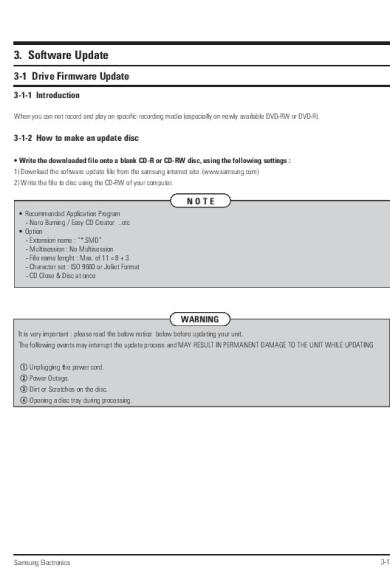
15 Software Update
- Uploaded by: Nei Vinicius Hercules Rodrigues Miranda
- Size: 96.3 KB
- Type: PDF
- Words: 863
- Pages: 4
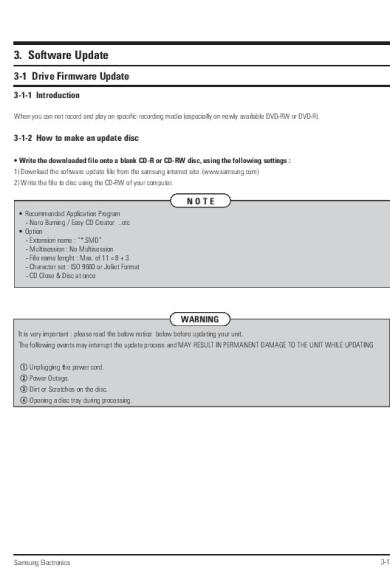
* The preview only shows a few pages of manuals at random. You can get the complete content by filling out the form below.
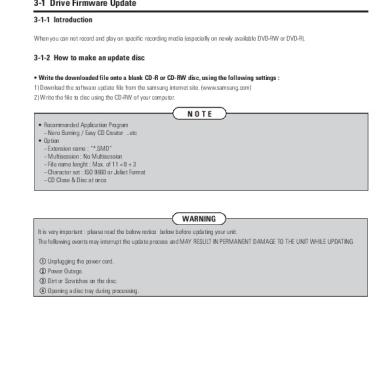
Nei Vinicius Hercules Rodrigues Miranda - 96.3 KB
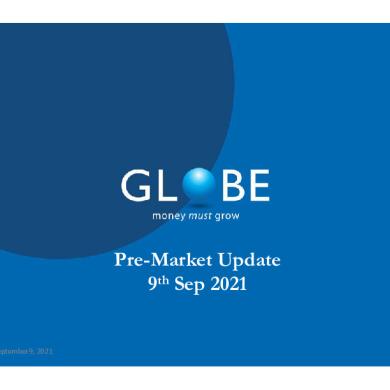
Gaurav Patel - 276.7 KB
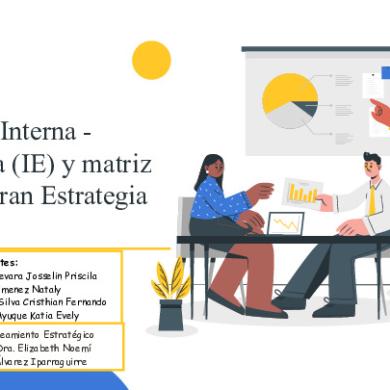
Cristhian Taboada - 599.5 KB

POORANASENTHILKUMAR S - 115 KB
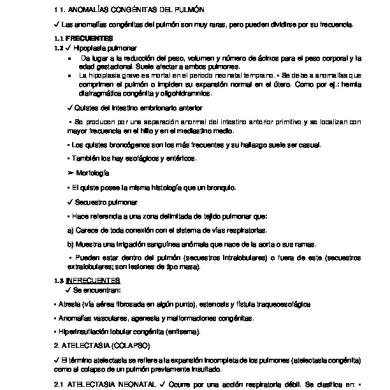
Katherine daniela Gonzalez abarca - 543.2 KB

- 1.6 MB
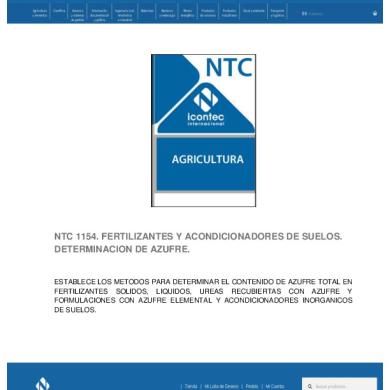
Andres Felipe Parra Marin - 75.3 KB

Asjsjsjs - 307.7 KB

Luis Angel Barrera Quinteros - 432.1 KB

Berliana Kusumawardani - 915.6 KB

Duy Lý - 10.1 MB

kofchileno - 158.8 KB
© 2025 VDOCS.RO. Our members: VDOCS.TIPS [GLOBAL] | VDOCS.CZ [CZ] | VDOCS.MX [ES] | VDOCS.PL [PL] | VDOCS.RO [RO]